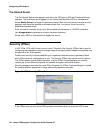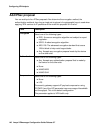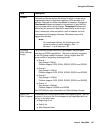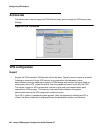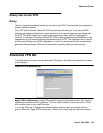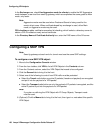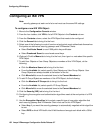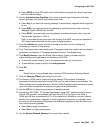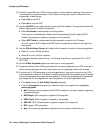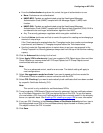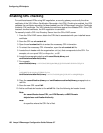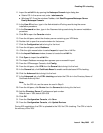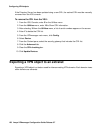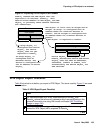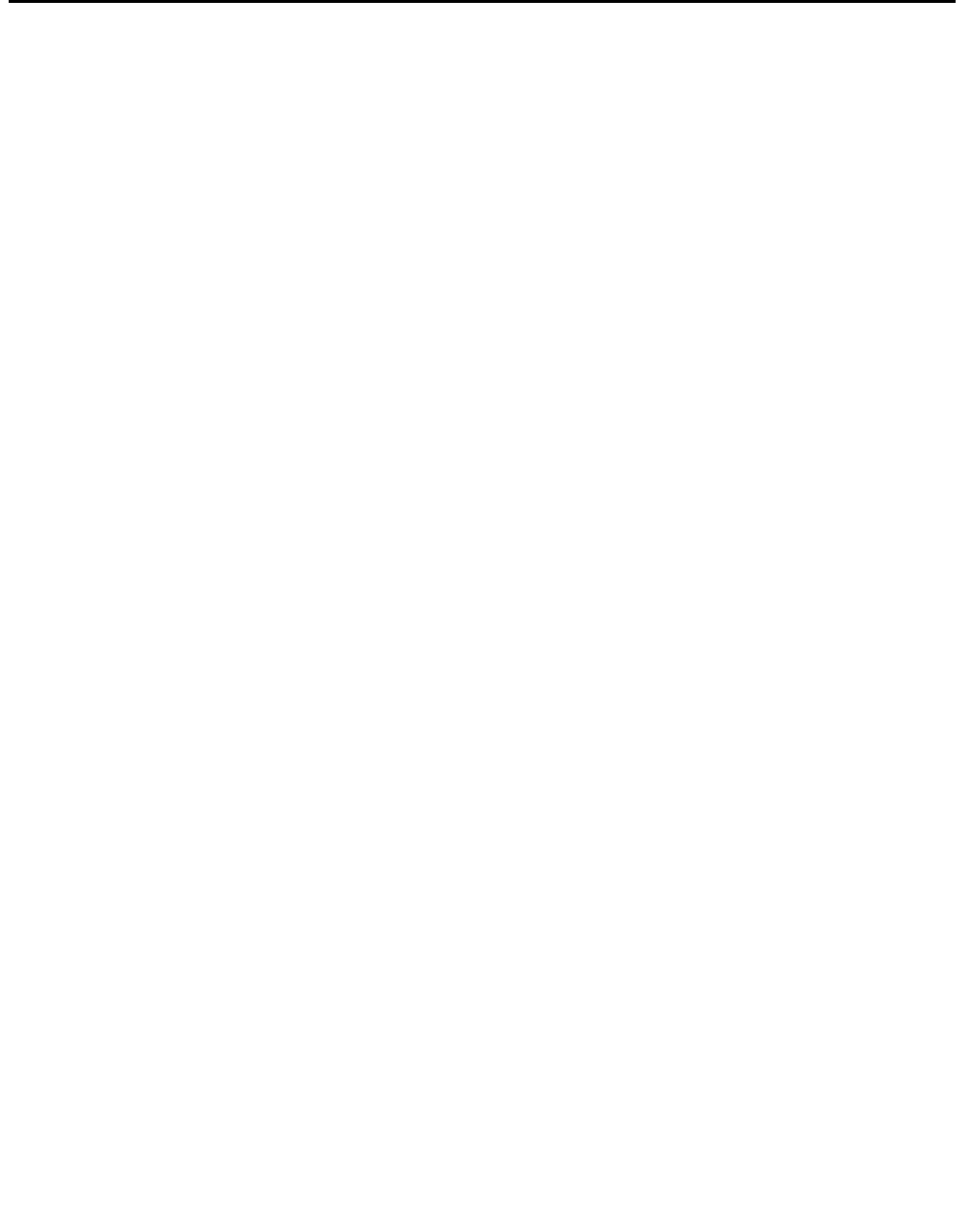
Configuring VPN objects
152 Avaya VPNmanager Configuration Guide Release 3.7
Configuring an IKE VPN
Note:
Note: security gateways at each end of a tunnel must use the same IKE settings.
To configure a new IKE VPN Object:
1. Move to the Configuration Console window.
2. From the Icon toolbar, click VPN to list all VPN Objects in the Contents column.
3. From the Contents column, select the VPN Object that needs to be configured.
4. Click the General tab to bring it to the front.
5. Select one of the following to control how tunnel end-points must authenticate themselves.
End-points are defined as security gateways and VPNremote Clients.
● Select Certificate Based to use X.509 public-key certificates.
● Select Preshared Secret to use shared secret keys.
6. (Optional) Click the Memo tab to bring it to the front, then type in a note about this specific
VPN Object.
7. To add User Objects or User Group Objects as members of this VPN Object, do the
following.
● Click the Members-Users tab to bring it to the front.
● From the Available list, select specific User Objects and User Group Objects. User
Group Objects are always located at the bottom of the list.
● Click Move Left to move the selected items to the Current Members list.
8. To add IP Group Objects as members of this VPN Object, do the following.
● Click the Members-IP Groups tab to bring it to the front.
● From the Available list, select specific IP Group Objects.
● Click Move Left to move the selected items to the Current Members list.
9. Click the Security (IKE) tab to bring it to the front.
10. Configuring the encryption and authentication algorithms used at the end-points of a VPN
tunnel.
11. Use the Encryption Algorithm list to select a specific type of encryption algorithm that
each security gateway and VPNremote Client must use for this VPN Object.
● Select Any if you want the security gateways to automatically negotiate which algorithm
to use.
● Select DES to divide VPN traffic into 64 bit blocks and encrypt each block with a 56-bit
key.