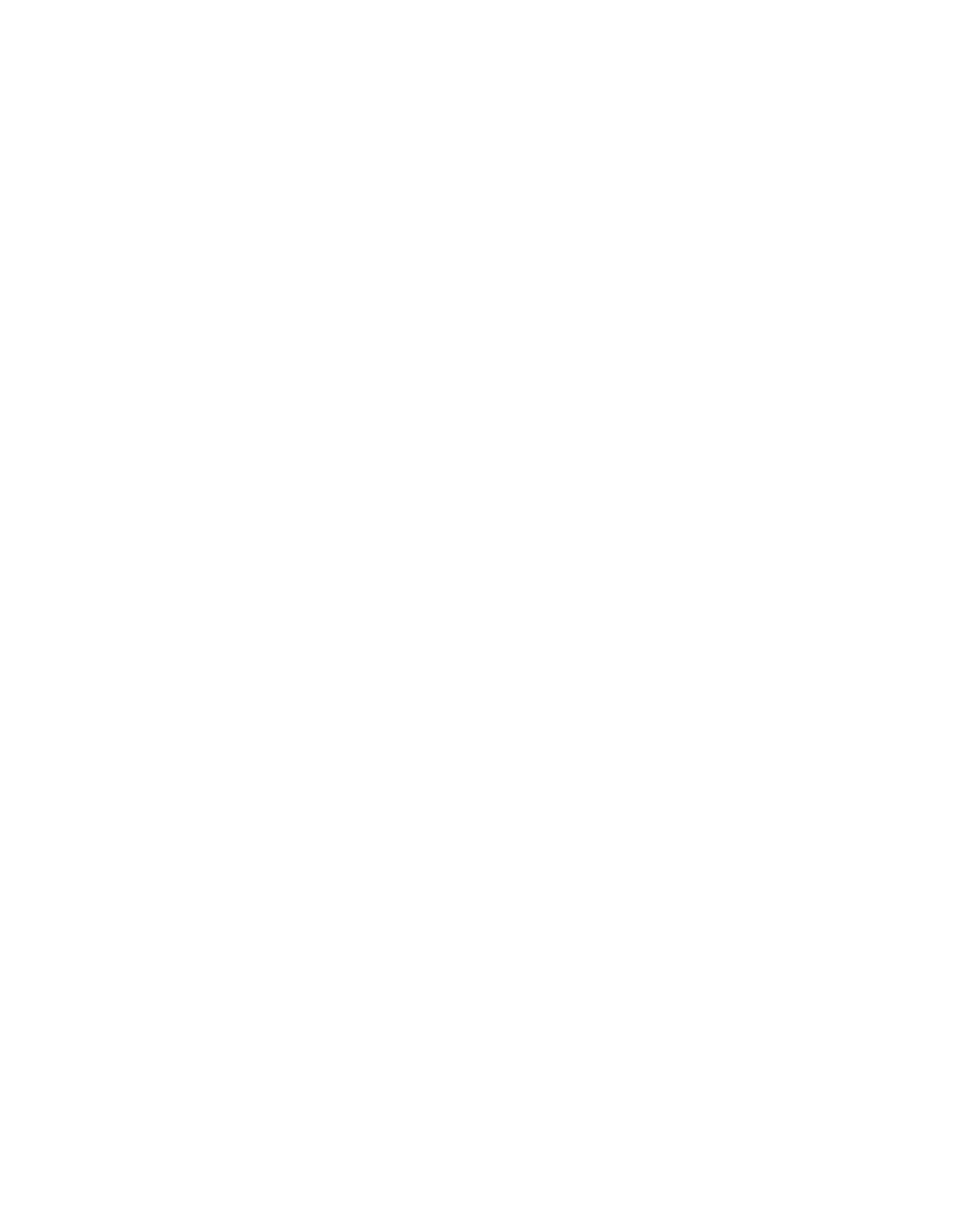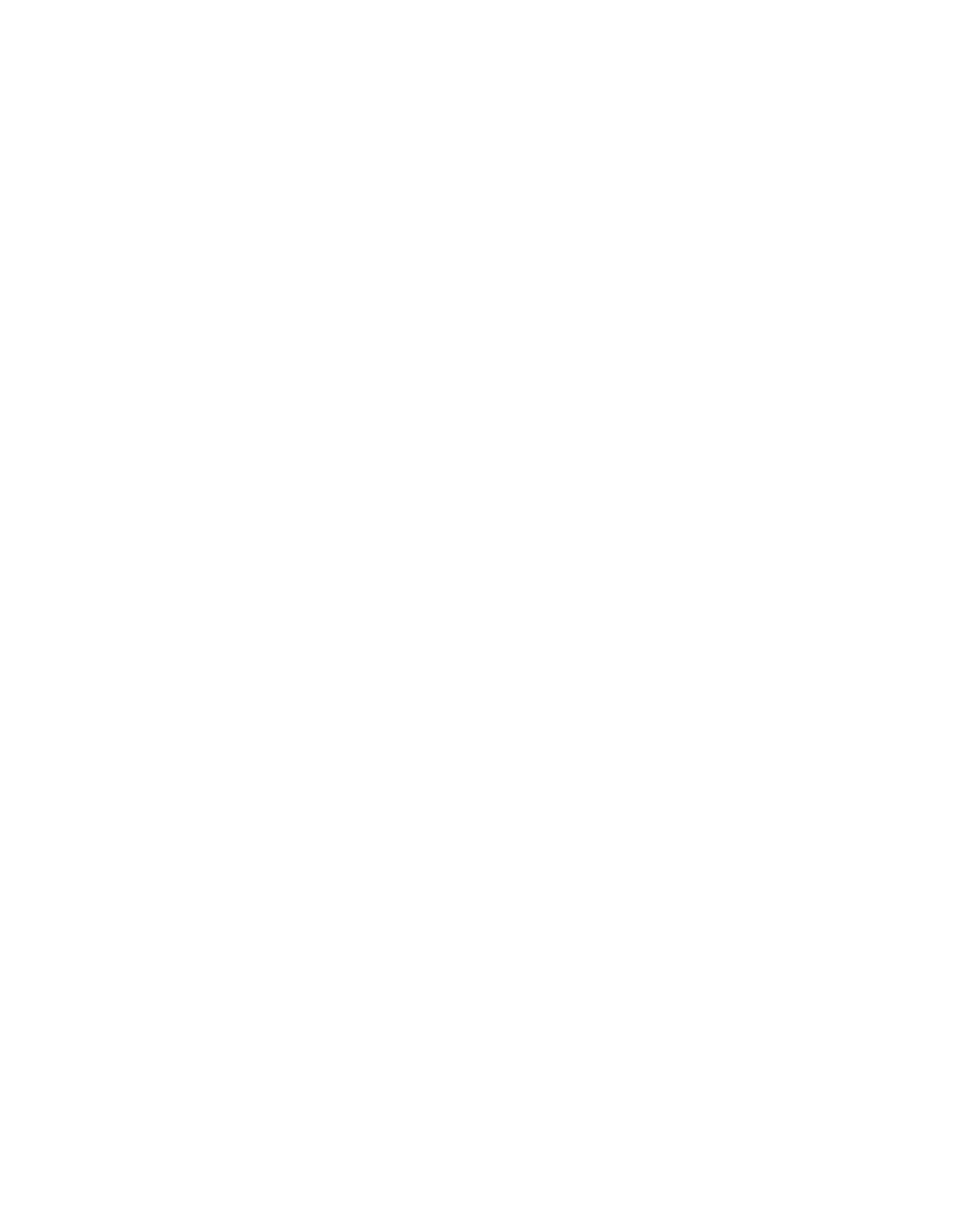
High Availability
Issue 4 May 2005 225
Note: Virtual Addresses must be valid routable addresses.
6. Click the Add button to add members to the HA group.
7. Enter the private IP addresses of the Active security gateway.
8. The private IP address may have been entered during the initial creation of the security
gateway object. If the private IP address has already been entered, confirm the IP address
is correct and move to the next step.
9. Enter the public and private IP addresses of the Passive security gateway(s).
10. Click the Update security gateway button to update the HA configuration.
Updating a high availability group using Update Device
High Availability groups can be updated using the Update security gateway button in the
VPNmanager Configuration Console window.
When using the Update Device, VPNmanager displays the selected security gateway to be
updated. If the selected security gateway is a HA member, the Member Update screen displays.
By default, all members in the HA group are selected for update.
To update HA VSUs:
1. Move to the Configuration Console window. Select Device.
2. Select the security gateway to be updated.
3. Click the High Availability tab to bring it to the front.
4. Click Update security gateway from the Configuration Console.
5. The Member Update window appears. By default, all members in the HA group that are part
of the site-to-site VPN configuration are selected for update.
6. Click OK to complete update.
Deleting a high availability group
Use the following procedure to delete High Availability (HA) groups:
1. Click the High Availability tab to bring it to the front.
2. Click the Refresh button in the Members section of the screen to refresh the status of the
HA groups members.
3. From the Members section, select the security gateway to be deleted.
4. Click the Delete button to delete the security gateway from the HA group.