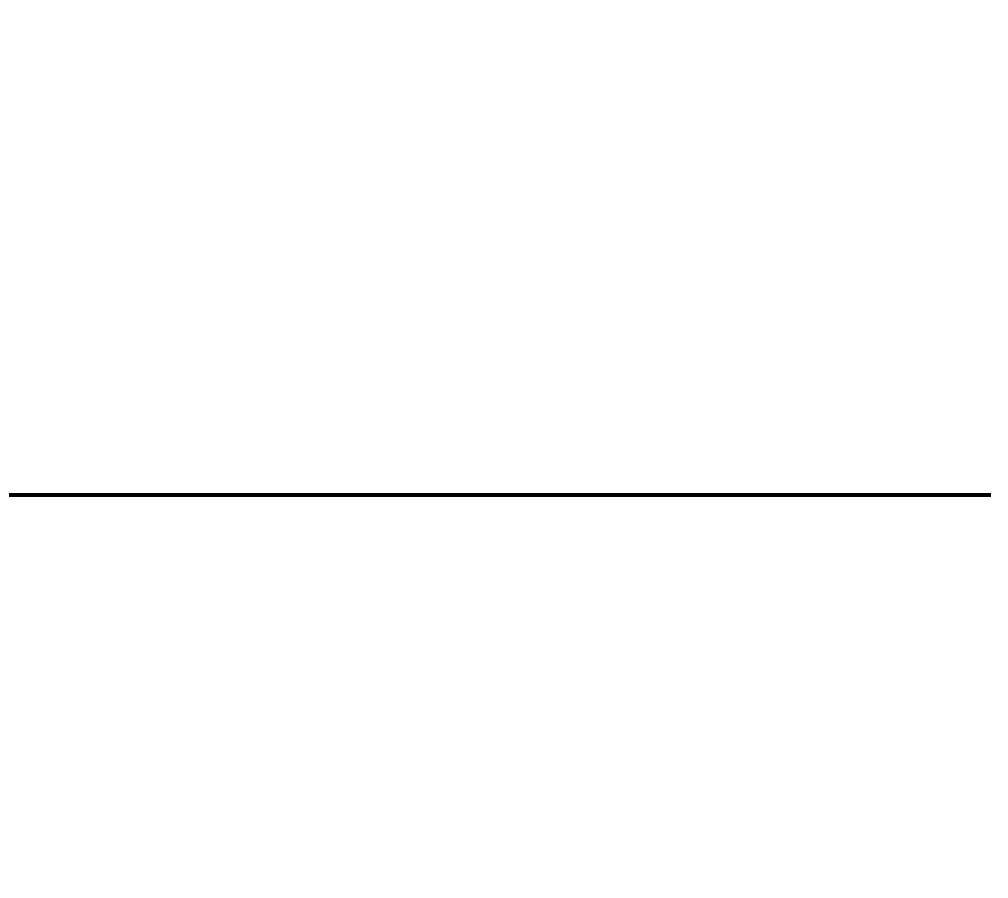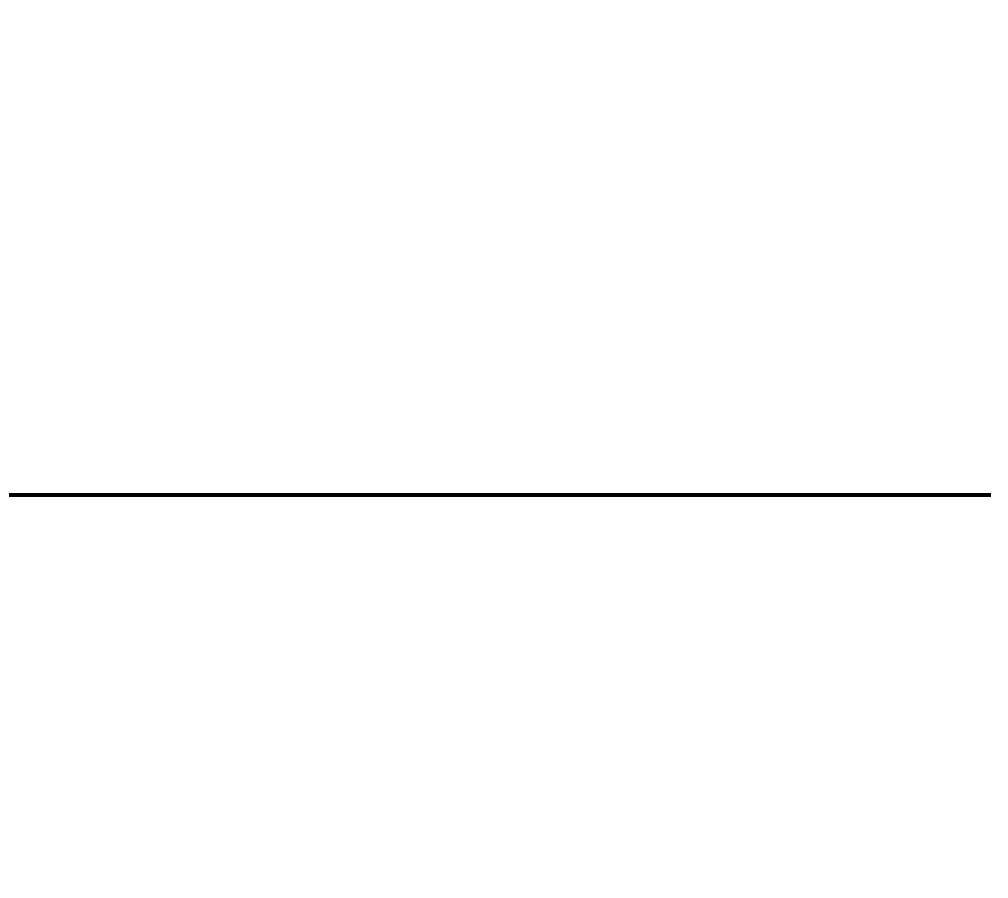
Upgrading firmware and licenses
288 Avaya VPNmanager Configuration Guide Release 3.7
● Upgrade Options
The upgrade options are:
● Skip devices that are up-to-date
This option is the default setting. The devices that up-to-date will not display in the
upgrade list. If a device should be downgraded, this option must be unchecked to view
all devices in the upgrade list.
● Prompt for reboot
This option is not the default setting. All devices selected in the upgrade list to be
upgraded will reboot when the upgrade is completed. All devices must be rebooted in
order for the upgrade to take effect.
● Upgrade Devices
The upgrade devices button activates the upgrade wizard. Use the upgrade wizard to walk
you through the steps to upgrade using the centralized firmware management feature.
Note: The upgrade devices wizard dose not allow downgrading of devices.
To upgrade the firmware using centralized firewall management:
1. From the configuration console, click the Upgrade Firmware button.
2. The Device Inventory dialog appears.
3. Select the Upgrade Devices button to begin the upgrade devices wizard.
4. Select the device(s) to be upgraded from the Available Devices column.
5. Click the Move Left button to move the selected devices into the Device(s) to Upgrade
column.
6. Click Next to review pending device(s) upgrade.
7. Click Upgrade to complete the device(s) upgrade.
Device - Upgrade tab
The Upgrade tab provides access to security gateway upgrade facilities including firmware
upgrades and optional feature activation. For devices with firmware version 4.2 or later, license
files can be uploaded from the Upgrade tab.