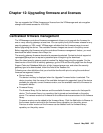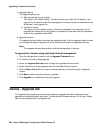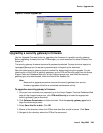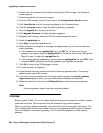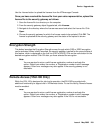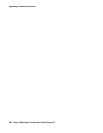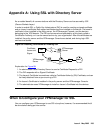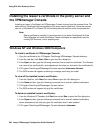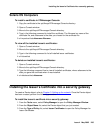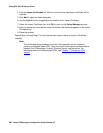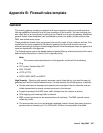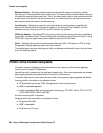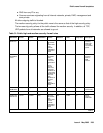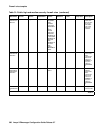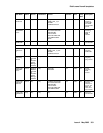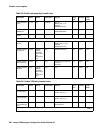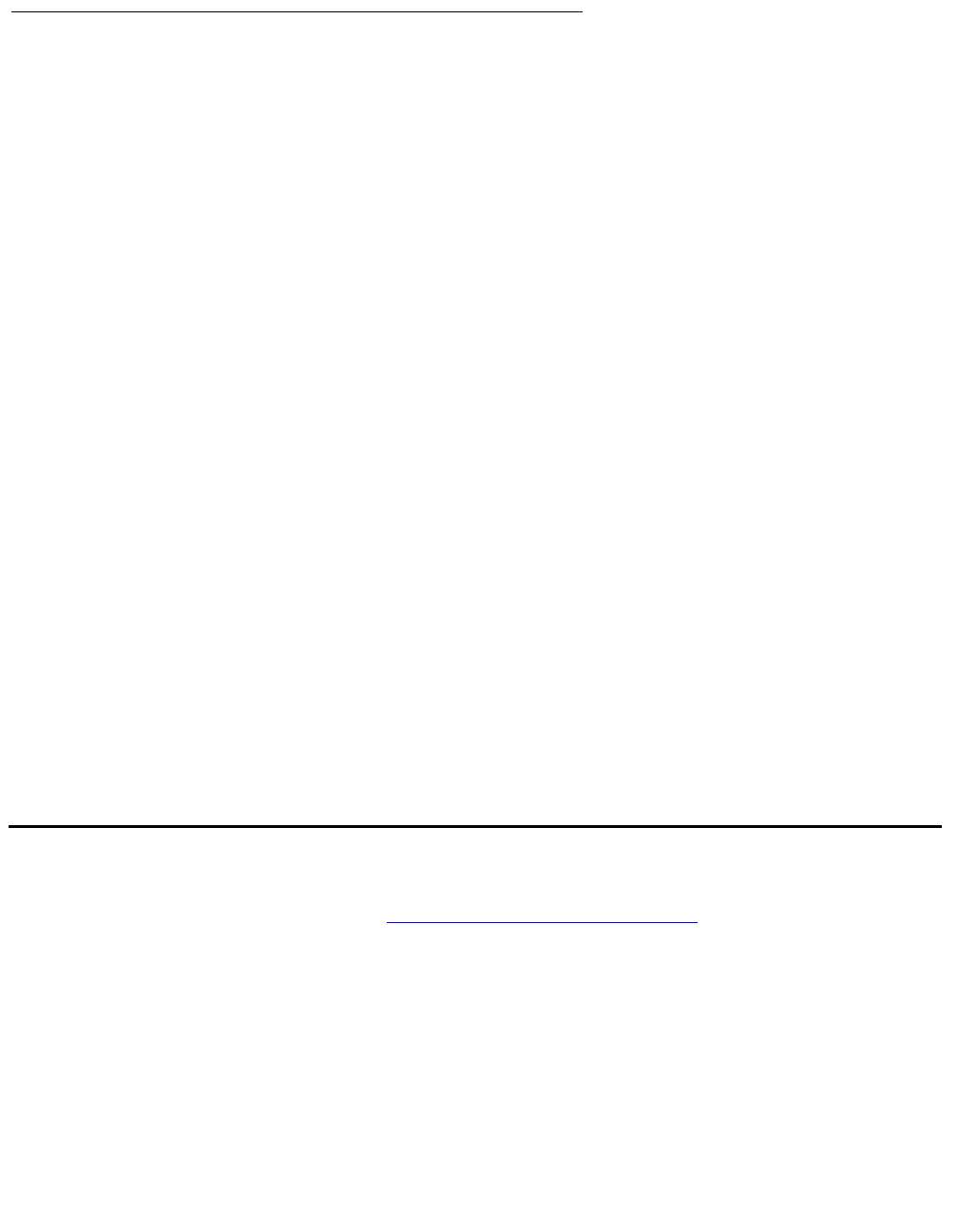
Installing the Issuer’s Certificate into a security gateway
Issue 4 May 2005 295
Solaris OS Computers
To install a certificate in VPNmanager Console:
1. Copy the certificate to the opt/Avaya/VPNmanager/Console directory.
2. Open a Console window.
3. Move to the opt/Avaya/VPNmanager/Console directory.
4. Type in the following command to install the certificate. The filename is a name of the
certificate file, and aliasname is the alias you choose for the certificate file.
5. sh importcert.bat aliasname filename
To view all the installed issuer’s certificates:
1. Open a Console window.
2. Move to the opt/Avaya/VPNmanager/Console directory.
3. Type in the following command to list all installed issuer certificates.
4. sh listcert.bat
To delete an installed issuer’s certificates:
1. Open a Console window.
2. Move to the opt/Avaya/VPNmanager/Console directory.
3. Type the following command line to view all installed certificates, where aliasname is the
alias you gave the certificate when it was installed.
4. sh deletecert.bat aliasname
Installing the Issuer’s Certificate into a security gateway
To create a Device object, refer to Chapter 3: Setting up the network. Once the Device object
has been created, perform the following procedure.
To install the issuer’s certificate into a security gateway:
1. From the Tools menu, select Policy Manager to open the Policy Manager Window.
2. From the Object Name list, select the Device object that you just created.
3. From the Type of Policy list, select Issuer Certificates to open the Policy Manager for
Issuer Certificates.