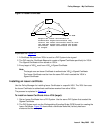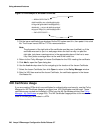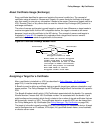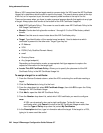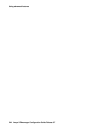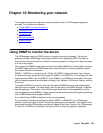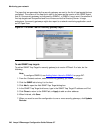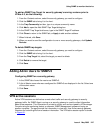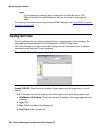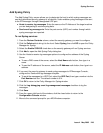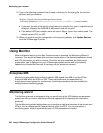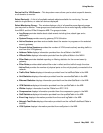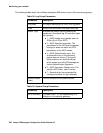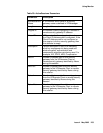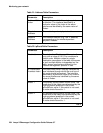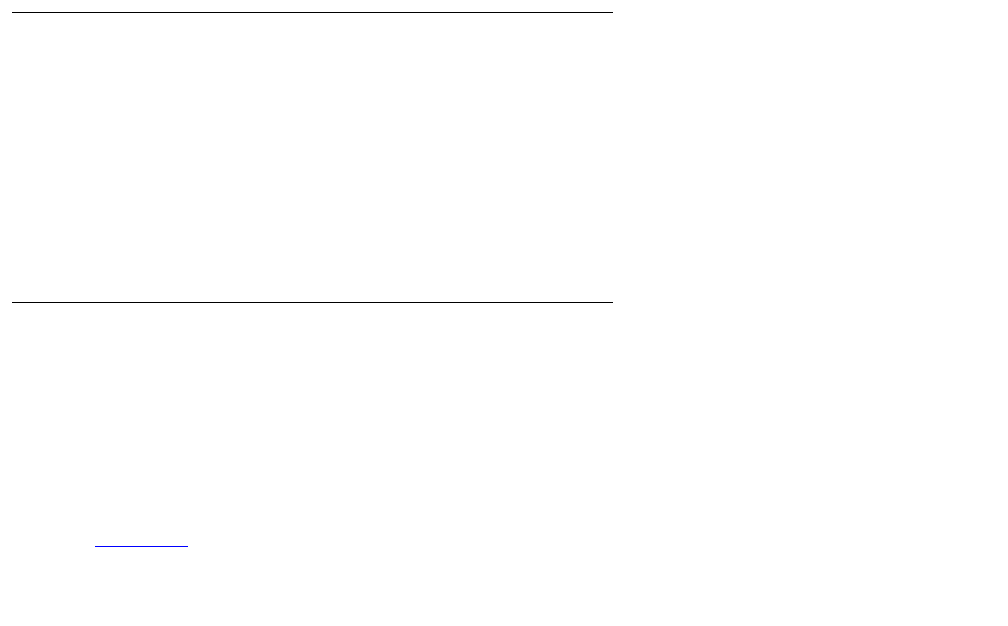
Using SNMP to monitor the device
Issue 4 May 2005 247
To add an SNMP Trap Target for security gateway’s running versions prior to
VPNos 4.2, do the following:
1. From the Contents column, select the security gateway you want to configure.
2. Click the SNMP tab to bring it to the front.
3. In the Trap Community text box, type in a unique community name.
4. Click Add to open the Add SNMP Trap Target dialog box.
5. In the SNMP Trap Target text boxes, type in the SNMP Target IP address.
6. Click Close to return to the SNMP tab, or Apply to add another address.
7. When finished, click Save.
8. When you want to send the configuration to one or more security gateways, click Update
Devices.
To delete SNMP trap targets
1. From the Contents column, select the security gateway you want to configure.
2. Click the SNMP tab to bring it to the front.
3. From the Trap Target list, select the target you want to delete.
4. Click Delete to remove the target.
5. Click Save.
Adding Admin Users for SNMPv3
Configuring SNMP for a security gateway
1. In the SNMP tab choose the version as SNMPv3.
2. A list of Admin users who were configured for SNMPv3 are displayed in the list. Select one
of the admin users.
3. Click Save.
VPN active sessions
Active VPN sessions are defined as remote client traffic and security gateway-to-security
gateway traffic. An SNMP Agent running on a security gateway is used to collect information
about these sessions. This information is private in nature, and can be viewed by VPNmanager
Console using its monitoring feature or common SNMP Management software running on
another computer. The agent sends the information in clear text. Use Active security gateway
Sessions for controlling the flow of session information. The VPN active session option is shown
in Figure 81
.