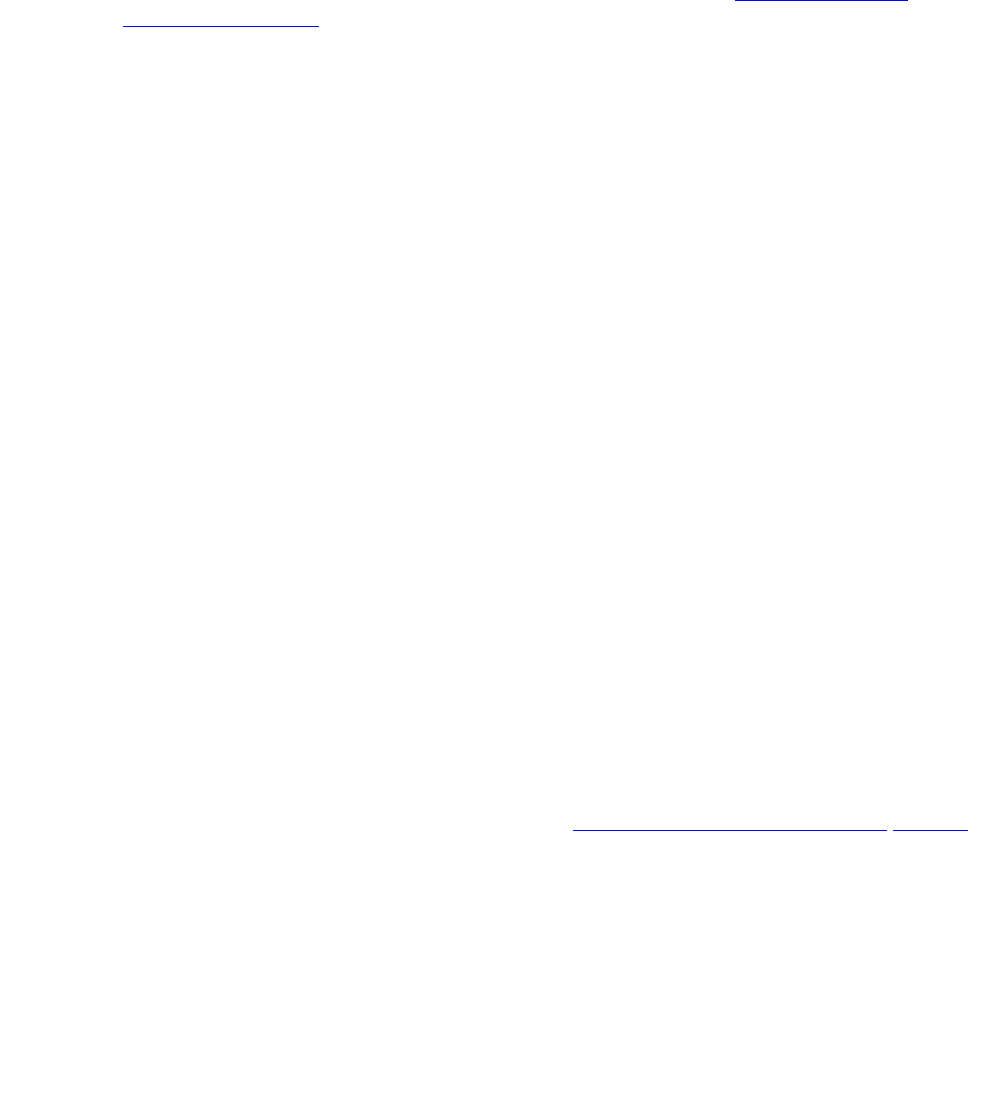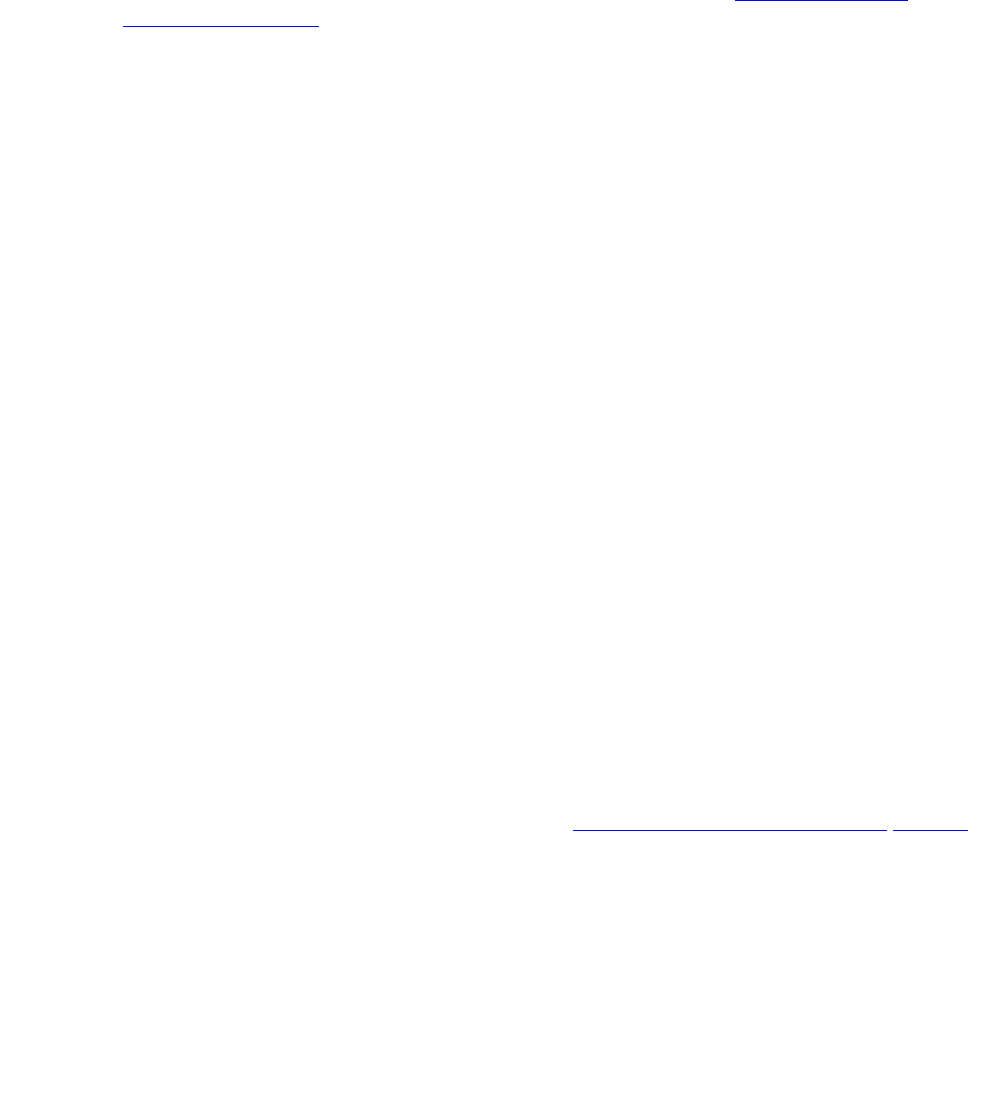
Using Device tabs to configure the security gateway
Issue 4 May 2005 87
To add a NAT rule (VPNos 4.31)
1. From the Configuration Console Contents column, select the Policy tab to bring it to the
front. Select NAT from the list.
2. Click GO. The NAT Rules dialog is displayed and the selected device’s name should be
visible in the Object Names list.
3. From the Type list, select either static, port, or redirection. See Policies tab, NAT
services on page 85.
Note: The screen displays only the fields that must be configured according to the zone
and the translation type that you select.
4. In the Original area, complete the available or active areas:
● Option. Select from the list of predefined network objects and user defined network objects
or select Specified.
● IP Address. Type the original/from address
● Mask. Type the mask
● Port. Type the from TCP/UDP port number. This port number can be from 1 to 65535.
5. In the Translation area, complete the areas that are not grayed out
● Option. Select from the list.
● IP Address, Type the translated/to address
● Start Port. Type in the Start port. This port number can be from 5000 to 65535
● End Port. Type in the End port. This port number can be from 5000 to 65535
6. To enable this NAT rule, select Enable Rule.
7. Click Save. Close the Policy Manager dialog.
8. From the Configuration Console, click Update Device to send the configured information
to the security gateway.
To edit a NAT rule
1. From the Configuration Console Contents column, select the rule that you want to modify.
Click Edit. The Edit NAT Rule dialog displays.
2. Change the information, following the steps in To add a NAT rule (VPNos 4.31)
section.
3. Click OK and then click Save.
To delete a NAT rule
1. From the Configuration Console Contents column, select the rule that you want to delete.
Click Delete. An information box appears to verify the deletion.
2. Click OK, and then click Save.