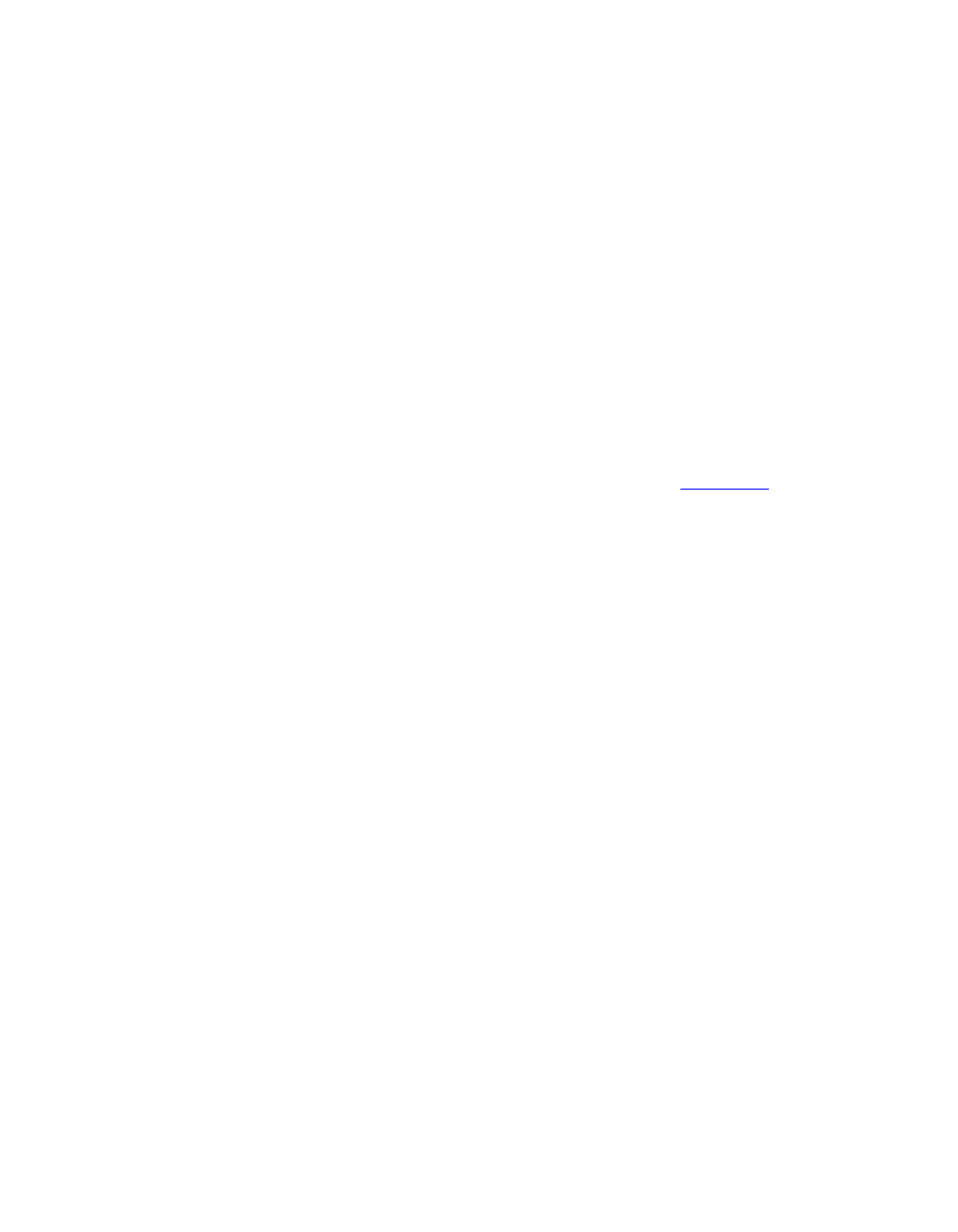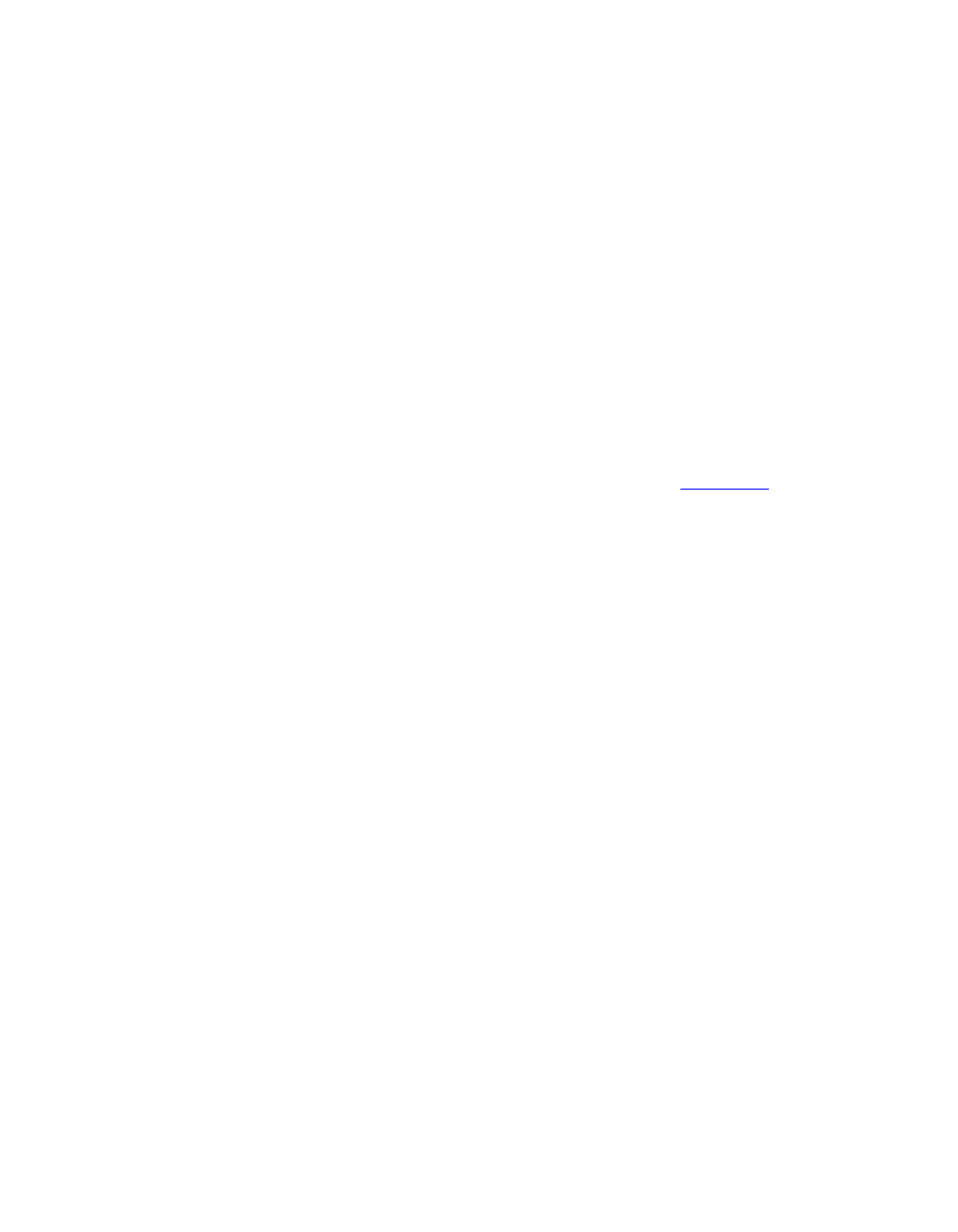
Establishing security
190 Avaya VPNmanager Configuration Guide Release 3.7
Note: As you build your policy, its parameters populate the “Filtering Policy in Progress”
text box, which is located at the bottom of the wizard.
7. If you want to make a note about this policy, in the Memo text box, type in a note.
8. From the IP Protocol Type drop-down list, select the type of traffic you want to control.
9. Controls appear in the Traffic Type options box after you select an item from the list.
10. Use the controls to configure the parameters for the policy.
11. Click Next to continue using the wizard until your policy has been built, then click Finished
to return the Policy Manager for Packet Filtering window.
12. Your new policy appears in the Access Control List.
13. Click Save to save your work.
Running the Policy Manager for packet filtering
The Policy Manager for Packet Filtering is used for starting and stopping filtering services,
managing the ACL, and for configuring advanced filtering options. Figure 60
shows Policy
Manager for packet filtering.
Starting and stopping filtering services
To start or stop filtering services:
1. Move to the Configuration Console window.
2. From the Contents column, select the VSU where the services need to be started or
stopped.
3. Click the Policies tab to bring it to the front.
4. From the drop-down list, select Packet Filtering, then click GO to open the Policy
Manager for Packet Filtering window.
5. Select the Enable Packet Filtering check box to start the filtering services, or clear it to
stop the services.
6. Click Save to save your work.
Managing the ACL
The filtering policies in the Access Control List (ACL) can be edited, have their sequence
changed, or even deleted. A VSU starts from the top of the ACL when it begins to filter a specific
packet. Keep the first policy you want to apply to the packet first at the top of the list.