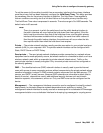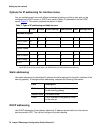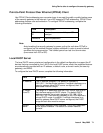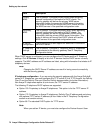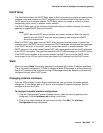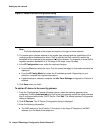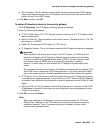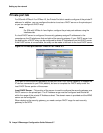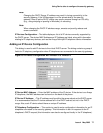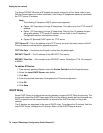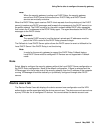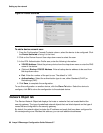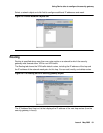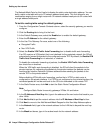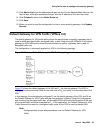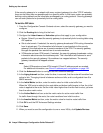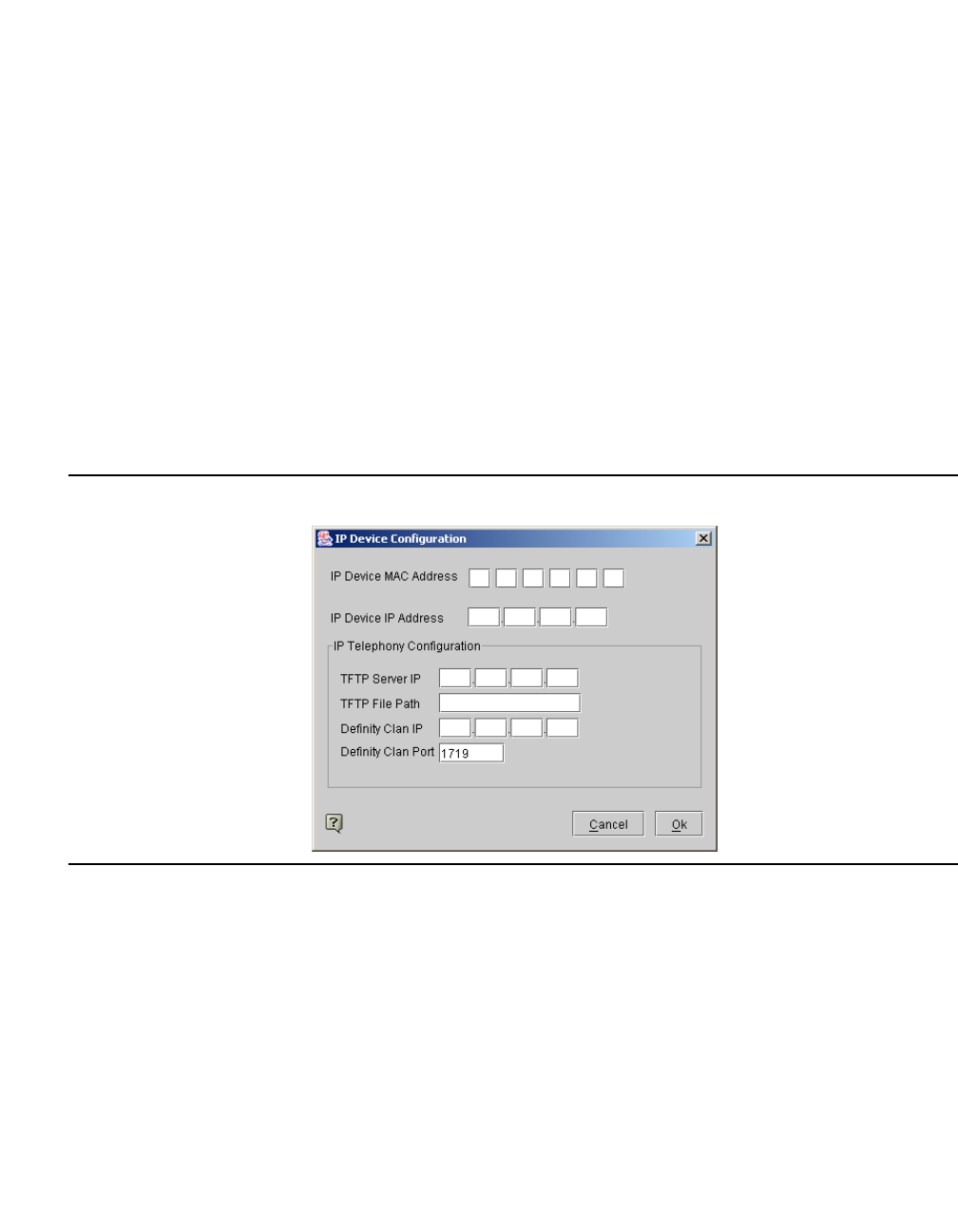
Using Device tabs to configure the security gateway
Issue 4 May 2005 77
Note:
Note: Changing the DHCP Server IP address may result in losing connectivity to the
security gateway, if the VPNmanager is on the private side of the security
gateway. Also all active DHCP clients may require renewal through an OS utility
(e.g., using winipcfg or ipconfig in Windows), or rebooting.
Note:
Note: When changing the DHCP IP address range, execute an ipconfig release and
renew command.
IP Devices Configuration. - The table displays a list of all IP devices currently supported by
the DHCP server. The device MAC Address and IP Address are listed, along with information
relating to IP telephony devices, such as the Avaya Definity® IP telephone device information.
Adding an IP Device Configuration
This dialog is used to add IP devices to the virtual DHCP server. The dialog contains a group of
fields for IP telephony configuration when IP telephones are connected to the security gateway.
Figure 23: IP Device Configuration with VPNos 4.2 or VPNos 4.3
IP Device MAC Address. - Enter the MAC address of the IP device. If the device is an Avaya
IP telephone, the MAC address can be found on the back of the phone.
IP Device IP Address. - This IP address must be within the same subnet as the DHCP server.
It is recommended that the IP device address fall in the DHCP subnet, but not in the DHCP
range. Also, each IP device should have an unique IP address.
IP Telephony Configuration. - This section is used to enter configuration information for an IP
telephone connected to the security gateway. This information is sent in response to the IP
telephone’s DHCP request (this information can also be configured locally in the IP telephone).