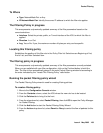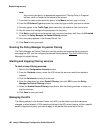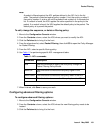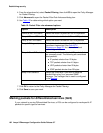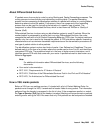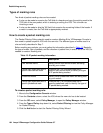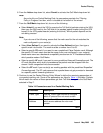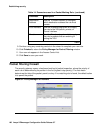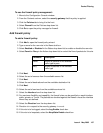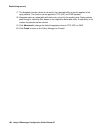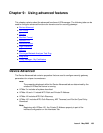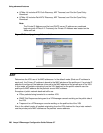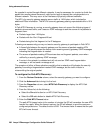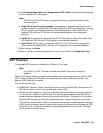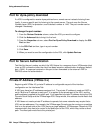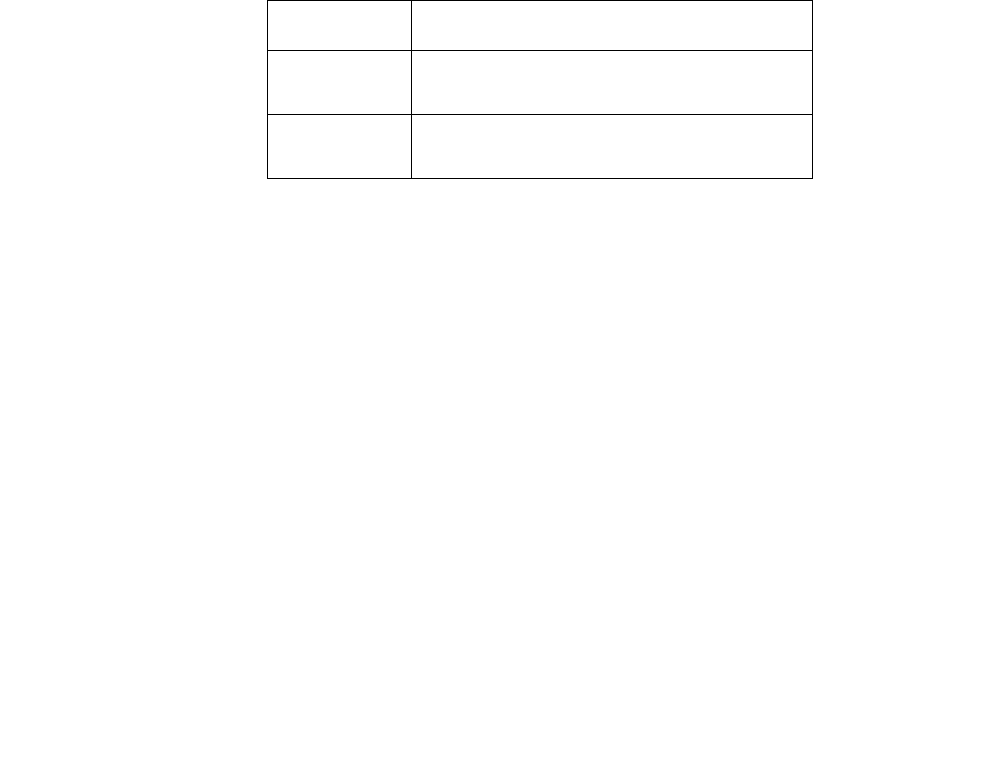
Packet Filtering
Issue 4 May 2005 197
To use the firewall policy management:
1. Move to the Configuration Console window.
2. From the Contents column, select the security gateway that the policy is applied.
3. Click the Policies tab to bring it to the front.
4. Select Firewall from the Policies drop-down list.
5. Click Go to open the policy manager for firewall.
Add firewall policy
To add a firewall policy:
1. Click Add to open the firewall policy wizard.
2. Type a name for the new rule in the Name text box.
3. Select Enabled or Disabled in the Status drop-down list to enable or disable the new rule.
4. Select Permit or Deny in the Action drop-down list to control the flow of packets for this rule.
5. Click Next.
6. Select the set of sources from the available source list.
7. Click Next.
8. Select the set of destinations from the available destination list.
9. Click Next.
10. Select the set of services from the available services list.
11. Select the Interface from the drop-down list.
12. For maximum flexibility and capability, the firewall rules can be specified on each interface:
public, private, or Tunnel. The packets are checked against the firewall rules at the interface
where they are defined.
13. Select the Direction from the drop-down list.
14. Direction is in respect to the security gateway: in or out.
15. If this rule is to be logged, select the Log Enable check box.
16. If this rule is to keepstate, select the KeepState Enable check box.
Parameter Description
Permit Allows all packets of the selected
traffic type to pass
Deny Blocks all packets of the selected
traffic type