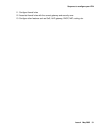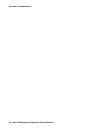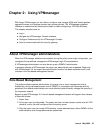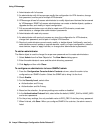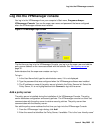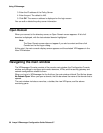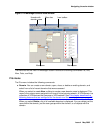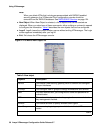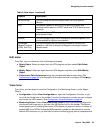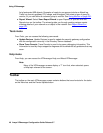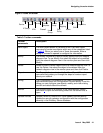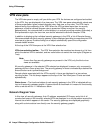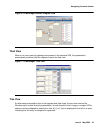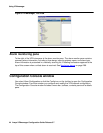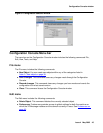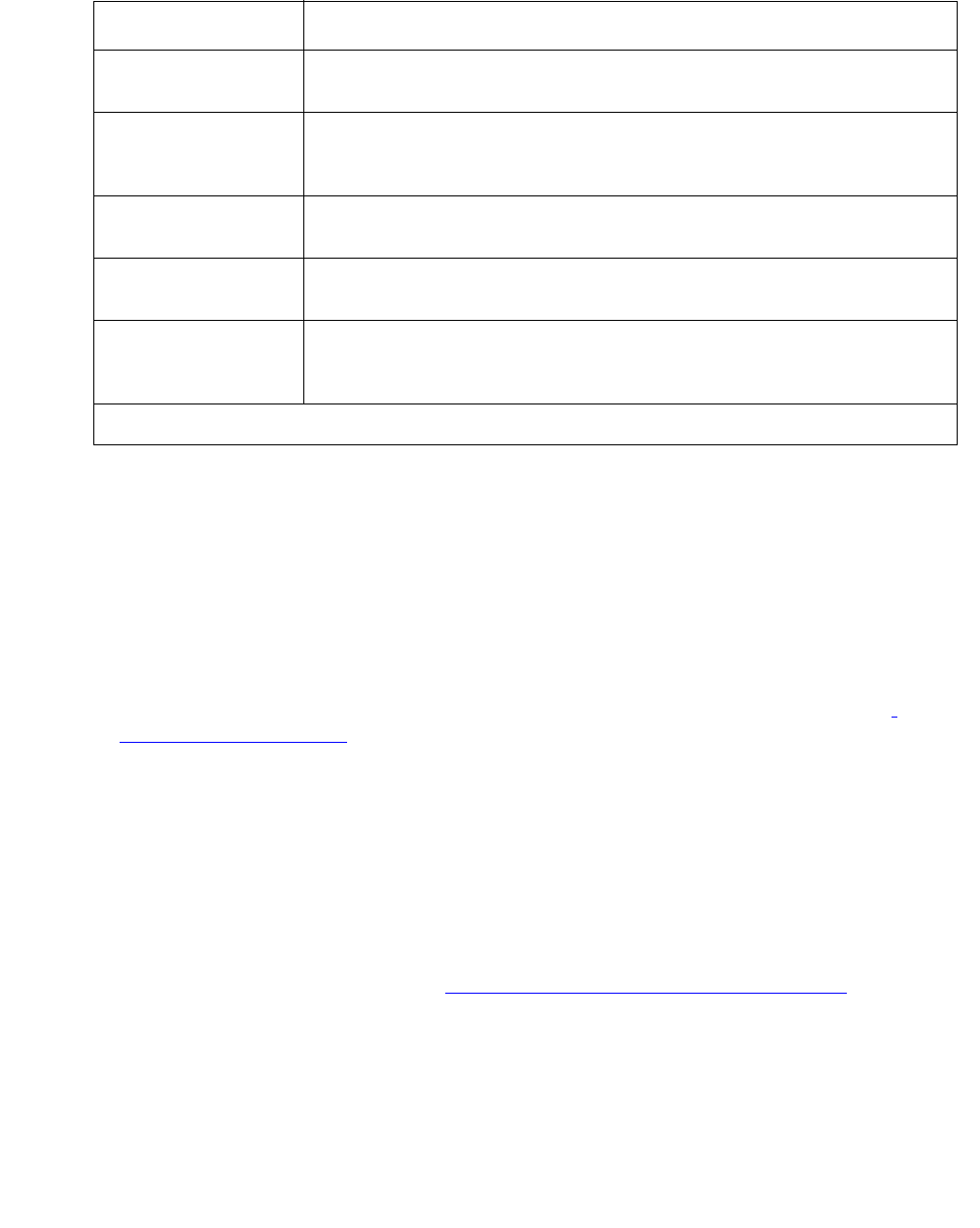
Navigating the main window
Issue 4 May 2005 39
Edit menu
From Edit, you can chose one of the following commands:
● Delete Object. Select an object from the VPN diagram and then select Edit>Delete
Object.
● Modify Object. Select an object form the VPN diagram and then select Edit>Modify
Object.
● Preferences. Edit>Preferences brings up a window with tabs to select from. See
Preferences on page 48 for a description of the tabs and how to configure VPNmanager
preferences.
View menu
From View, you can select to view the Configuration, the Monitoring Screen, or the Report
Wizard.
● Configuration. Select View>Configuration to open the Configuration Console, or you
can click the Config icon on the toolbar. From the Configuration console you can configure
and modify the VPN network. See Configuration Console window on page 44
.
● Monitoring Screen. Select View>Monitoring Screen to open the Monitoring wizard for
the domain that is opened, or you can click the Monitor icon on the toolbar. The Monitor
wizard assists you in selecting the various VPN objects you wish to monitor. A number of
prebuilt MIB-II and VPNet Enterprise MIB parameter groups can be selected to monitor
desired VPN functions, or you can build a custom monitoring group from a comprehensive
Device Group You can group devices and assign users the those specific
devices.
QoS You create a quality of service (QOS) policy to classify and
prioritize traffic based on a DSCP value and TCP/IP services and
networks.
Admin You can configure VPNmanager administrators and assign
administrative roles.
Failover You can configure up to five IP address for tunnel end points (TEP)
and properties for failover reconnection.
Converged
Network Analyzer
(CNA) Test Plug
You can configure the CNA test plug feature to monitor your
network in real-time to detect and diagnose converged-network
related issues.
Table 2: New object (continued)
Objects Description
2 of 2