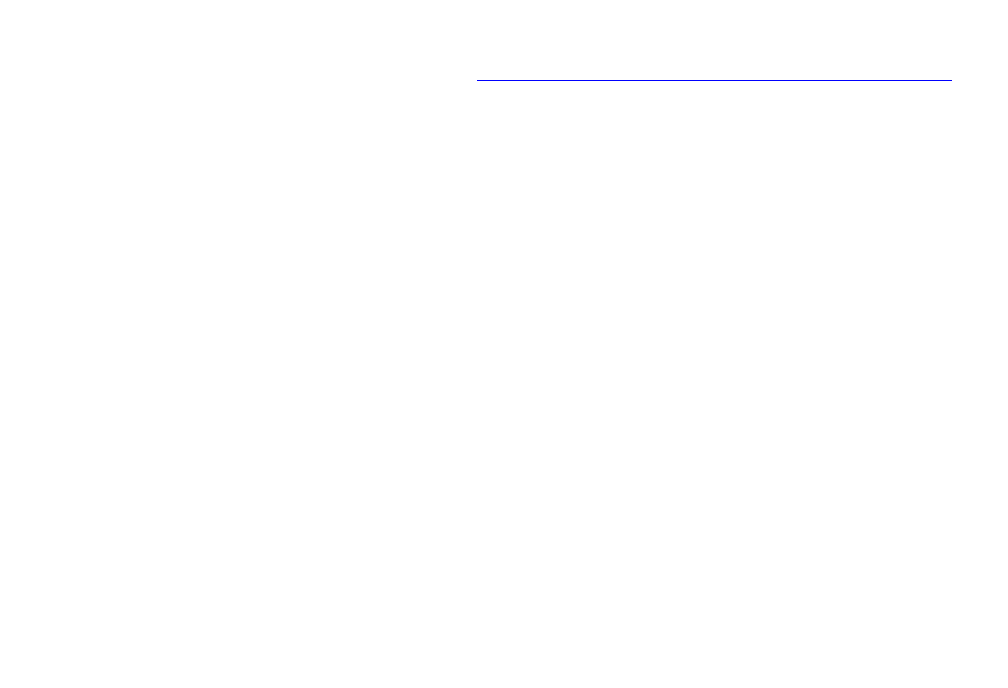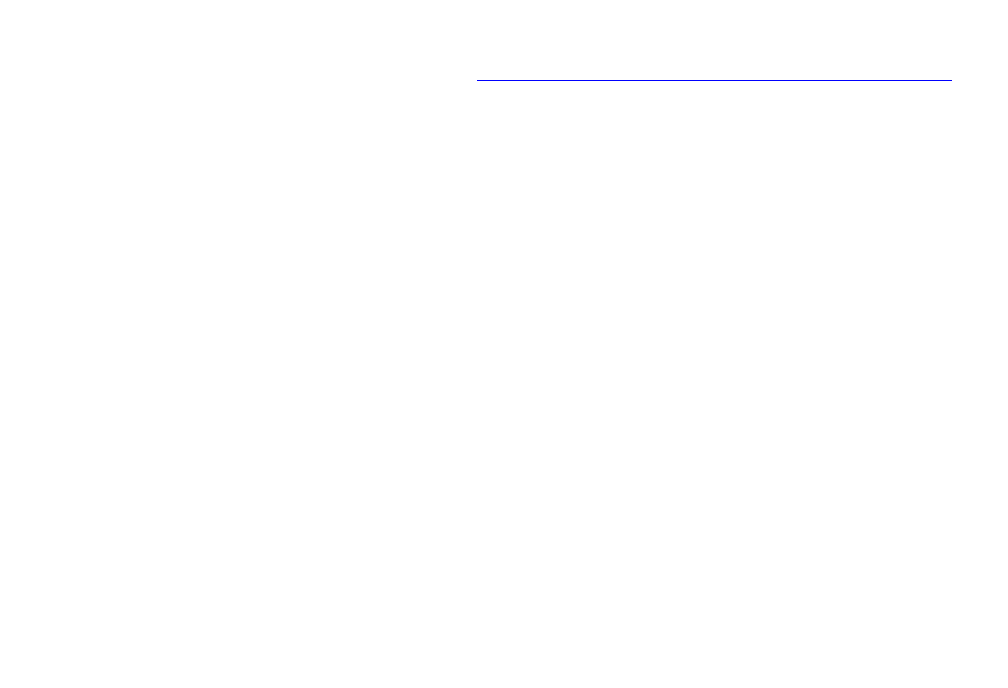
Setting up the network
84 Avaya VPNmanager Configuration Guide Release 3.7
If the security gateway is in a network with many routers (gateways) to other TCP/IP networks,
there can be more than one possible path to a specific router. In that case, routers are probably
building routing tables from the information exchanged by a routing protocol. Security gateways
can use such protocols to dynamically build a routing table.
To build a RIP table:
1. From the Configuration Console Contents column, select the security gateway you want to
configure.
2. Click the Routing tab to bring it to the front.
3. Configure the Listen/Learn and Advertise options that apply to your configuration.
● Routes. Select if you want the security gateway to dynamically build a routing table using
RIP updates.
● Site to site tunnels. If selected, the security gateway broadcasts VPN routing information
from its private port. The information tells listeners to send packets to this security
gateway if the destinations are to remote members of the VPN. The security gateway
encrypts the packets then sends them to remote members.
● VPNremote and user VPN tunnels. If selected, the security gateway broadcasts routing
information about remote client address pools. This information tells listeners to send
packets to the security gateway if the address is a mapped address. The security
gateway translates the mapped address
Note: Select VPNremote and user VPN tunnels if Client IP address pools are created.
For additional information, see Client IP address pool configuration on page 120
.
4. Click the Advanced button to configure the RIP advanced settings.
5. In the Aging Intervalr text box, enter the time, in seconds, that the route will transition from
active to idle. The aging interval is between active and idle, and is configurable from 5 to
86400 seconds.
6. In the Initial Metric text box, enter the metric value for initial route traffic flow.
When the VPN route is added to the route table and before traffic begins to flow, the initial
value is applied to the route. Set the initial value higher than the idle metric value, yet lower
than the active metric value.
7. In the Active Metric text box, enter the metric value for active route traffic flow.
As traffic flows through the route, the route transitions from initial to active.
8. In the Inactive Metric text box, enter the metric value for inactive route traffic flow.
9. Click OK to exit the RIP Advanced Settings window.
10. Click Save.
11. When you want to send the configuration to one or more VSUs, click Update Devices.