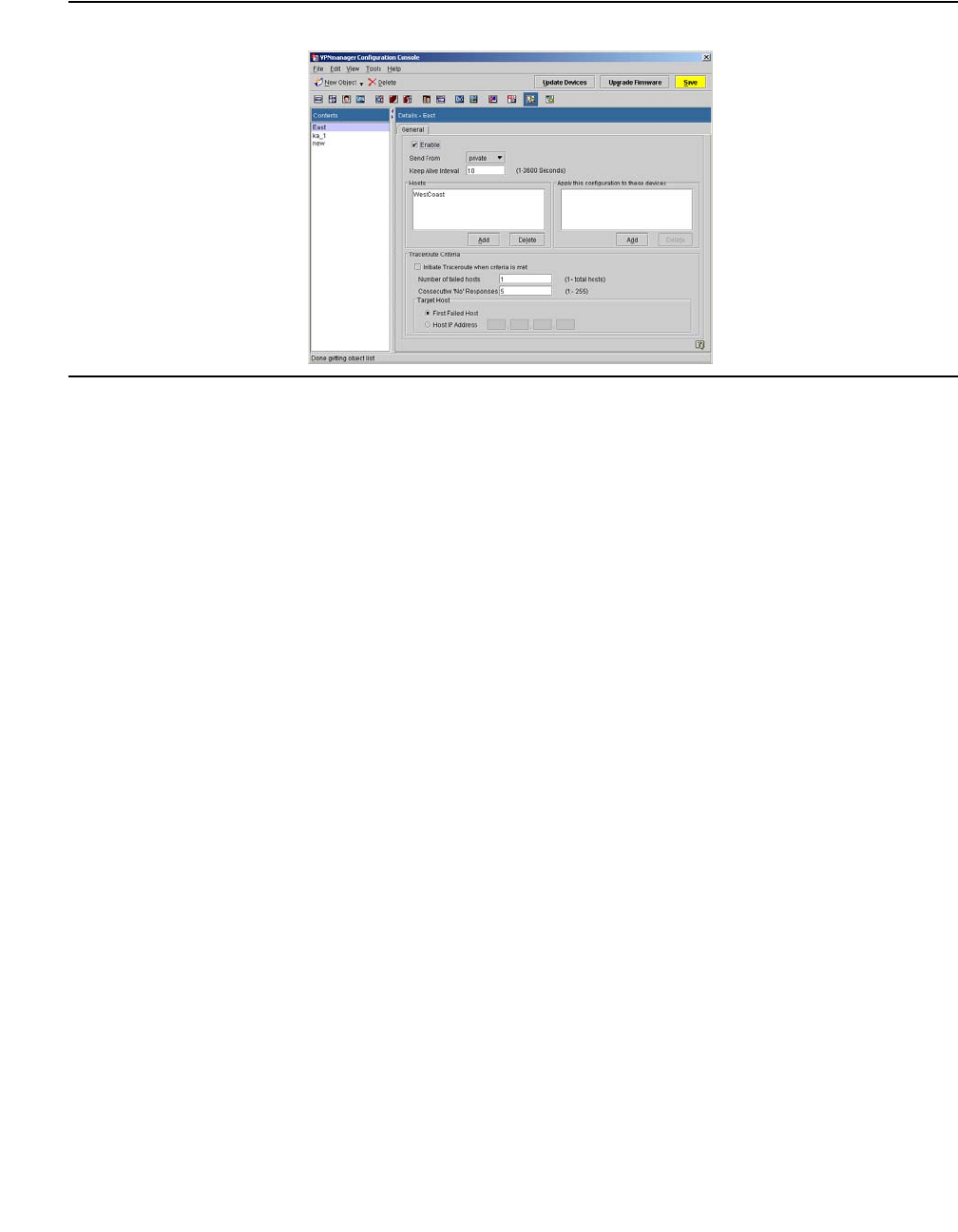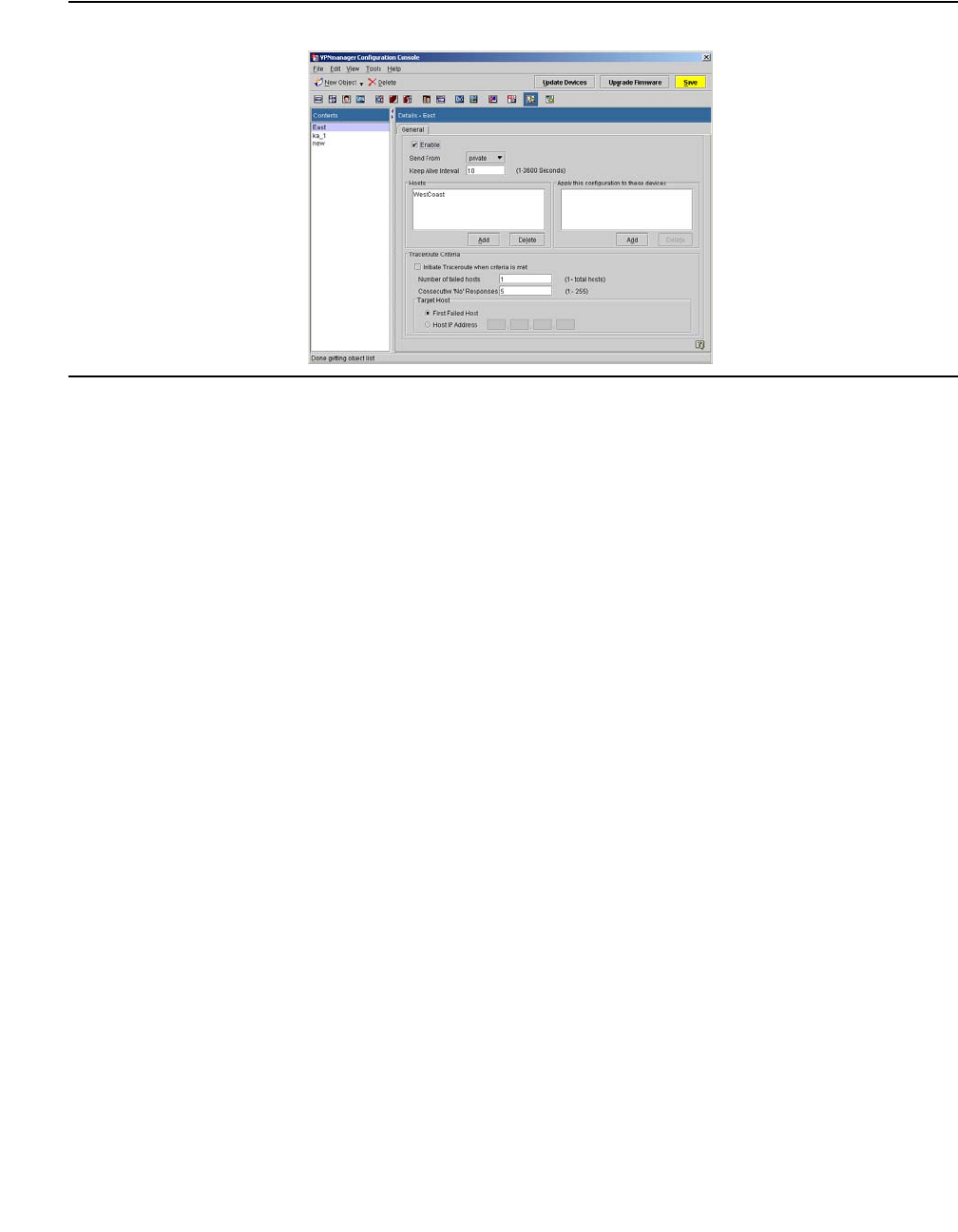
Keep Alive
Issue 4 May 2005 233
Figure 74: Keep alive tab
To configure keep alive:
1. From the Configuration Console window, select New Object>Keep Alive. The Keep ALive
dialog is displayed.
2. In the Keep Alive name text box, enter a unique name. Click Apply. Click Close to go to the
Keep Alive tab.
3. Click Enable to enable the keep alive configuration.
4. From the Send From drop-down menu, select a network zone.
● Public. The public network interface provides connection to the Internet, usually by way
of a wide area network (WAN). By default, DHCP Client is used to configure the public IP
address.
● Private. The private network interface usually provides connection to your private local
area network (LAN) or your corporate LAN.
5. In the Keep Alive Interval field, enter the interval in seconds that packets will be sent to
configured hosts. The default is 10 seconds.
6. In the Hosts area, click Add and enter the network host IP address or the network host
DNS name that you want to monitor connectivity. You can define up to five DNS names or
IP addresses. These hosts can be either within the VPN or outside the VPN. If the host is
within the VPN, the host information is encapsulated in the associated VPN policy. If the
host is outside the VPN, the host information is sent in the clear
7. In the Apply this configuration to these devices area, click Add and select the device(s)
that the configured keep alive interval will be applied. Use the left and right arrows to move
the highlighted devices from one column to the other.