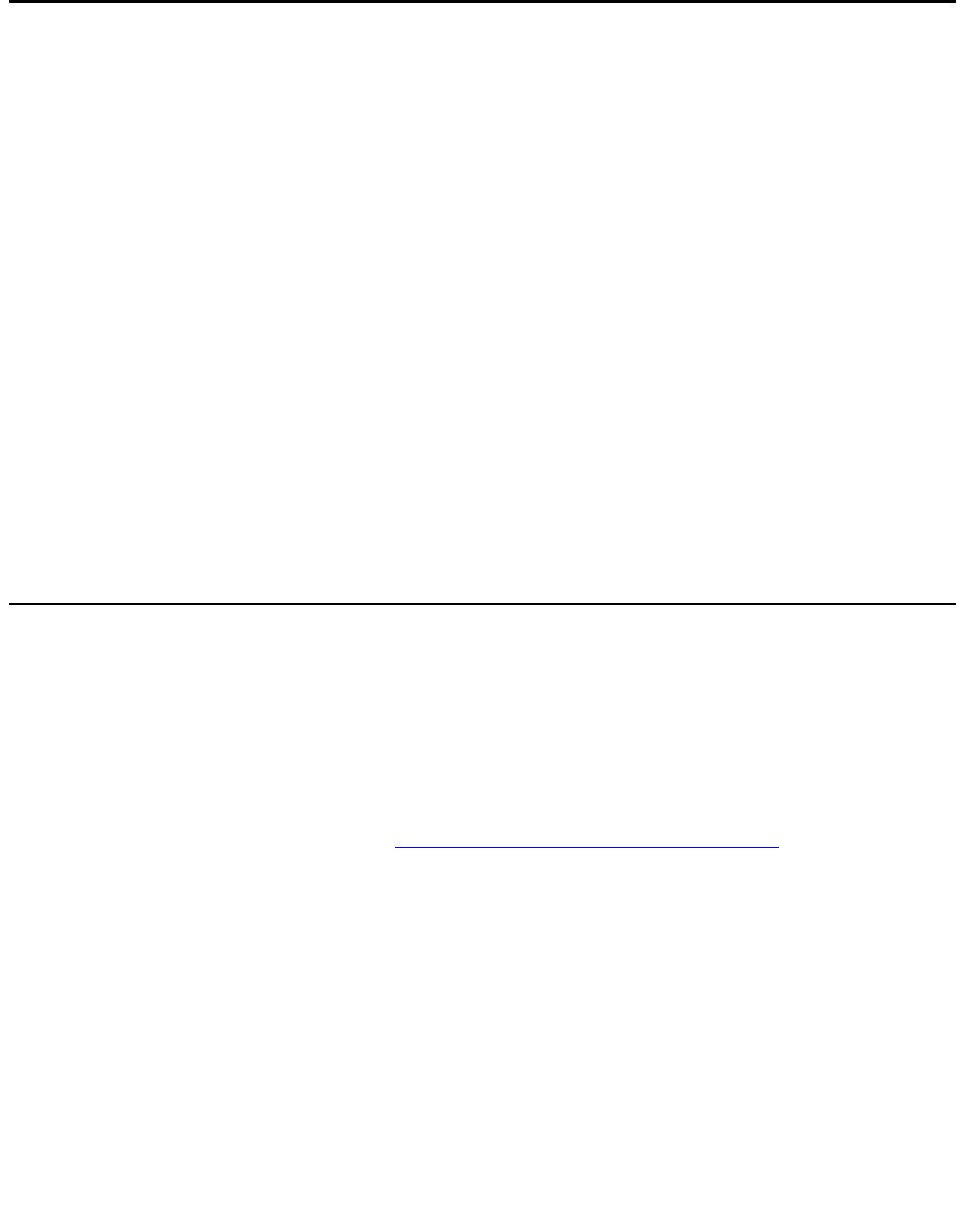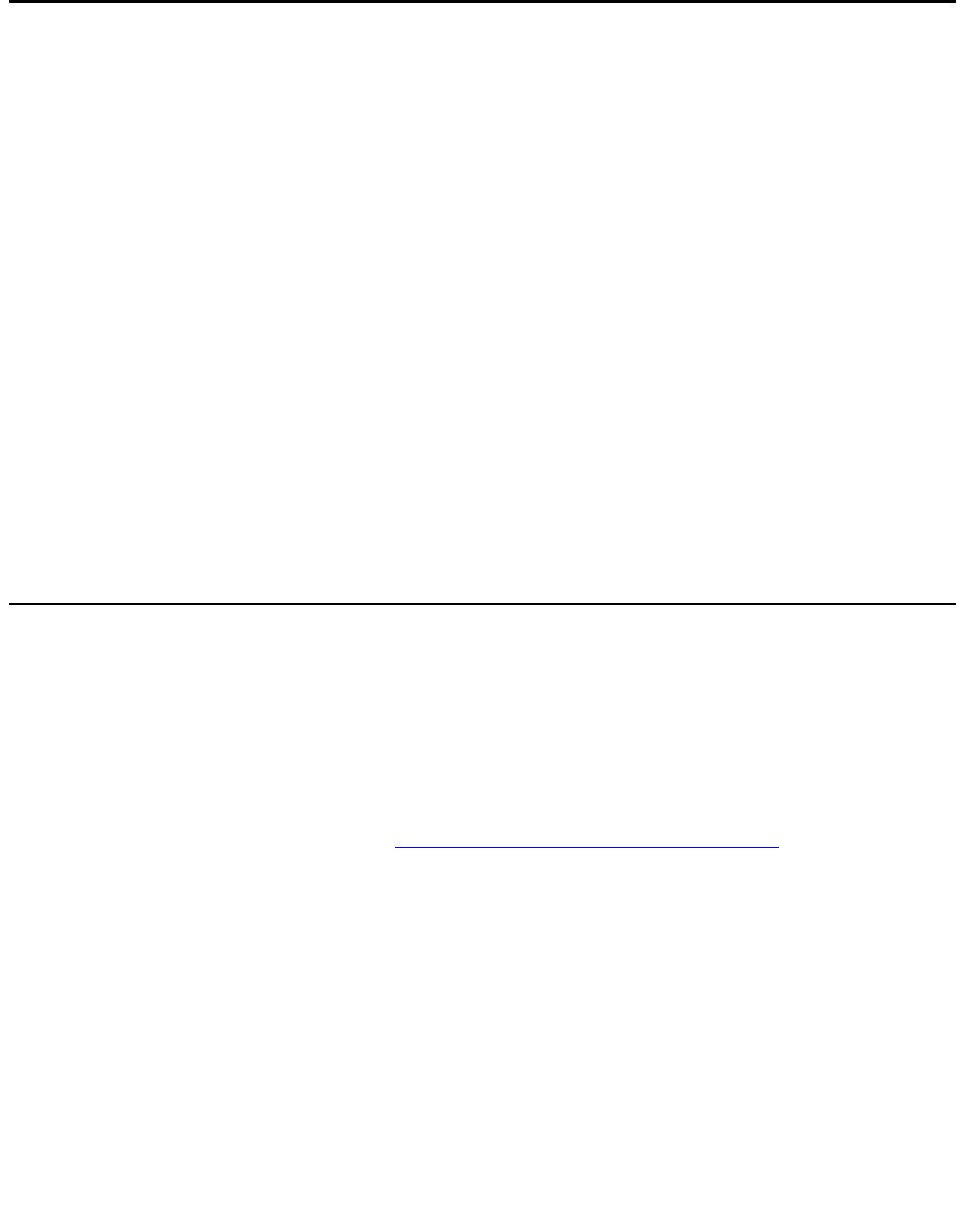
Configuring VPN objects
136 Avaya VPNmanager Configuration Guide Release 3.7
Creating a new VPN object
To create a new VPN object:
1. From the VPNmanager Console main window, click New Object and select VPN. The New
VPN dialog is displayed.
2. In the Name text box, type in a name for your new VPN Object. Any characters can be
used, except a comma [,].
3. From the VPN Type options, do one of the following.
● Select SKIP to create a SKIP VPN Object.
● Select IKE to create an IKE VPN Object.
4. Click Apply to create the object.
5. If you want to create another object, repeat step 2 and step 3.
6. Click Close. The Configuration Console appears and the details pane displays a series of
tabs.
7. Click Save to save your work.
Creating a default VPN
To create a default VPN within a selected domain:
1. Add the security gateway(s). Add an IPGroup(s) and associate this group with this security
gateway.
2. Create a default user or default user group in the VPNmanager.
3. Create new VPN Object, see Creating a new VPN object on page 136
and check Default
VPN checkbox.
4. Add default user and IPGroup(s) to the new VPN.
5. Configure the RADIUS Server using the Policy Manager.
6. Enable the RADIUS Authentication/Local Configuration or LDAP/Local Configuration from
the Preferences screen on the VPNmanager. You can go to the preferences screen by
clicking the Edit/Preferences menu on the First screen of VPNmanager Console.
7. Update this configuration to the security gateway(s). The security gateway(s) should now
have a default VPN in its configuration.
8. On the RADIUS server, add a user. Enter the user credentials.