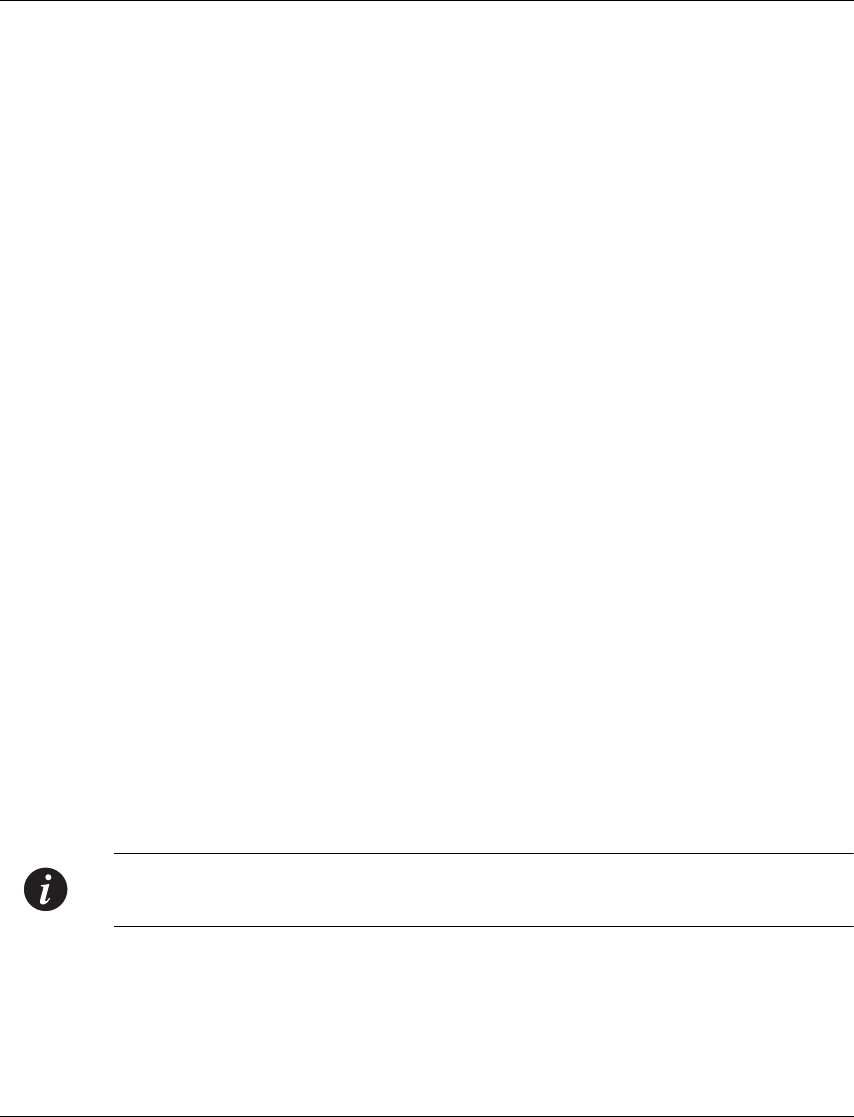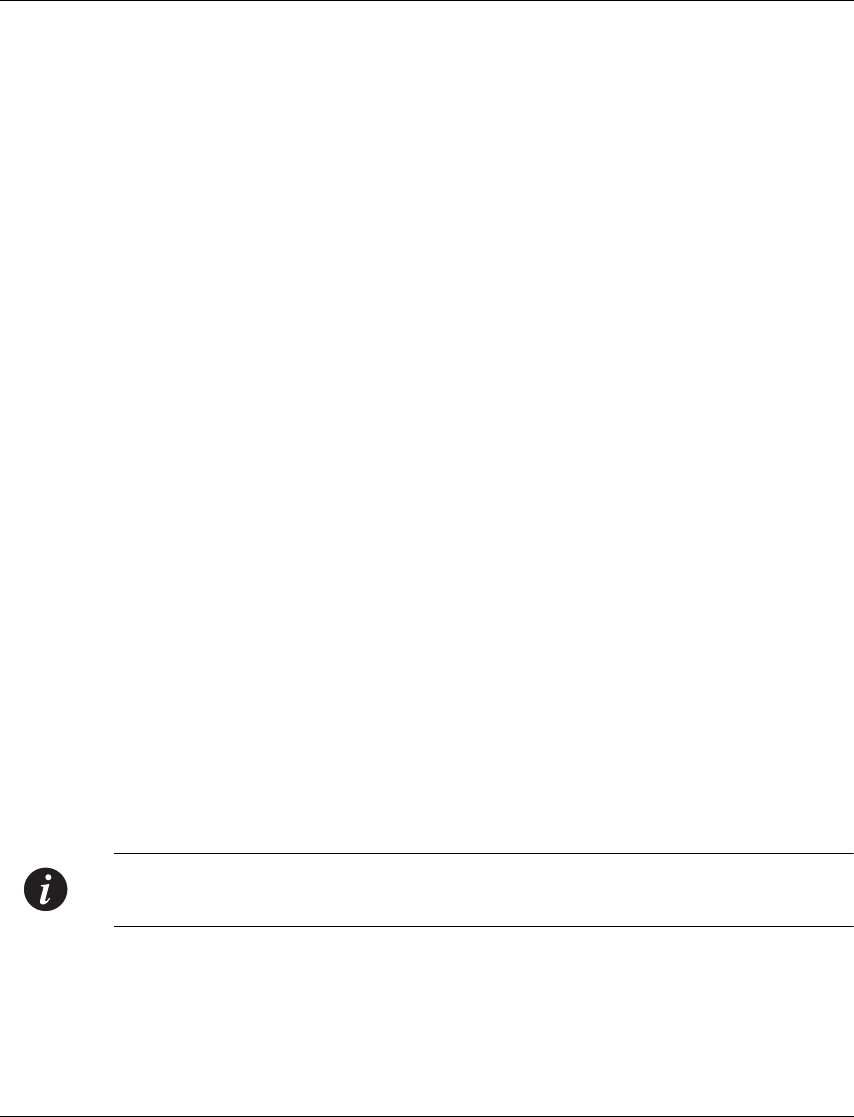
Configuring the X330WAN
Avaya X330W-2DS1 User’s Guide 21
Configuring the X330WAN
An X330WAN can be configured using the Command Line Interface (CLI) utility,
the built-in Avaya P330 Device Manager (Embedded Web), or Avaya MultiService
Network Manager
™.
For instructions on using the CLI, refer to Chapter 7, "X330WAN CLI Commands."
For instructions on using the Device Manager or Avaya MultiService Network
Manager
™, refer to the Avaya MultiService Network Manager P330 Device
Manager User’s Guide on the Documentation and Utilities CD.
The CLI is command-line driven and does not have any menus. To activate a
configuration option, type the desired command at the prompt and press Enter.
The rest of this section describes the following:
• How to establish a Serial and Modem connection using the CLI.
• How to configure an X330WAN Fast Ethernet, T1/E1 interface, or loopback,
using the CLI.
• How to check and save your configuration using the CLI.
• How to establish a Telnet session using the CLI.
Establishing a Serial Connection
Perform the following steps to connect a terminal to the Console port of the
X330WAN module for configuration of WAN parameters using the CLI:
1 Use the supplied serial cable to attach the RJ-45 console connector to the
Console port on the X330WAN module. Connect the DB-9 connector to the
serial (COM) port on your PC/terminal.
2 Use the following serial port settings on the terminal:
— Baud Rate - 9600 bps
— Character Size - 8
—Parity - None
—Stop Bit - 1
—Flow Control - None
— Terminal Emulation - VT-100
Note: The terminal connected to the Console port must be configured with these
settings.
3 Press Enter.
4 When prompted for a Login Name, enter the default name root.
5 When promoted for a password, enter the password root.