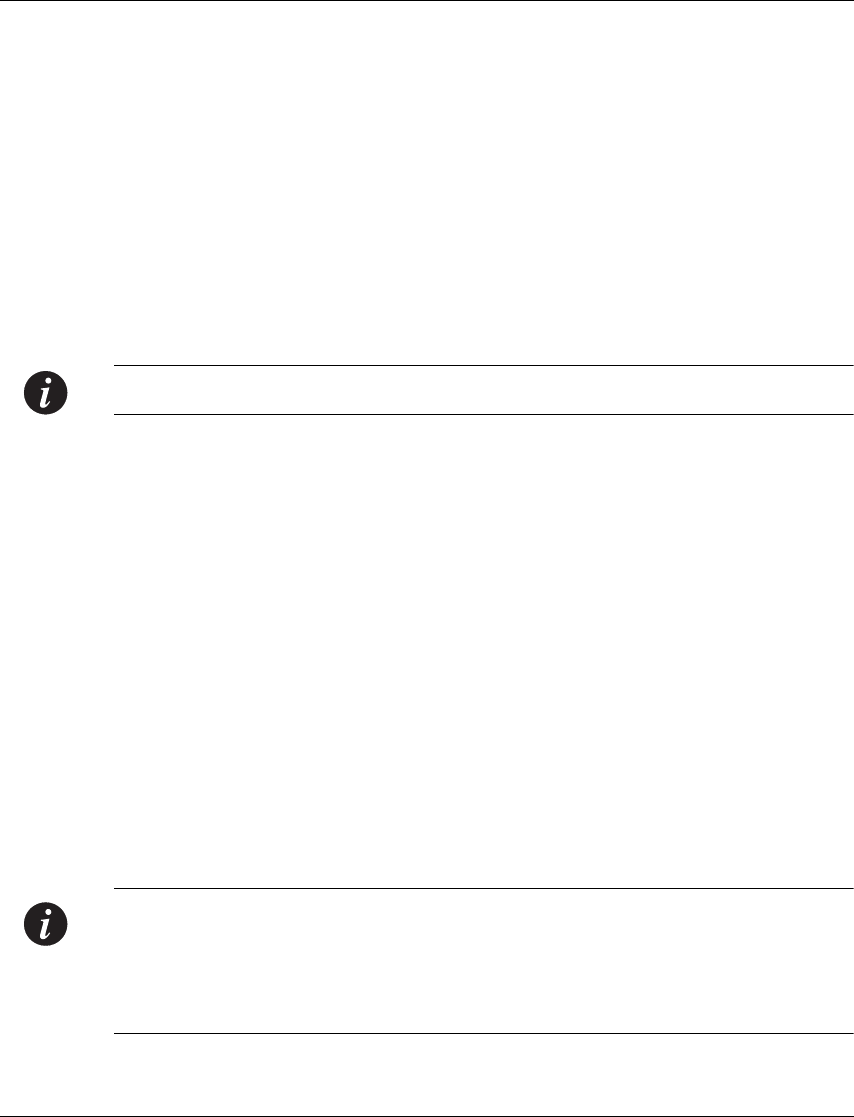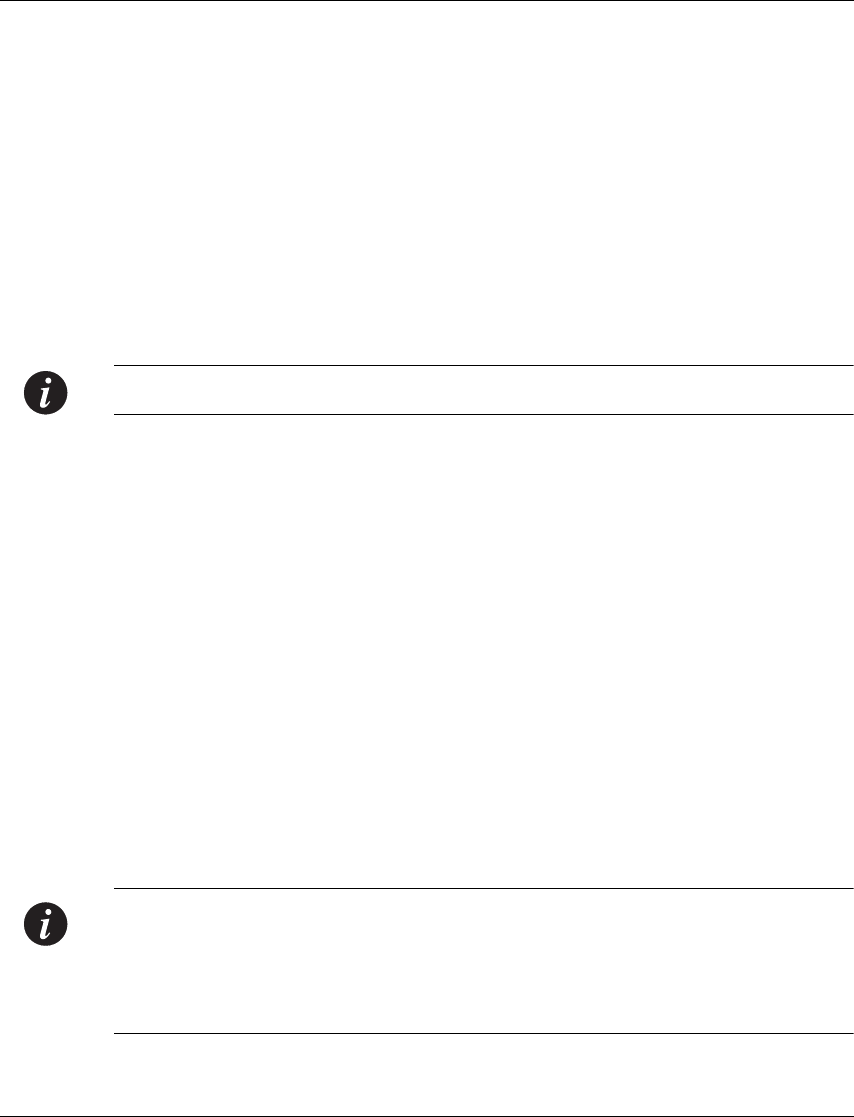
Configuring the X330WAN
Avaya X330W-2DS1 User’s Guide 27
Loopback. Verify that the output information is correct.
•Use the "show running-config" command to display the configuration
running on the switch.
•Use the "show startup-config" command to display the configuration
loaded at startup.
•Use the "ping" <host> [<interval> [<size>]] command to send
ICMP echo request packets to another node on the network. Each node is
periodically pinged and checked if an answer was received. This checks host
reachability and network connectivity.
Saving Your Configuration
It is advisable to save your configuration.
Note: Your configurations are lost after each reset or after a power failure.
To save your configuration, type "copy running-config startup-config".
This copies your X330WAN configuration from the current VRAM Running
Configuration to the Startup Configuration NVRAM.
Establishing a Telnet Connection
Perform the following steps to establish a Telnet connection to the X330WAN for
configuration of WAN parameters. Telnet directly to one of the Router IP addresses:
1 Connect your station to the network.
2 Verify that you can communicate with the X330WAN using the
"ping" <host> [<interval> [<size>]] command to the IP of the
X330WAN. If there is no response, check the IP address and default gateway of
both the X330WAN and the station.
3 From the Microsoft Windows
®
taskbar of your PC, click Start and then Run (or
from the DOS prompt of your PC), then start the Telnet session by typing:
telnet <X330WAN_IP_address>
For example: telnet 149.49.32.134
Note: You can also Telnet the IP address of the P330 stack. If you Telnet the IP
address of the stack, a connection is established with the Switch CLI entity of the
Master module of the stack.
If you want to connect to the X330WAN CLI entity, use the "session" wan
<module number in stack> command.
4 When prompted for a Login Name, enter the default name root.