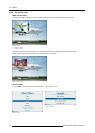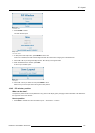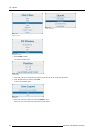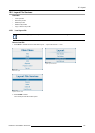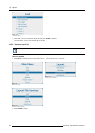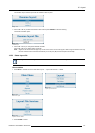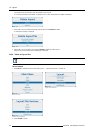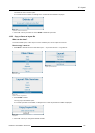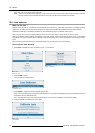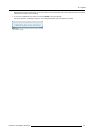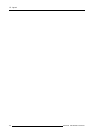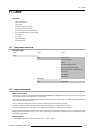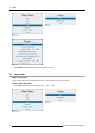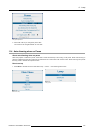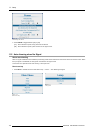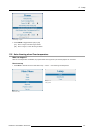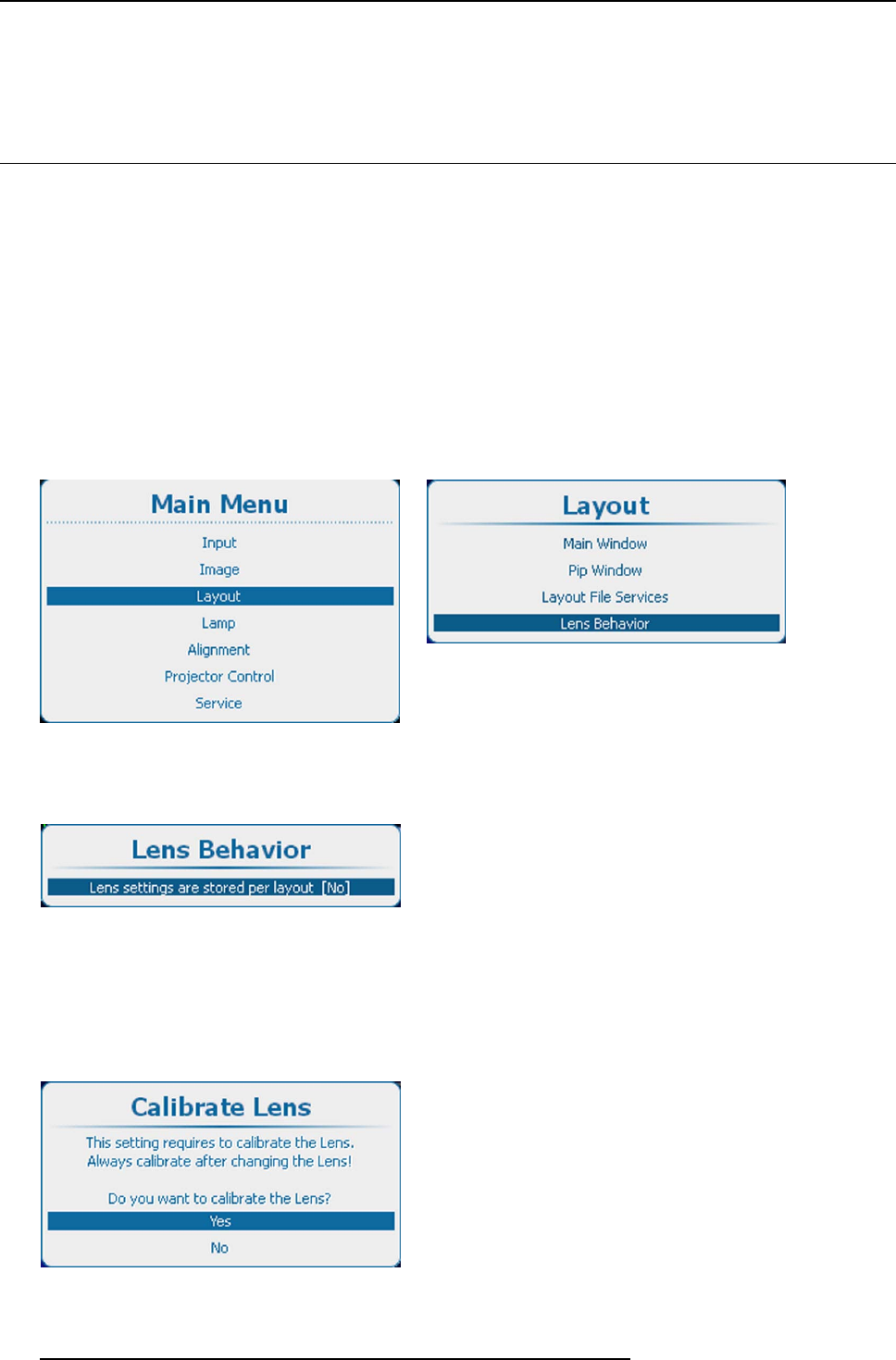
10. Layout
Use the ◄ or ► key to select another character.
Note: Digits can be en tered with the digit k eys on the remote control or the loca l keypad. When a digit is entered in that way,
the next character will be selected automatically. Arrow key left (◄) has the backspace functionality.
10.6 Lens behavior
What can be done ?
Different custom layouts can have different zoom/focus/shift (lens) settings, e.g. when using the projector on 2 different projector
distances or two different screen sizes (same image but 2 custom layouts needed due to different zoom/focus/shift settings).
Adjust the lens settings for the different situations and save these settings each in a different custom layout.
When using only one screen to project the different layouts, the same lens settings can be used for all custom layouts.
When using different screens, different lens settings can be used (settings saved in the custom file will be used). To use different
lens settings, it is important that the lens is calibrated so that the lens always returns to the saved position when opening a custom
layout.
Switching from a custom file (layout) to a standard file (layout) will not change the current lens settin
gs.
Howtosetthelensbehavior
1. Press Menu to activate the menus and select Layout → Lens behavior.
Image 10-59
Main menu, layout
Image 10-60
Layout, Lens behavior
2. Press ENTER to select.
The Lens behavior window opens.
Image 10-61
Lens behavior setting
3. Press ENTER to toggle lens behavior between [Yes] or [No].
[Yes] = each layout will use the same zoom/focus/shift settings. The zoom/focus/shift settings of the previous selected layout will
be applied to the next selected layouts.
[No] = each layout will use its own zoom/focus/shift settings. Lens should be calibrated, when using this setting.
4. If [No] is selected, the calibrate lens menu opens.
Image 10-62
Lens calibration
150 R5905032 HDX SERIES 02/03/2015