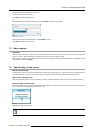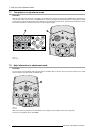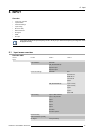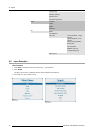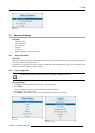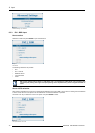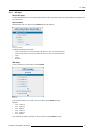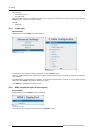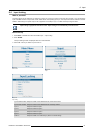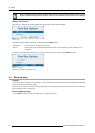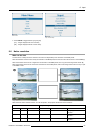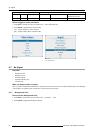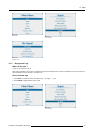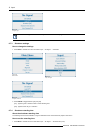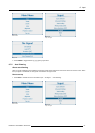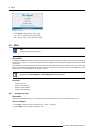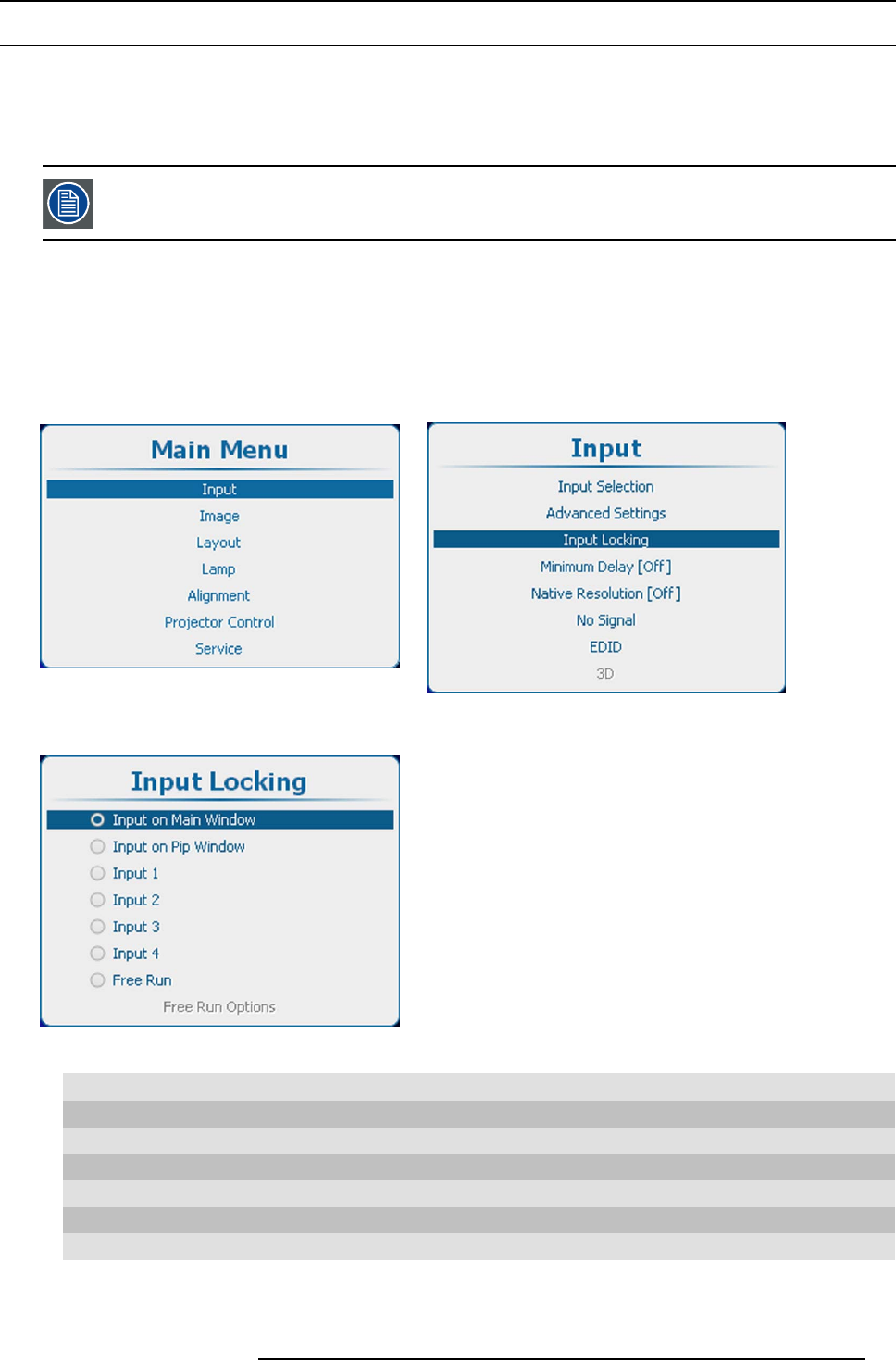
8. Input
8.4 Input locking
What is possible?
The output signal can be locked on an internal sync signal or on the sync signal of one of the input sources. Or it can follow the
input of the Main window or Pip window. When locked to the corresponding input sync, the output will be shown without movement
artifacts. With locking to a specific input, a set of projectors can be kept in sync, no matter what input image is shown.
Input locking is grayed out when 3D is active. Input locking is set automatically to the 3D source.
How to set up
1. Press Menu to activate the menus and select Input → Input locking.
2. Press ENTER.
The Input locking window is displayed with the current selection.
3. Use the ▲ or ▼ key to select a input to lock on.
Image 8-14
Main window
Image 8-15
Input
Image 8-16
Input locking
Input on Main window Output is locked on the selected source of the main window
Input on PIP window Output is locked on the selected source of the Pip window
Input 1
Output is locked on input 1
Input 2
Output is locked on input 2
Input 3
Output is locked on input 3
Input 4
Output is locked on input 4
Free run Output is locked on an internal sync (60 Hz or manual setup)
R5905032 HDX SERIES 02/03/2015
81