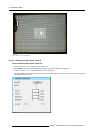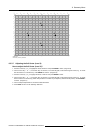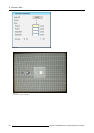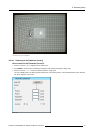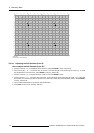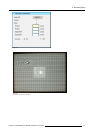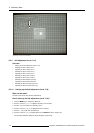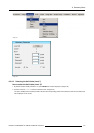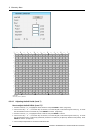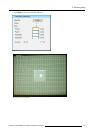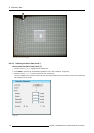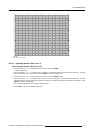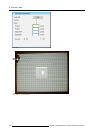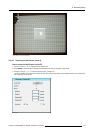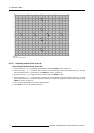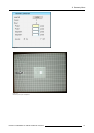8. Geometry Menu
Image 8-59
11
11
11
11
11
11
11
11
11
15
14
15
13
15
14
15
12
15
14
15
13
15
14
15
11
14
14
14
14
14
14
14
14
11
15
14
15
13
15
14
15
12
15
14
15
13
15
14
15
11
13
13
13
13
13
13
13
13
11
15
14
15
13
15
14
15
12
15
14
15
13
15
14
15
11
14
14
14
14
14
14
14
14
11
15
14
15
13
15
14
15
12
15
14
15
13
15
14
15
11
12
12
12
12
12
12
12
12
11
15
14
15
13
15
14
15
12
15
14
15
13
15
14
15
11
14
14
14
14
14
14
14
14
11
15
14
15
13
15
14
15
12
15
14
15
13
15
14
15
11
13
13
13
13
13
13
13
13
11
15
14
15
13
15
14
15
12
15
14
15
13
15
14
15
11
14
14
14
14
14
14
14
14
11
15
14
15
13
15
14
15
12
15
14
15
13
15
14
15
11
11
11
11
11
11
11
11
11
10
10
10
10
10
10
10
10
10
10
10
10
10
10
10
10
1
2
1
2
3
2
1
2
1
4
4
4
6
5
6
4
4
6
5
6
4
4
4
5
5
7
7
7
7
7
7
7
7
7
7
7
7
7
7
7
7 9
9 9
99 9
9
9
9
9
9
99
9
9
9
88
8
8
8
8
88
Image 8-60
9x9 H-side (Level 7) selections
8.5.4.3 Adjusting the 9x9 H-side (Level 7)
How to adjust the 9x9 H-Side (Level 7)?
1. Push the cursor key ↑ or ↓ to highlight the Pixels X edit box and press ENTER to select. (image 8-61)
2. Use the cursor key ← or → , the numeric keys on the RCU, or the local keypad, to edit and change the values, e.g. to coarse
shift the selected H-side in a horizontal way. Press ENTER to continue. (image 8-62)
3. Push the cursor key ↑ or ↓ to highlight the Pixels Y edit box and press ENTER to continue.
4. Use the cursor key ← or → , the numeric keys on the RCU, or the local keypad, to edit and change the values, e.g. to coarse
shift the selected H-side in a vertical way (Follow this procedure in a similar way to adjust any desired H-side position). Press
ENTER to continue. (image 8-63)
5. Use the subpixel adjustments to fine shift the selected H-side.
104
R5976870 BARCOREALITY SIM 5PLUS/SIM 5R 04/04/2007