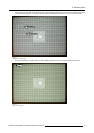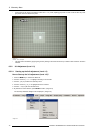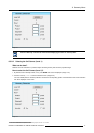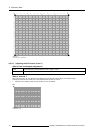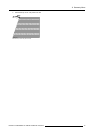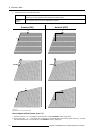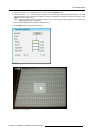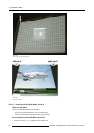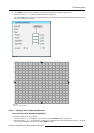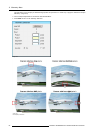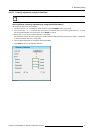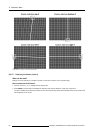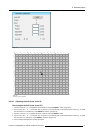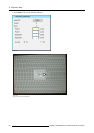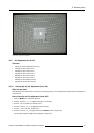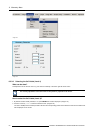8. Geometry Menu
2. Press ENTER to scroll through the available 3x3 selections until side bows is displayed. (image 8-24)
3. Push the cursor key ← or → to select the desired Side Bow. (image 8-25)
The COL & ROW (Column and Rows) indicator will show the corresponding position of the selected Side Bow and an indication
box will be displayed on the screen.
Image 8-24
11
11
11
11
11
11
11
11
11
15
14
15
13
15
14
15
12
15
14
15
13
15
14
15
11
14
14
14
14
14
14
14
14
11
15
14
15
13
15
14
15
12
15
14
15
13
15
14
15
11
13
13
13
13
13
13
13
13
11
15
14
15
13
15
14
15
12
15
14
15
13
15
14
15
11
14
14
14
14
14
14
14
14
11
15
14
15
13
15
14
15
12
15
14
15
13
15
14
15
11
12
12
12
12
12
12
12
12
11
15
14
15
13
15
14
15
12
15
14
15
13
15
14
15
11
14
14
14
14
14
14
14
14
11
15
14
15
13
15
14
15
12
15
14
15
13
15
14
15
11
13
13
13
13
13
13
13
13
11
15
14
15
13
15
14
15
12
15
14
15
13
15
14
15
11
14
14
14
14
14
14
14
14
11
15
14
15
13
15
14
15
12
15
14
15
13
15
14
15
11
11
11
11
11
11
11
11
11
10
10
10
10
10
10
10
10
10
10
10
10
10
10
10
10
1
2
1
2
3
2
1
2
1
4
4
4
6
5
6
4
4
6
5
6
4
4
4
5
5
7
7
7
7
7
7
7
7
7
7
7
7
7
7
7
7 9
9 9
99 9
9
9
9
9
9
99
9
9
9
88
8
8
8
8
88
Image 8-25
3x3 Side Bow (Level 2) selections
8.5.2.5 Setting up a bow shaped pre-distortion
How to set up a bow shaped pre-distortion?
We assume the side bow on top is selected.
1. Push the cursor key ↑ or ↓ to highlight the Pixels Y edit box and press ENTER to select. (image 8-26)
2. Use the cursor key ← or → , the numeric keys on the RCU, or the local keypad, to edit and change the values, e.g. to coarse
shift the selected Side Bow in a vertical way. Press ENTER to confirm.
R5976870 BARCOREALITY SIM 5PLUS/SIM 5R 04/04/2007
83