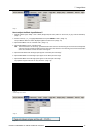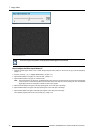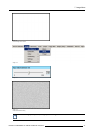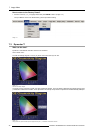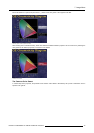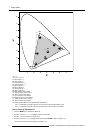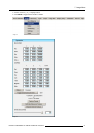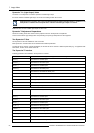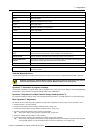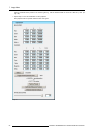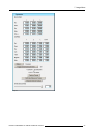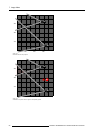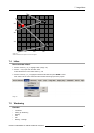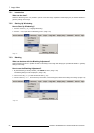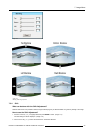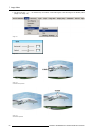7. Image Menu
Green L Green Light Output
Green Lmax Maximum available Green Light Output
Blue L
Blue Light Output
Blue Lmax
Maximum available Blue Light Output
Cyan L Cyan Light Output
Cyan Lmax Maximum available Cyan Light Output
Yellow L
Yellow Light Output
Yellow Lmax
Maximum available Yellow Light Output
Magenta L
Magenta Light Output
Magenta Lmax
Maximum available Magenta Light Output
White L
White Light Output
White Lmax
Maximum available White Light Output
Status
Enables or disables Dynacolor™
Toggle used Dynacolor™
Set
2 Dynacolor™ sets are available for each custom source file, the selected set is saved in the
current file when leaving the menu. When creating a new file default set is 1.
Factory Preset
Sets the measured parameters back to the factory preset for the current set
Calibrate Measured
Values
This start the calibration procedure for the measured points of the current set (Changing these
settings may seriously affect the performance of the projector).
Initialize Desired Values This will reset the desired parameters to no color change values.
White Boosting
This parameter (not adjustable) indicates the amount of white boosting for the current desired
Dynacolor™ values
Calibrate Measured Values
This will start the calibration procedure for the measured points of the current set (see "Calibrate Measured Values", page 229).
CAUTION: Changing the ’Calibrate Measured Values’ may seriously affect the performance of the projector.
Press the Factory Preset button to reset the ’Calibrate Measured Values’ to the factory preset.
Dynacolor™ ’Calculation in progress’ message
The message ’Calculation in progress! Please wait!’ is displayed in the top right corner of the dialog box when enabling/disabling
the Dynacolor™ status and when changing the desired values in the enabled status.
Dynacolor™ Adjustment in a Multi-Channel Setup (Linked Dynacolor™)
It is advised to use Barco’s xRACU control
unit to manage the ’linked’ Dynacolor™ of multiple projectors in a multi-channel setup.
Basic Dynacolor™ Adjustment
We assume we have a basic setup with 2 projectors, the Dynacolor™ adjustment is done by using only the Dynacolor™ menu:
1. Enable Dynacolor™ on both projectors.
2. Assume the first projector has the following measured values. (image 7-21)
3. Assume the second projector has the following measured values. (image 7-22)
4. We start by setting both projectors to the common red coordinate.
Tip: Draw a quick sketch of both gamuts as a graphical help. (image 7-23)
5. Display the internal color bar patter
nonbothprojectors.
6. In the desired values, adjust the red coordinate to a common value for both projectors.
Tip: The color bar ofthe adjusted coordinate will no longer bedisplayed in case the coordinate is not present withinthe gamut
of the adjusted projector e.g. with the desired values for red set to x=660 and y= 318. (image 7-24)
R5976870 BARCOREALITY SIM 5PLUS/SIM 5R 04/04/2007
53