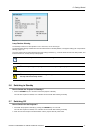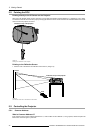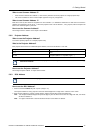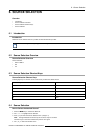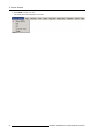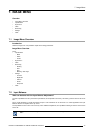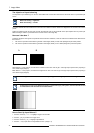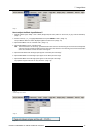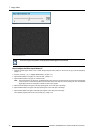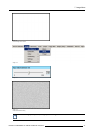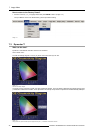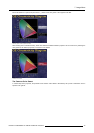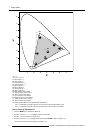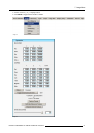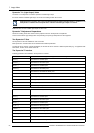7. Image Menu
Image 7-3
How to adjust the Black Input Balance?
1. Generate a black signal, ideally a 100 % black (background) full screen pattern on the source (or gray scale as alternative).
(image 7-4)
2. Push the cursor key ↑ or ↓ to highlight Black Balance and press ENTER to select. (image 7-5)
The Input Balance slider box will be displayed together with this info bar. (image 7-6)
3. Adjust the Red Black Level on a minimal value. (image 7-7)
4. Adjust the Blue Black Level on a minimal value
Note: T his minimalvalue isnot necessary, providedthat the2 othercolors arenot influencingtoo muchthe color tobe adjusted,
in fact the aim is to minimize the effect of the two other colors since there is a risk of reaching too soon the 50% transition
due to the contribution of these two other colors signals.
5. Adjust the Green black level until bright spots appear on the black part of the image
.
6. Adjust the Blue Black Level until bright spots appear on the black part of the image.
7. Adjust the Red Black Level until bright spots appear on the black part of the image.
The projected image should know be noisy full black. (image 7-8)
Image 7-4
Full black image on the source
Image 7-5
Image 7-6
R5976870 BARCOREALITY SIM 5PLUS/SIM 5R 04/04/2007 45