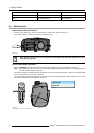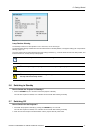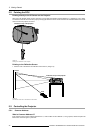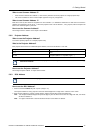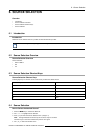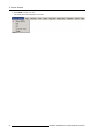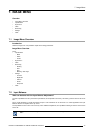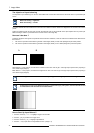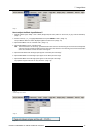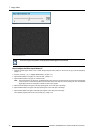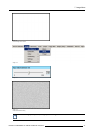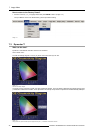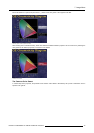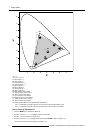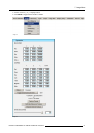7. Image Menu
The objective of input balancing
The objective in input balancing is to “set” the same black level and the same white level for the three colors of a particular input
source.
Black level setting : brightness
White level setting : contrast
The same absolute black and white level for the three colors allows the same reference for Brightness and contrast control of the
picture.
These two references also set the range in which the ADC will work for that particular source (this explains also why each input
balance setting is linked to a particular source and thus saved in the image file).
How can it be done ?
To balance the three color signals of a particular source there are conditions; in fact we must know the black and the white level of
the source i.e. :
1. The source in question must be able to generate a white signal, ideally a 100% white (background) full screen pattern.
2. The source in question must be able to generate a black signal, ideally a 100 % black (background) full screen pattern.
A
B
Image 7-1
White balance : In the projector, we will set the contrast for each color until we get a 100% light output picture when projecting a
100% white image (image A)
Black balance : In the projector, we will set the brightness for each color until we get a 0% light output picture when projecting a
100% black image (image B).
The changeover from min to max is indicated by the apparition of bright spots also called “digital noise”.
An alternative to a fullscreen White/black pattern is the standard gray scale pattern, the white bar will be used
for white balance and the black bar for black balance.
Image 7-2
How to Start Up Input Balance?
1. Push the cursor key ← or → to highlight Image in the menubar.
2. Push the ↓ key to pull down the Image m
enu.
3. Push the cursor key ↑ or ↓ to highlight Input Balance.
4. Push the → key to pull down the Input Balance menu. (image 7-3)
44
R5976870 BARCOREALITY SIM 5PLUS/SIM 5R 04/04/2007