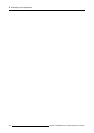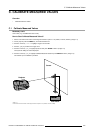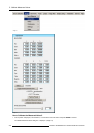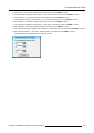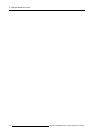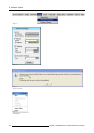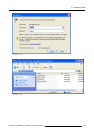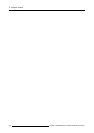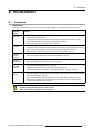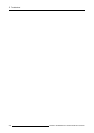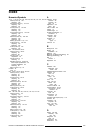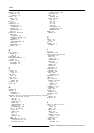D. Software Update
D. SOFTWARE UPDATE
Overview
• Software Update
D.1 Software Update
CAUTION: Do not switch off the projector during the upload process with Led 1 + Led 3 on.
The projector works as a single client FTP server, only one FPT client can communicate with the projector.
Necessary tools
PC running Internet Explorer or a FTP client program.
Projector Flash Software
We assume the desired projector flash software ’bin’ file was downloaded form Barco’s partnerzone website.
How to Update the Projector Software?
1. Start up the Projector and the PC.
2. Press the MENU key to activate the Menu bar.
3. Push the cursor key ← or → to highlight Tools in the menubar.
4. Push the ↓ key to pull down the Tools menu.
5. Push the cursor key ↑ or ↓ to highlight Ethernet Connection and press ENTER to select. (image D-1)
The Ethernet Connection dialog box will be displayed. (image D-2)
6. Note the following Ethernet parameters of the projector:
- IP address, in this case e.g. 150.158.194.184
-FTPPort
- FTP User Name
-FTPPassword
7. Are you using Internet Explorer to upload the Projector Software?
If yes, Start Internet Explorer and fill in the IP address in the address bar on top.
a) The FTP error window will be displayed. Press OK to remove this window. (image D-3)
b) On the projector, press the Update button in the Ethernet Settings dialog box. Wait until the Please Wait message box disap-
pears.
c) On the PC, select Login as from the File menu of Internet Explorer. (image D-4)
d) Fill in the FTP User Name and Password and press the Log On button. (image D-5)
e) The projector directory will be displayed. (image D-6)
f) Drag the ’bin’ file into the firmware folder.
If no, Start the FTP Client program.
a) Fill in the Host settings, in his case the projector’s: IP address, Port, FTP User Name and Password.
b) Copy the ’bin’ file to the firmware folder on the projector.
8. The download process will be started, the new flash software is copied to the projector.
9. After the download process, the software is loaded into the projector’s memory, this will take a while, during this upload process
Led 1 + Led 3 will light up red.
Caution: Do not switch off the projector during the upload process with Led 1 + Led 3 on.
When the upload is finished, only Led 3 will light up red, indicating the Standby Status.
R5976870 BARCOREALITY SIM 5PLUS/SIM 5R 04/04/2007
233