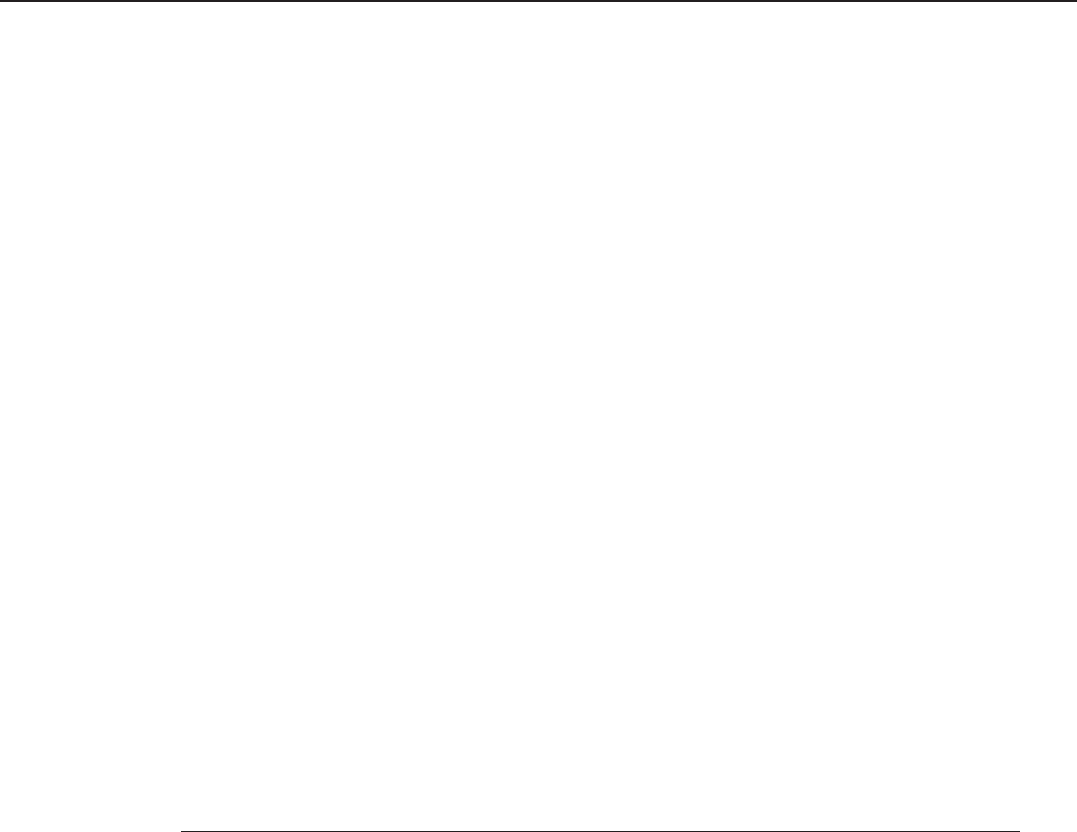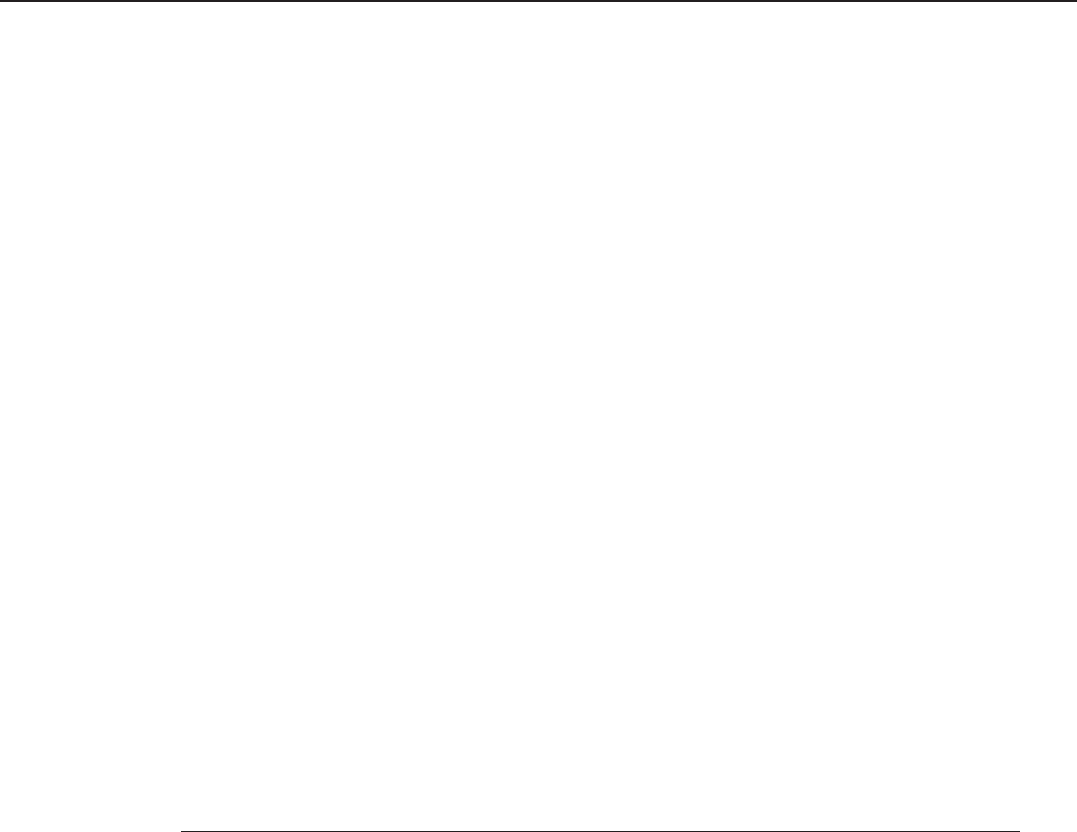
2-80
FAX-L1000 Chapter 2: Operating Instructions
c) Operation panel tests
The operation panel test is selected by pressing the numeric key 7 from the faculty test
menu. In this test, check that the display, LED lamps, buttons and the sensors of one-touch
speed dialing panel on the operation panel are operating correctly.
c-1) Display test
Pressing the Start/Scan button from the operation panel menu, “H” is displayed 20
characters by 2 lines. The next time the Start/Scan button is pressed, all the LCD dots are
displayed. Check for any LCD dots in the display that are not displayed.
c-2) LED lamp test
The LED lamp test is selected by pressing the Start/Scan button after the display test.
When the Start/Scan button is pressed, all the lamps on the operation panel light. Check
for any LED that does not blink during the test.
c-3) Operation key test
The Operation key test is selected by pressing the Start/Scan button after the LED lamp
test.
In this test, you press the button corresponding to the displayed character to put it out. The
table giving the correspondence between the characters and the buttons is below. When the
LEDs for the character for the Ultra Fine-Super Fine-Fine-Standard button, the
Darker-Standard-Lighter button, or the Text-Text/Photo button are all lit up, the display
goes out.
CharacterOperation button Character Operation button
1-# Numeric keys r R button
T Transaction button $ Ultra Fine-Super Fine-
R Redial button Fine-Standard button
E Set button U Darker-Standard-
L Clear button Lighter button
C Copy button A Text-Text/Photo button
O Hook button & Manual Rx button
D Coded dial button % Direct Tx button
< Down cursor button G Go button
> Up cursor button S Shift button
Y Directory button M Menu button
! Energy saver button I Item button
p PRT. Message button V Value button
M Delete file button E Enter/Cancel button
/ Program button