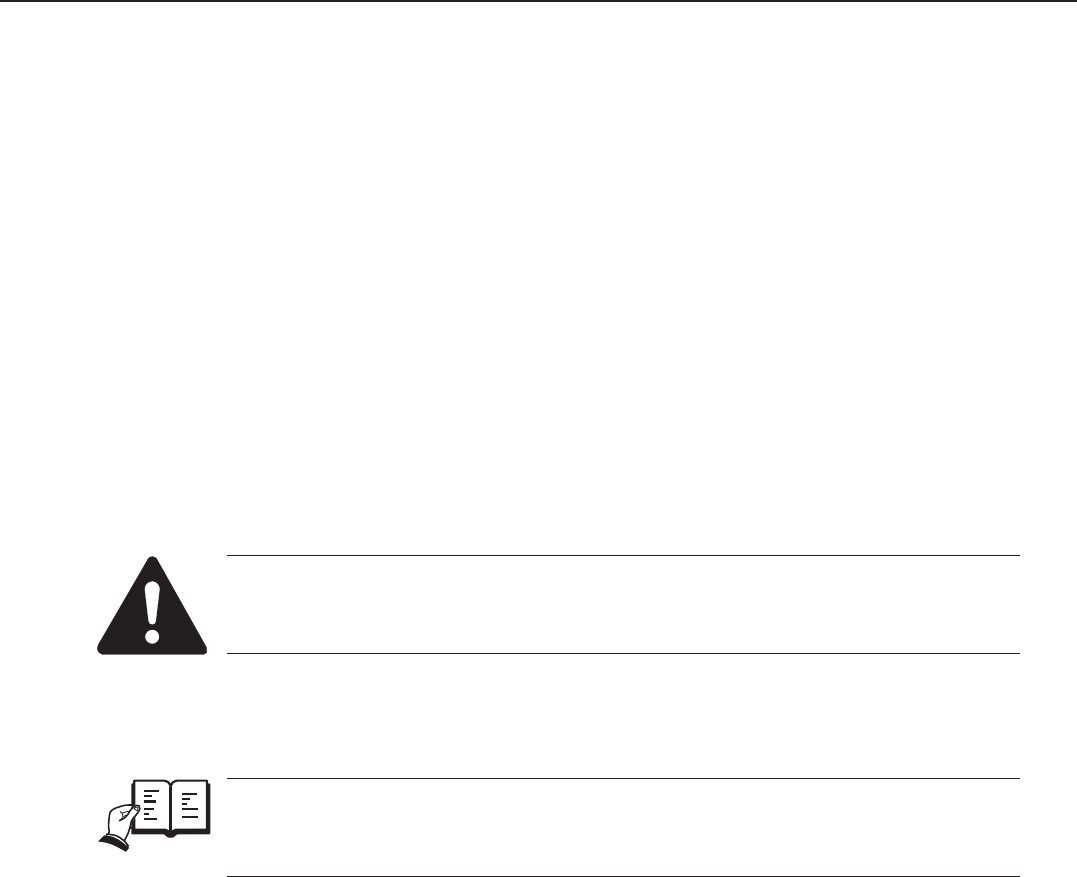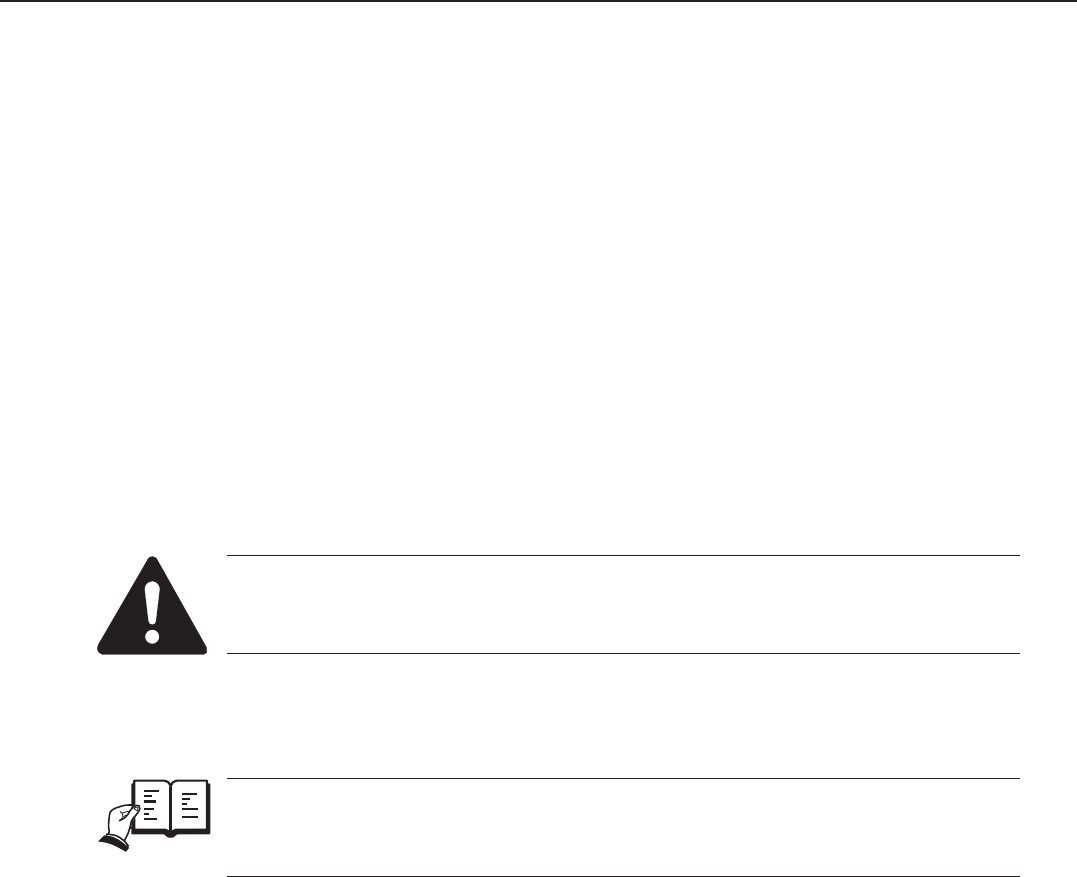
5-238
FAX-L1000 Chapter 5: Appendix
(1) Press the Go button to set the printer off-line. The On line indicator should be OFF and
PAUSED appears in display.
(2) Press the Menu button until you see “TEST MENU” in the top line.
(3) Go to the “CLEANING PAGE” item in the TEST MENU.
(4) Press the Enter/Cancel button.
(5) The message “LOAD <size> IN MANUAL” is displayed (Because the data requests
Manual feed mode.) [Note]
(6) Load a paper requested in the multi-purpose tray.
(7) Press the Go button.
(8) CLEANING PAGE is created at 600dpi.
(9) The message “LOAD CLEANING PAGE IN MANUAL” is displayed after delivering
paper.
(10) Load the sheet (CLEANING PAGE), the printed side down, in the multi-purpose tray.
(11) Press the Go button.
(12) Print blank page onto cleaning page at 1200dpi.
The paper size requested by ‘cleaning page’ is page size item value in PCL
MENU.
b) Troubleshooting
REFERENCE
Please refer to
Chapter 4: Maintenance and Service
for information related to
printing problems, trouble with facsimile functions, etc.
"5F-50 ERROR" (fixing unit malfunction)
<Possible causes>
1.Broken or short-circuited thermistor
Action: Turn the power OFF and remove the fixing unit. Measure the resistance between
the fixing unit connector J132-1 (THRM) and J132-2 (GND). If the resistance is not in the
range of 300kΩ to 500kΩ (standard temperature), replace the fixing film unit.
2.Broken heater wire/blown thermal fues
Action: If there is no continuity between the fixing unit connectors J143F (NEUTRAL)
and J142F (HOT) with the fixing unit removed, replace the fixing film unit.
3.Defective ECNT board
Action: Replace the ECNT board.