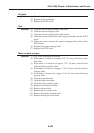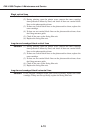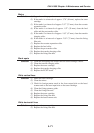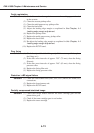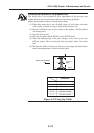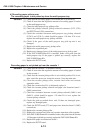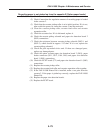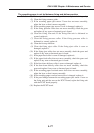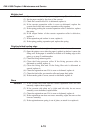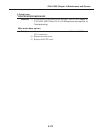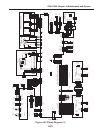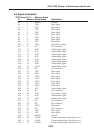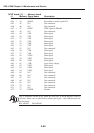4-77
FAX-L1000 Chapter 4: Maintenance and Service
The recording paper is not fed between fixing and delivery section
Solution: (1) If the nip width is not within the specification, replace the fixing ass’y.
(2) Clean the fixing entrance guide.
(3) If the recording paper eject sensor 2 lever does not move smoothly,
adjust the lever so that it moves smoothly.
(4) If the recording paper eject sensor 2 lever is damaged, replace it.
(5) If the fixing pressure roller does not move smoothly, check the gears
and replace if any worn or fractured gear is found.
(6) Clean the fixing film unit. If the fixing film unit is deformed or
scarred, replace it.
(7) Clean the fixing pressure roller. If the fixing pressure roller is
deformed or scarred, replace it.
(8) Clean the face-up deflector.
(9) Clean the fixing eject roller. If the fixing eject roller is worn or
damaged, replace it.
(10) If the fixing eject roller does not move smoothly, check the gears and
replace if any worn or fractured gear is found.
(11) If the paper feed roller is worn or damaged, replace it.
(12) If the paper feed roller does not move smoothly, check the gears and
replace if any worn or fractured gear is found.
(13) If the face-down delivery roller is worn or damaged, replace it.
(14) If the face-down delivery roller does not move smoothly, check the
gears and replace if any worn or fractured gear is found.
(15) If the recording paper overload sensor lever does not move smoothly,
adjust the lever so that it moves smoothly.
(16) If the recording paper overload sensor lever is damged, replace it.
(17) If the poor linkage between the recording paper eject sensor 1 lever on
the fixing unit and the arm on the ECNT board, rejoin the fixing unit
with the ECNT board properly.
(18) Replace the ECNT board.