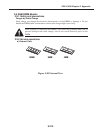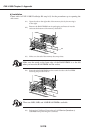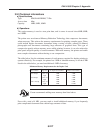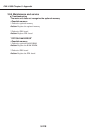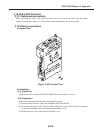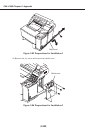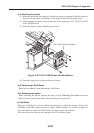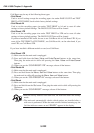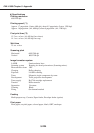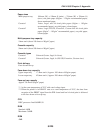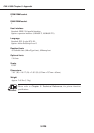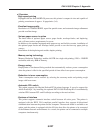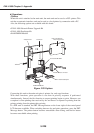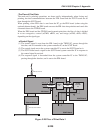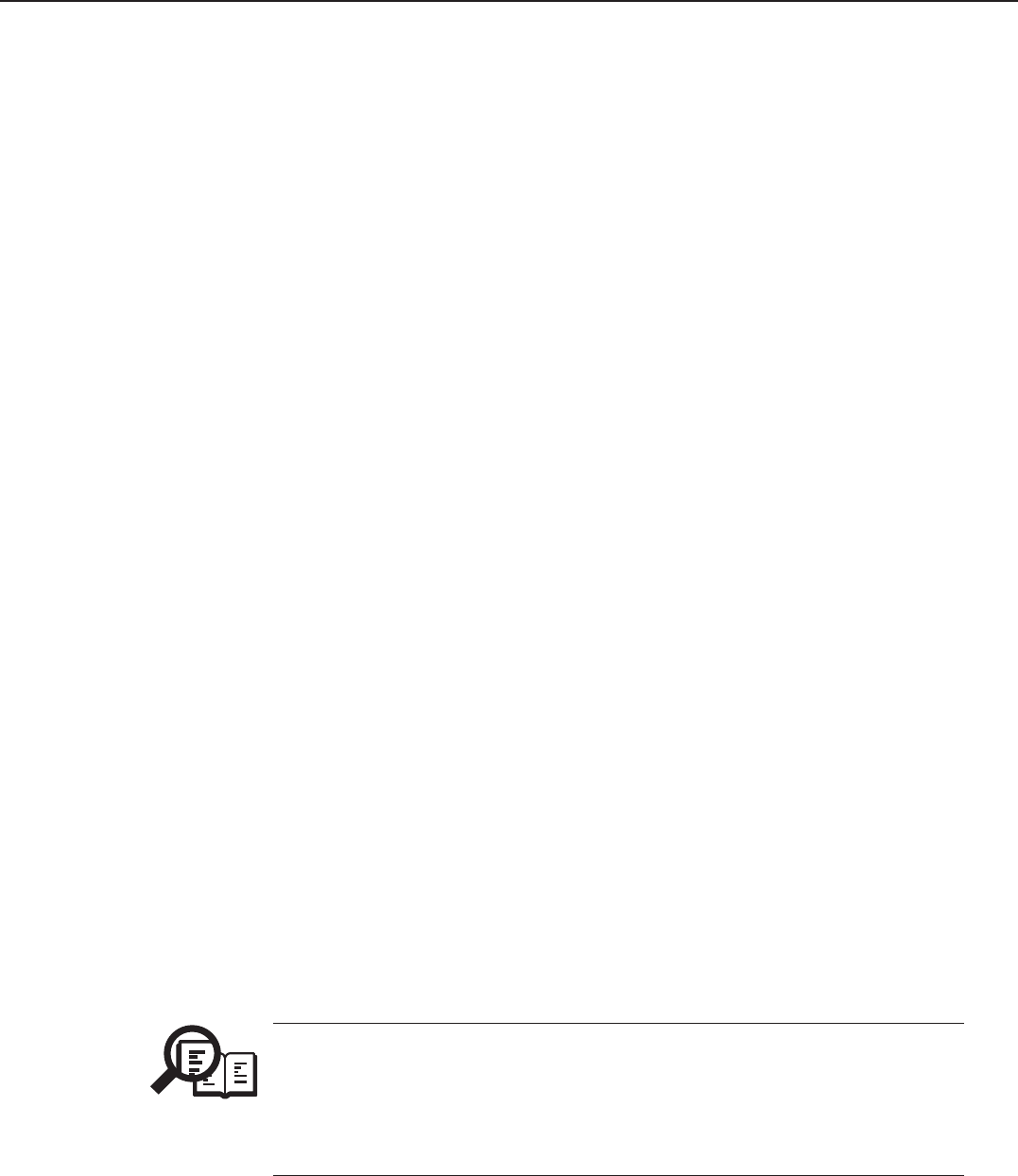
5-222
FAX-L1000 Chapter 5: Appendix
Cold Reset may be any of the following three types:
•Cold Reset
Used to rest all settings except the recording paper size under PAGE COUNT and TEST
PRINT of TEST MENU back to their factory default settings.
•Cold Reset A4
Used to set the recording paper size under TEST PRINT to A4 and to reset all other
settings to factory default settings. The PAGE COUNT data will be cleared.
•Cold Reset LTR
Used to set the recording paper size under TEST PRINT to LTR and to reset all other
settings to factory default settings. The PAGE COUNT data will be cleared.
If you have installed a PDL board, be sure to use Cold Reset A4 or Cold Reset LTR. If you
want A4 for TEST PRINT of TEST MENU, use Cold Reset A4; on the other hand, if you
want LTR, use Cold Reset LTR.
If you have installed a different module or card, use Cold Reset.
•Cold Reset LTR
(1) Make sure that the main unit is unplugged.
(2) Press and hold down the Item, Value and Enter/Cancel buttons at the same time.
Then plug the main unit in while still pressing the Item, Value and Enter/Cancel
buttons.
(3) When you see the “COLD RESET LTR” message, release all the buttons.
•Cold Reset A4
(1) Make sure that the main unit is unplugged.
(2) Press and hold down the Menu, Item and Value buttons at the same time. Then plug
the main unit in while still pressing the Menu, Item and Value buttons.
(3) When you see the “COLD RESET A4” message, release all the buttons.
•Cold Reset
(1) Make sure that the main unit is unplugged.
(2) Press and hold down the Go button. Then plug the main unit in while still pressing the
Go button.
(3) When you see the “COLD RESET” message, release all the buttons.
NOTE
• After the factory defaults have been reset, the main unit enters the standby
mode.
• The main unit automatically checks which options are installed after a
cold reset is performed. When the main unit has finished warming up, the
On Line indicator comes on and “READY” appears in the display.