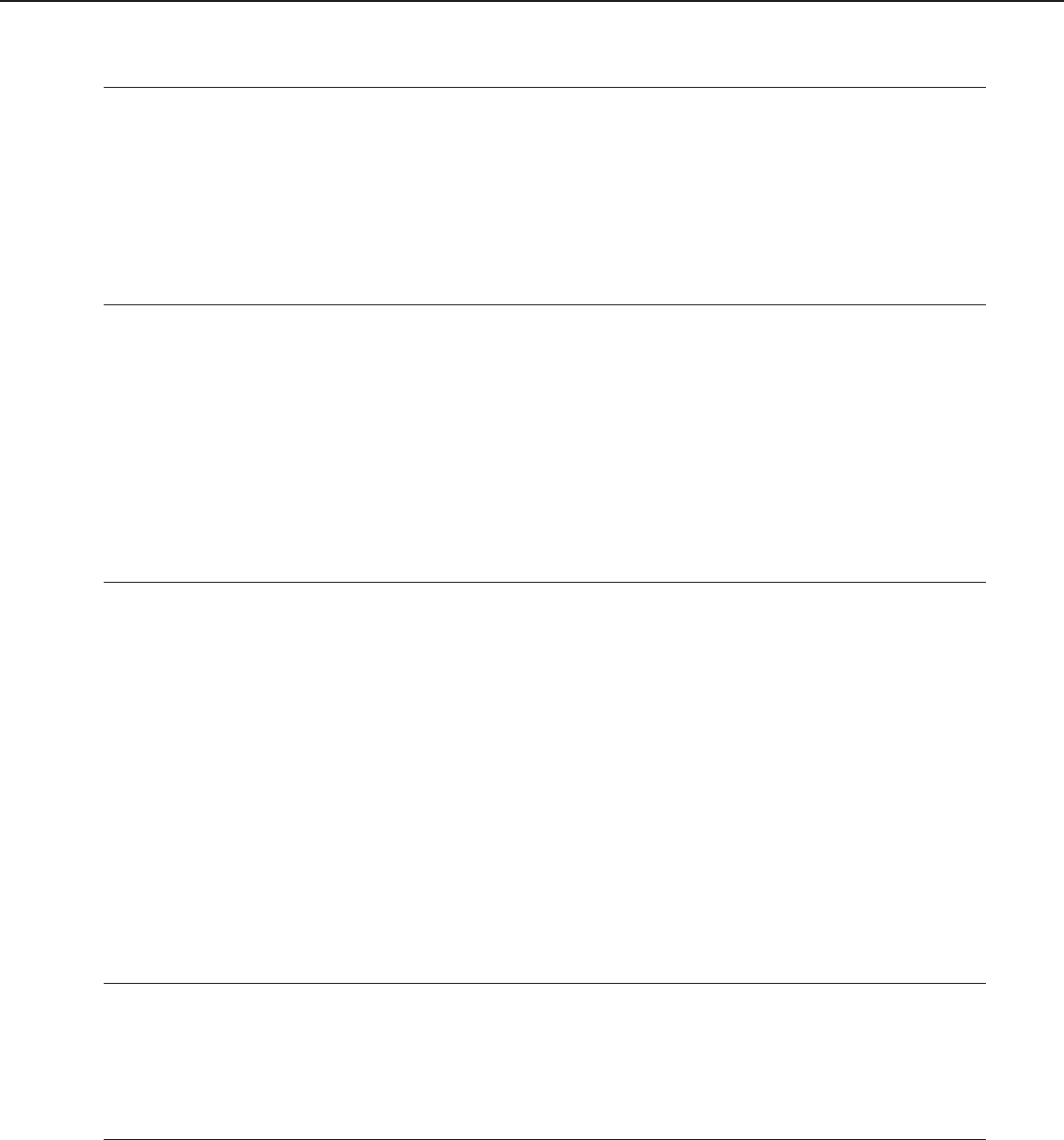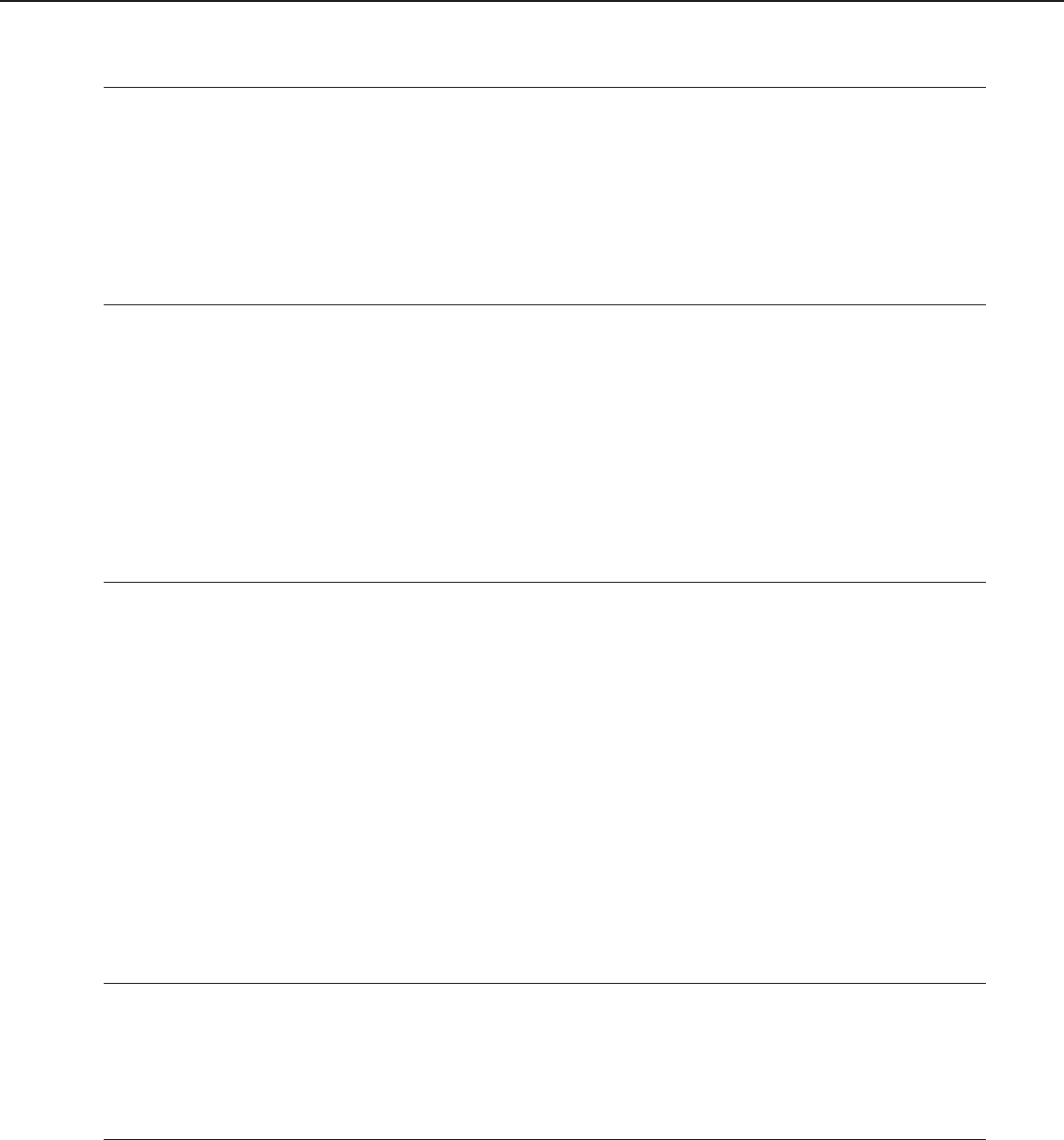
4-65
FAX-L1000 Chapter 4: Maintenance and Service
Document read motor does not run at all or dose not run normally
Solution: (1) Make a copy, and make sure that the document read motor is operating
correctly.
(2) Check the SCNT board (J4) and document read motor connections.
(3) Replace the document read motor.
(4) Replace the SCNT board.
The document skews
Solution: (1) Check whether the document guide width is set correctly for the
document to be loaded.
(2) Check whether paper whose thickness is lower or higher than the
prescribed value is used.
(3) Check whether the document stopper is initialized correctly.
(4) Clean the separation roller (upper), the separation roller (lower), the
document feed roller and eject roller.
Two or more documents are fed at the same time
Solution: (1) Check whether more documents than the maximum number of
documents are set.
(2) Check whether paper whose thickness is lower or higher than the
prescribed value is used.
(3) Clean the separation roller (upper), the separation roller (lower).
(4) Check whether the document stopper is initialized correctly.
(5) Replace the separation rollers (upper and lower).
e) Scanning error
See
Chapter 2: 3.4.4 Print test
and perform test print to confirm that there is no printing
error.
Copy not printed
Solution: (1) Check the contact sensor and SCNT board (J3) connections.
(2) Replace the contact sensor.
(3) Replace the SCNT board.
Vertical white line/band in images
Solution: (1) Clean the white sheet of the middle reader frame unit.
(2) Clean the scanning glass.
(3) Check the contact sensor and SCNT board (J3) connections.
(4) Replace the contact sensor unit.