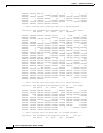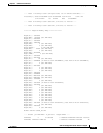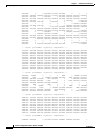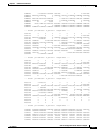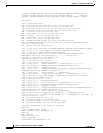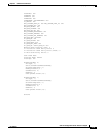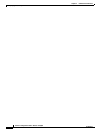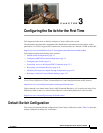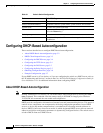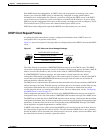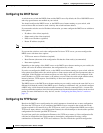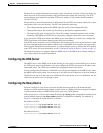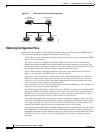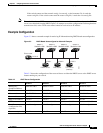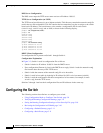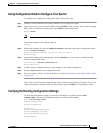3-2
Software Configuration Guide—Release 15.0(2)SG
OL-23818-01
Chapter 3 Configuring the Switch for the First Time
Configuring DHCP-Based Autoconfiguration
Configuring DHCP-Based Autoconfiguration
These sections describe how to configure DHCP-based autoconfiguration:
• About DHCP-Based Autoconfiguration, page 3-2
• DHCP Client Request Process, page 3-3
• Configuring the DHCP Server, page 3-4
• Configuring the TFTP Server, page 3-4
• Configuring the DNS Server, page 3-5
• Configuring the Relay Device, page 3-5
• Obtaining Configuration Files, page 3-6
• Example Configuration, page 3-7
If your DHCP server is a Cisco device, or if you are configuring the switch as a DHCP server, refer to
the “IP Addressing and Services” section in the Cisco IOS IP and IP Routing Configuration Guide for
Cisco IOS Release 12.1 for additional information about configuring DHCP.
About DHCP-Based Autoconfiguration
Note Starting with Release 12.2(20)EW, you can enable DHCP AutoConfiguration by entering the write
erase command. This command clears the startup-config in NVRAM. In images prior to Release
12.2(20)EW, this command does not enable autoconfiguration.
DHCP provides configuration information to Internet hosts and internetworking devices. This protocol
consists of two components: one component for delivering configuration parameters from a DHCP
server to a device and another component that is a mechanism for allocating network addresses to
devices. DHCP is built on a client-server model, in which designated DHCP servers allocate network
addresses and deliver configuration parameters to dynamically configured devices. The switch can act
as both a DHCP client and a DHCP server.
Table 3-1 Default Switch Configuration
Feature Default Settings
Administrative connection Normal mode
Global switch information No default value for system name, system contact, and location
System clock No value for system clock time
Passwords No passwords are configured for normal mode or enable mode
(press the Return key)
Switch prompt
Switch>
Interfaces Enabled, with speed and flow control autonegotiated, and without
IP addresses