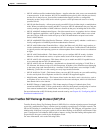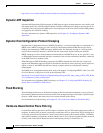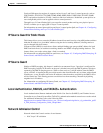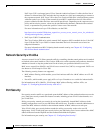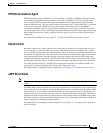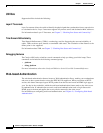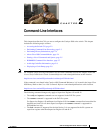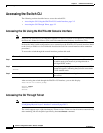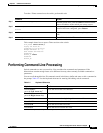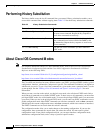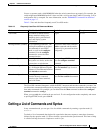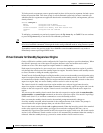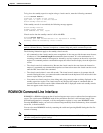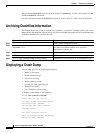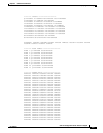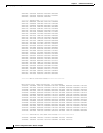2-3
Software Configuration Guide—Release 15.0(2)SG
OL-23818-01
Chapter 2 Command-Line Interfaces
Performing Command-Line Processing
To make a Telnet connection to the switch, perform this task:
This example shows how to open a Telnet session to the switch:
unix_host% telnet Switch_1
Trying 172.20.52.40...
Connected to 172.20.52.40.
Escape character is '^]'.
User Access Verification
Password:< >
Switch_1> enable
Password:
Switch_1#
Performing Command-Line Processing
Switch commands are not case sensitive. You can abbreviate commands and parameters if the
abbreviations contain enough letters to be different from any other currently available commands or
parameters.
You can scroll through the last 20 commands stored in the history buffer and enter or edit a command at
the prompt. Table 2-1 lists the keyboard shortcuts for entering and editing switch commands.
Command Purpose
Step 1
telnet {hostname | ip_addr}
From the remote host, enter the telnet command and the
name or IP address of the switch you want to access.
Step 2
Password: password
Switch#
At the prompt, enter the password for the CLI. If no
password has been configured, press Return.
Step 3
Enter the necessary commands to complete your desired
tasks.
Step 4
Switch# quit
When finished, exit the Telnet session.
Table 2-1 Keyboard Shortcuts
Keystrokes Result
Press Ctrl-B or
press the Left Arrow key
1
1. The Arrow keys function only on ANSI-compatible terminals, such as VT100s.
Moves the cursor back one character.
Press Ctrl-F or
press the Right Arrow key
1
Moves the cursor forward one character.
Press Ctrl-A Moves the cursor to the beginning of the command line.
Press Ctrl-E Moves the cursor to the end of the command line.
Press Esc-B Moves the cursor back one word.
Press Esc-F Moves the cursor forward one word.