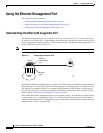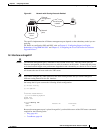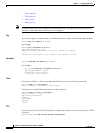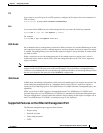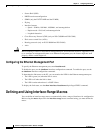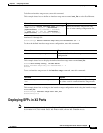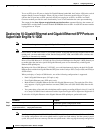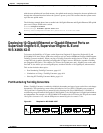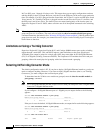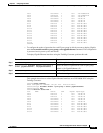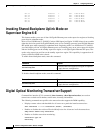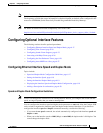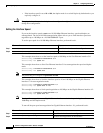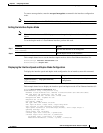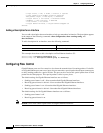6-14
Software Configuration Guide—Release 15.0(2)SG
OL-23818-01
Chapter 6 Configuring Interfaces
Deploying 10-Gigabit Ethernet or Gigabit Ethernet Ports on Supervisor Engine 6-E, Supervisor Engine 6L-E and
In Cisco IOS, ports 1 through 18 always exist. This means that you can apply configurations on them
and they display in the CLI output. However, only the X2 or the SFP ports can be active at any particular
time. For example, if an X2 is plugged into the second hole, the X2 port 2 is active and SFP ports 9 and
10 are inactive. If a TwinGig Convertor is plugged into the second hole, the X2 port 2 is inactive, and
the SFP ports 9 and 10 are active. The inactive ports are treated analogously to the inactive ports on
Supervisor Engines IV and V-10GE, where at no time are all of the uplinks connected to the switching
ASICs.
Note When using both TwinGig and X2 transceivers on the WS-X4606-X2-E module, place ports 1-3 in one
group and ports 4-6 in another. (The mode selected with the show hw-module module port-group
command determines the behavior. See “Selecting X2/TwinGig Convertor Mode”.) Mixing within a port
group does not work. For example, you cannot have an X2 in port 1 and a TwinGig in port 2 and expect
both of them to function.
Limitations on Using a TwinGig Convertor
Supervisor Engine 6-E, Supervisor Engine 6L-E, and Catalyst 4900M connect ports to the switching
engine through a stub ASIC. This stub ASIC imposes some limitations on the ports: Gigabit and
10-Gigabit ports cannot be mixed on a single stub ASIC; they must either be all 10-Gigabit Ethernet
(X2), or all Gigabit (TwinGig Converter and SFP). The faceplates of X2 modules show this stub port
grouping, either with actual physical grouping with a box drawn around a grouping.
Selecting X2/TwinGig Convertor Mode
The default configuration mode is X2. If you plan to deploy 10-Gigabit Ethernet interfaces, you do not
need to configure anything. However, if you want to deploy Gigabit interfaces (that is, use TwinGig
Convertors), you must configure the associated port-group:
To determine how the X2 holes on a module are grouped, enter the show hw-module module m
port-group p command.
Note For a 10-Gigabit Ethernet port that accepts CVR-X2-SFP, you must place it into 1-Gigabit mode
instead of 10-Gigabit Ethernet mode.
If you configure a 10-Gigabit Ethernet port as 1-Gigabit port, an output similar to the following
appears:
Switch# show hw-module module 5 port-group
Module Port-group Active Inactive
-------------------------------------------------------------
5 1 Gi5/3-6 Te5/1-2
If the port is set to the default, 10-Gigabit Ethernet mode, an output similar to the following appears:
Switch# show hw-module module 6 port-group
Module Port-group Active Inactive
-------------------------------------------------------------
6 1 Te6/1-2 Gi6/3-6
Switch# show int status mod 1
Port Name Status Vlan Duplex Speed Type