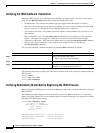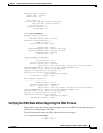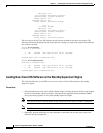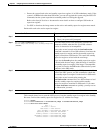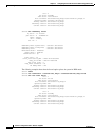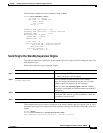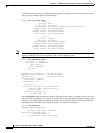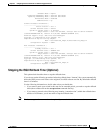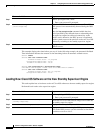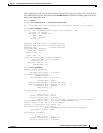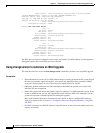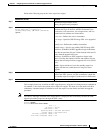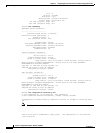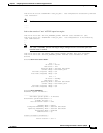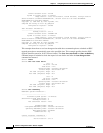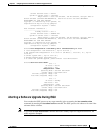5-24
Software Configuration Guide—Release 15(02)SG
OL-23818-01
Chapter 5 Configuring the Cisco IOS In-Service Software Upgrade Process
Performing the ISSU Process
This example displays the timer before you stop it. In the following example, the Automatic Rollback
Time information indicates the amount of time remaining before an automatic rollback occurs.
Switch> enable
Switch# show issu rollback-timer
Rollback Process State = In progress
Configured Rollback Time = 45:00
Automatic Rollback Time = 38:30
Switch# issu acceptversion 2 bootflash:new_image
% Rollback timer stopped. Please issue the commitversion command.
Switch# show issu rollback-timer
Rollback Process State = Not in progress
Configured Rollback Time = 45:00
Loading New Cisco IOS Software on the New Standby Supervisor Engine
This task explains how to load new version of Cisco IOS software to the new standby supervisor engine.
Perform this task at the active supervisor engine:
Command or Action Purpose
Step 1
Switch> enable
Enables privileged EXEC mode.
• Enter your password if prompted.
Step 2
Switch# issu acceptversion active-slot
[active-image-new]
Halts the rollback timer and ensures the new Cisco IOS
ISSU process is not automatically aborted during the ISSU
process.
Enter the issu acceptversion command within the time
period specified by the rollback timer to acknowledge that
the supervisor engine has achieved connectivity to the
outside world; otherwise, the ISSU process is terminated,
and the system reverts to the previous version of Cisco IOS
software by switching to the standby supervisor engine.
Step 3
Switch# show issu rollback-timer
Displays the amount of time left before an automatic
rollback occurs.
Command or Action Purpose
Step 1
Switch> enable
Enables privileged EXEC mode.
• Enter your password if prompted.
Step 2
Switch# issu commitversion standby-slot-number
[standby-image-new]
Allows the new Cisco IOS software image to be loaded into
the standby supervisor engine.
Step 3
Switch# show redundancy [states]
Displays redundancy facility state information.
Step 4
Switch# show issu state [detail]
Displays the state of the during the ISSU process. At this
point in the ISSU process, use this command to check that
a switchover occurs to slot 2.