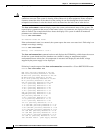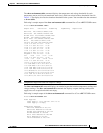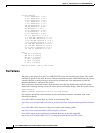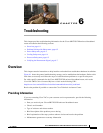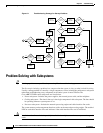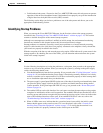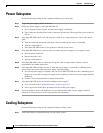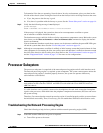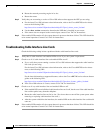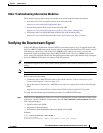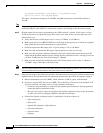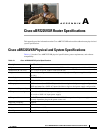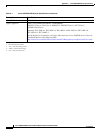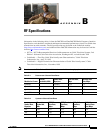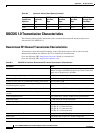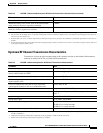6-6
Cisco uBR7225VXR Universal Broadband Router Hardware Installation Guide
OL-17309-02
Chapter 6 Troubleshooting
Processor Subsystem
b. Reseat the network processing engine in its slot.
c. Restart the router.
Step 2 Verify that you are running a version of Cisco IOS software that supports the NPE you are using:
a. For the latest Cisco IOS software release information, refer to the Cisco uBR7200 series release
notes at the following URL:
http://www.cisco.com/en/US/products/hw/cable/ps2217/prod_release_notes_list.html
b. Use the show version command to determine the NPE that is installed in your router.
c. If the router does not respond to the console input, contact Cisco TAC for instructions.
Step 3 If the enabled LED remains off, the system detected a processor hardware failure. This LED should be
on in normal operation. Contact Cisco TAC for instructions.
Troubleshooting Cable Interface Line Cards
Check the following to help isolate a problem with the cable interface line cards:
Step 1 Verify that all cable interface card enabled LEDs are on. If yes, the system is operational.
Step 2 Check to see if all cable interface line card enabled LEDs are off.
a. If yes, verify that you are running a version of Cisco IOS software that supports the cable interface
line cards you are using.
For the latest Cisco IOS software release information, refer to the Cisco uBR7200 series release
notes, at the following URL:
http://www.cisco.com/en/US/products/hw/cable/ps2217/prod_release_notes_list.html
For the latest information on supported features, refer to the Cisco uBR7200 series software feature
guides at the following URL:
http://www.cisco.com/en/US/products/hw/cable/ps2217/products_feature_guides_list.html
b. If the Cisco IOS software is correct, contact Cisco TAC for instructions.
Step 3 Check to see if any cable interface line card enabled LEDs are off.
a. If the enabled LED on an individual cable interface line card is off, check to see if the cable interface
line card has pulled away from the midplane.
b. Reseat the cable interface line card in its slot. (You do not have to turn off the system power when
removing or replacing cable interface line cards.)
c. After the system reinitializes the interfaces, the enabled LED on the cable interface line card should
come on.
Step 4 If the enabled LED remains off, the system detected a processor hardware failure. This LED should be
on in normal operation. Contact Cisco TAC for instructions.