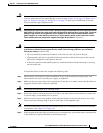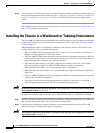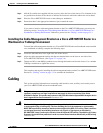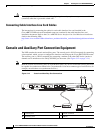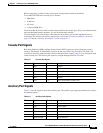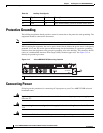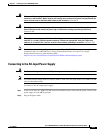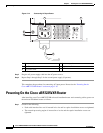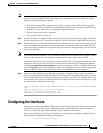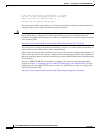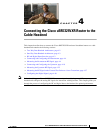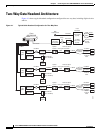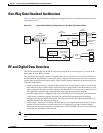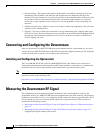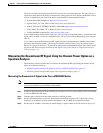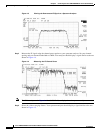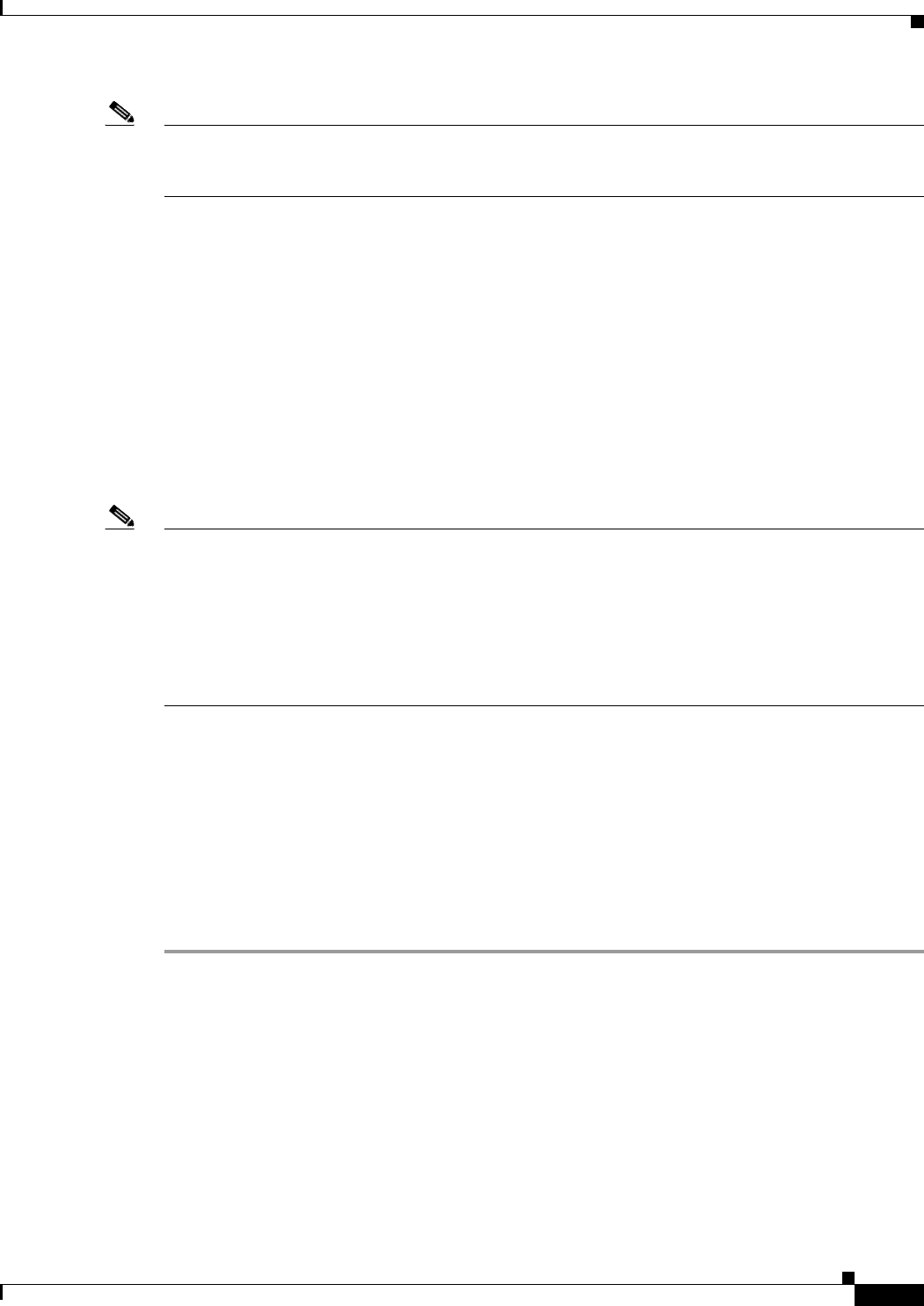
3-19
Cisco uBR7225VXR Universal Broadband Router Hardware Installation Guide
OL-17309-02
Chapter 3 Installing the Cisco uBR7225VXR Router
Configuring the Interfaces
Note If the cable interface line card or the network processing engine is not properly seated or not fully locked
into place, the Cisco uBR7225VXR router might enter a continuous restart loop. Make sure that the
boards are seated and locked into position.
• Hybrid fiber-coaxial (HFC) network coaxial cable is connected to the cable interface line cards.
• A CompactFlash Disk is installed in a CompactFlash Disk slot in the front panel of the NPE-G1 or
NPE-G2. Use only authorized Cisco provided CompactFlash Disks.
• Each AC-input power cable is connected.
• The console terminal is turned on.
Step 2 At the rear of the Cisco uBR7225VXR router, place the power switch on the power supply in the on (|)
position. Repeat this step if a second power supply is installed. The power supply OK LEDs comes on.
Step 3 Listen for the fans; you should immediately hear them operating. In a very noisy environment, also look
for air movement around the chassis to verify that the fans are operating. If the Cisco uBR7225VXR
router was recently switched off, it might take up to 90 seconds for the power supply to restart and the
fans to start operating.
Note To facilitate headend installation, a Cisco uBR7225VXR universal broadband router equipped with at
least one cable interface line card generates a downstream IF carrier when it starts running.
The downstream IF carrier will be present if a cable interface line card is properly installed and passes
diagnostics, the router has been powered on for more than two minutes, the IF downstream shutdown
command (no cable downstream if-output) has not been configured, or the Cisco uBR7225VXR router
is not in ROMMON mode. The amplitude and shape of the downstream IF carrier will not change after
the Cisco uBR7225VXR router is configured, unless a non-DOCSIS data rate is configured.
Step 4 Observe the initialization process. When the system boot is complete (a few seconds), the network
processing engine begins to initialize the cable interface line cards. During this initialization, the LEDs
on each cable interface line card behave differently (most flash on and off). The enabled LED on each
cable interface line card goes on when initialization is complete, and the console screen displays a script
and system banner similar to the following:
Cisco IOS Software, 7200 Software (UBR7200-K9PU2-M), Version 12.2(33)SCA, RELEASE SOFTWARE
(fc1)
Technical Support: http://www.cisco.com/techsupport
Copyright (c) 1986-2008 by Cisco Systems, Inc.
Compiled Thu 14-Feb-08 13:58 by prod_rel_team
Configuring the Interfaces
When you start up the Cisco uBR7225VXR router for the first time, the system automatically enters the
setup facility (also called the system configuration dialog), which determines which cable interface
cards are installed. The setup facility prompts you for configuration information.
On the console terminal, after the system displays the system banner and hardware configuration, the
following System Configuration Dialog prompt appears:
--- System Configuration Dialog ---