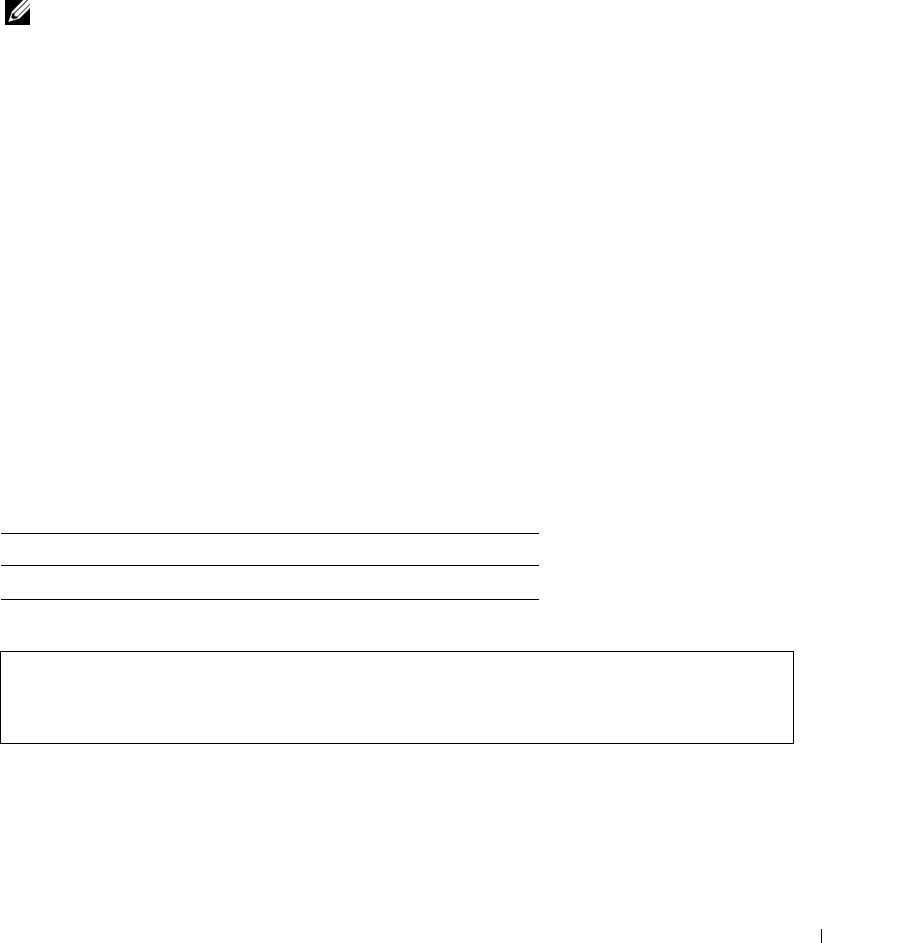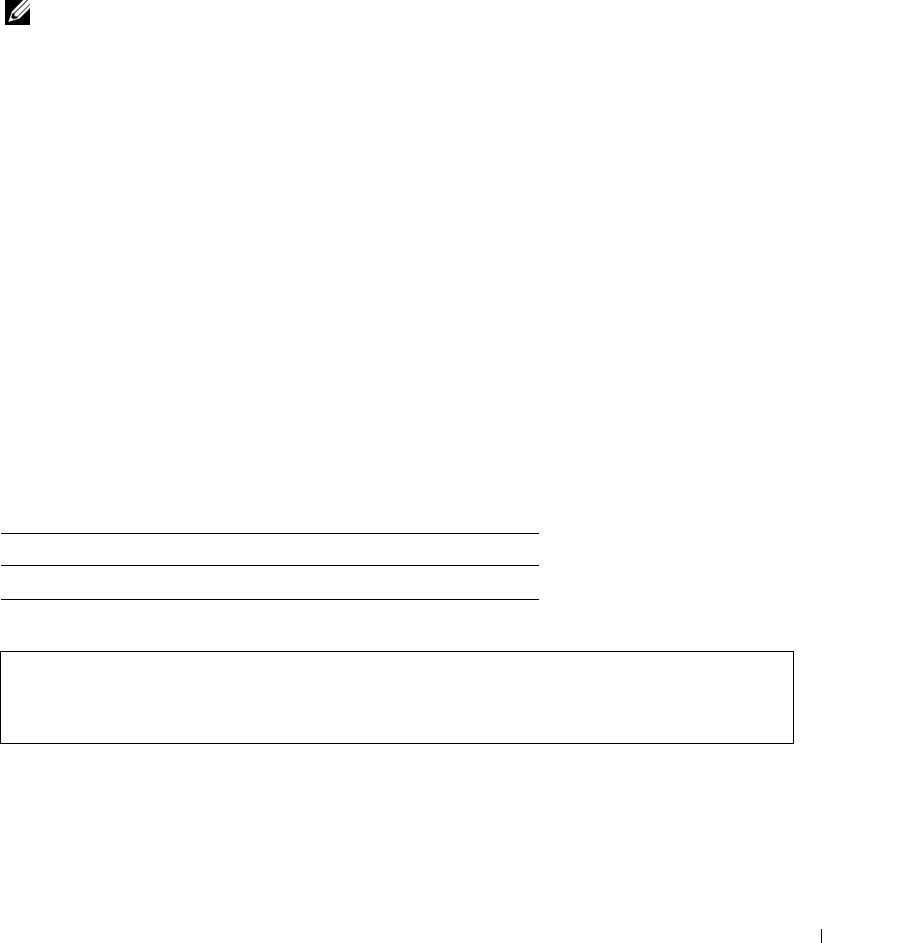
Configuring System Information 109
Resetting the Device
The
Reset
page enables the device to be reset from a remote location. To open the
Reset
page
,
click
System
→
General
→
Reset
in the tree view.
The
Reset
page contains the following field:
Reset Unit No.
— Resets the selected stacking member.
NOTE: Save all changes to the Startup Configuration file before resetting the device. This prevents the
current device configuration from being lost. For more information about saving Configuration files, see
"Managing Files" on page 212.
Resetting the Device
1
Open the
Reset
page.
2
Select a unit in the
Reset Unit Number
field.
3
Click
Apply Changes.
A confirmation message displays.
4
Click
OK
.
The device is reset. After the device is reset, a prompt for a user name and password is
displayed.
5
Enter a user name and password to reconnect to the Web Interface.
Resetting the Device Using the CLI
The following table summarizes the equivalent CLI commands for performing a reset of the device
via the CLI:
The following is an example of the CLI command:
Table 6-19. Reset CLI Command
CLI Command Description
reload Reloads the operating system.
console >reload
This command will reset the whole system and disconnect your
current session. Do you want to continue (y/n) [n] ?