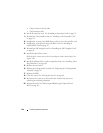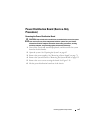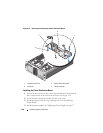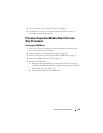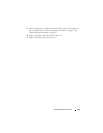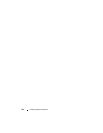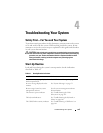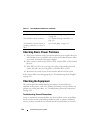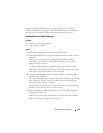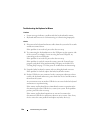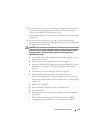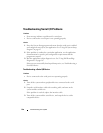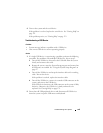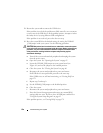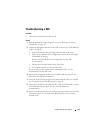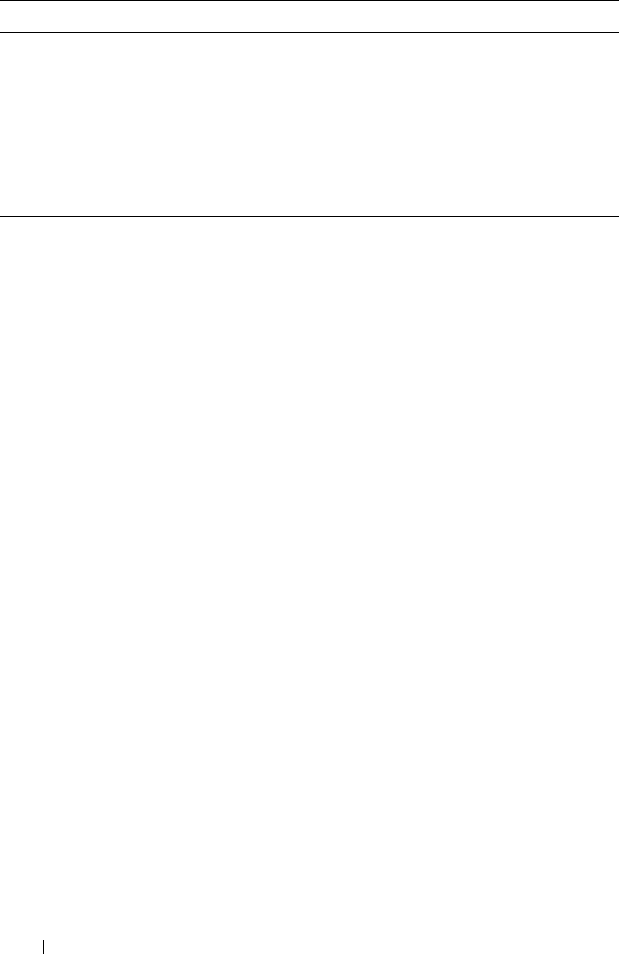
144 Troubleshooting Your System
Checking Basic Power Problems
1
If the power indicator on the system front panel or power supplies does not
indicate that power is available to the system, ensure that the power cables
are securely connected to the power supplies.
2
If the system is connected to a PDU or UPS, turn the PDU or UPS off and
then on.
3
If the PDU or UPS is not receiving power, plug it into another electrical
outlet. If it still is not receiving power, try another PDU or UPS.
4
Reconnect the system to the electrical outlet and turn on the system.
If the system still is not working properly, see "Troubleshooting Power Supplies"
on page 154.
Checking the Equipment
This section provides troubleshooting procedures for external devices
attached to the system, such as the monitor, keyboard, or mouse. Before you
perform any of the procedures, see "Troubleshooting External Connections"
on page 144.
Troubleshooting External Connections
Loose or improperly connected cables are the most likely source of problems
for the system, monitor, and other peripherals (such as a printer, keyboard,
mouse, or other external device). Ensure that all external cables are securely
The CD drive activity indicator. See "Troubleshooting an Optical Drive"
on page 158.
The hard-drive activity indicator. See "Troubleshooting a Hard Drive" on
page 159.
An unfamiliar constant scraping or
grinding sound when you access a
drive.
See "Getting Help" on page 179.
Table 4-1. Start-Up Routine Indications (continued)
Look/listen for: Action