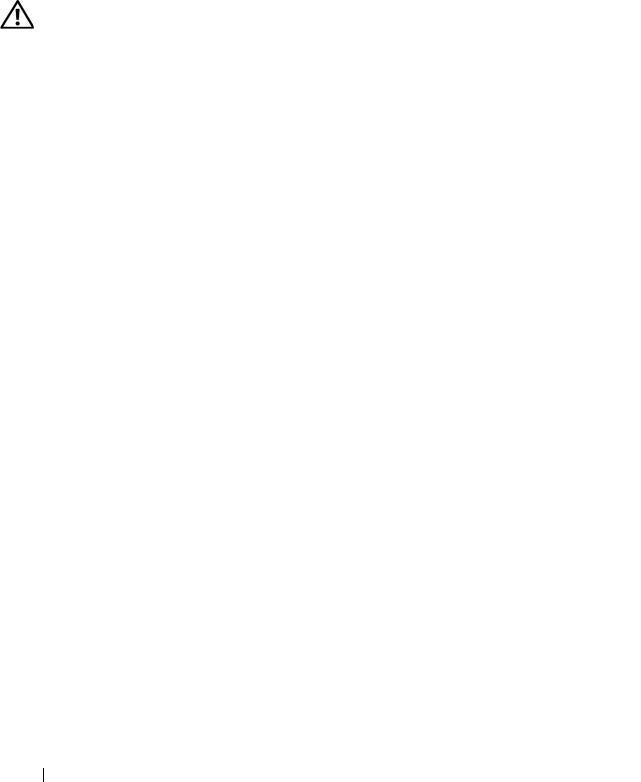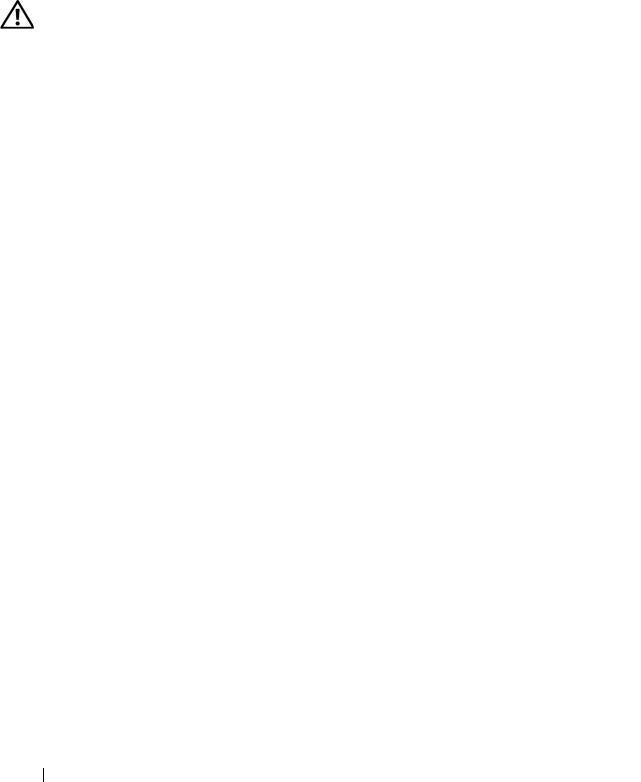
150 Troubleshooting Your System
3
Restart the system and reconnect the USB devices.
If the problem is resolved, the problem was likely caused by an overcurrent
event on one of the USB devices. If the problem persists, attempt to isolate
the faulty device by trying different USB configurations.
If the problem is not resolved, proceed to the next step.
4
Reset the system BIOS to the default settings by setting the NVRAM
_CLR jumper inside your system. Use the following procedure.
CAUTION: Only trained service technicians are authorized to remove the system
cover and access any of the components inside the system. Before performing any
procedure, see your Product Information Guide for complete information about
safety precautions, working inside the computer and protecting against
electrostatic discharge.
a
Turn off the system and attached peripherals and unplug the system
from the power source.
b
Open the system. See "Opening the System" on page 65.
c
Locate the NVRAM_CLR jumper on your system board (see
"Figure 6-1) and set the jumper to the enabled position.
d
Close the system. See "Closing the System" on page 66.
e
Reconnect the system and peripherals to power and restart.
If all USB devices are operational, proceed to the next step.
If the USB devices are still not functioning, see "Getting Help" on
page 179.
f
Repeat step 2 and step b.
g
Set the NVRAM_CLR jumper to the disabled position.
h
Close the system.
i
Reconnect the system and peripherals to power and restart.
j
Enter the System Setup program and reenter any custom BIOS
settings that were reset. Be sure to leave all USB ports enabled. See
"Using the System Setup Program" on page 43.
If the problem persists, see "Getting Help" on page 179.