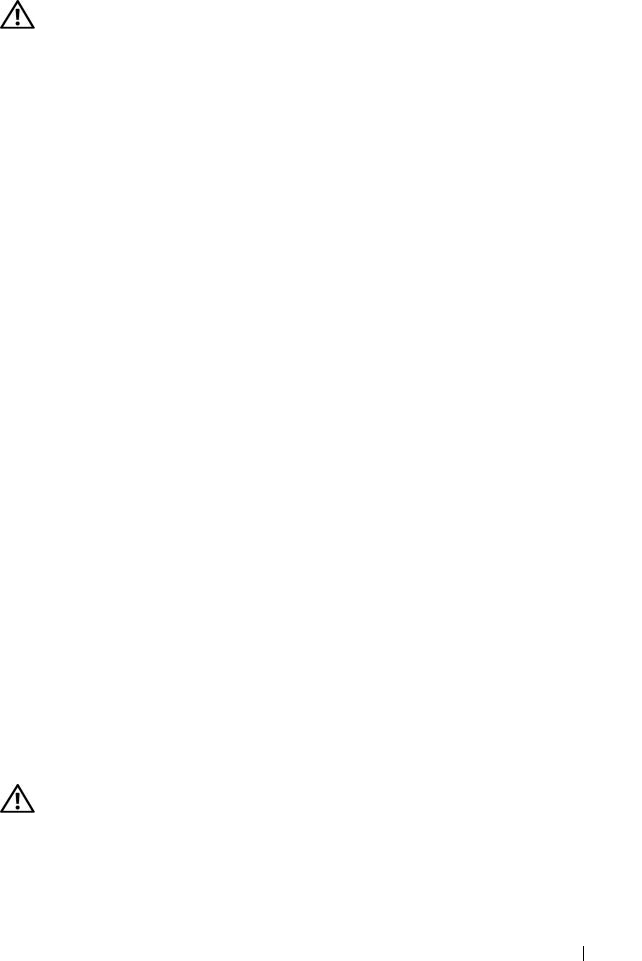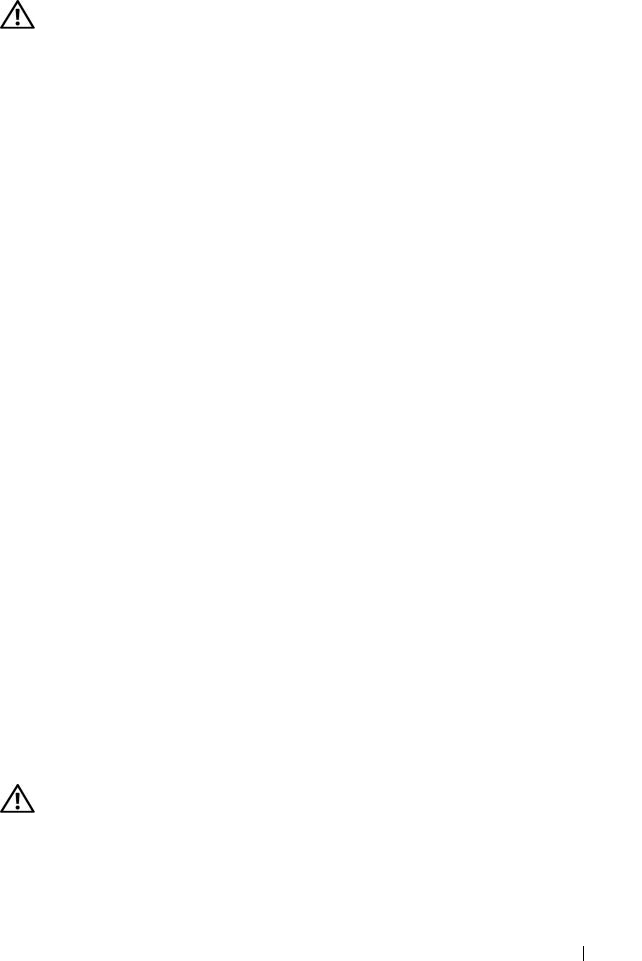
Troubleshooting Your System 159
Action
CAUTION: Only trained service technicians are authorized to remove the system
cover and access any of the components inside the system. See your Product
Information Guide for complete information about safety precautions, working
inside the computer, and protecting against electrostatic discharge.
1
Try using a different CD or DVD that you know works properly.
2
Enter the System Setup program and ensure that the drive’s IDE
controller is enabled. See "Using the System Setup Program" on page 43.
3
Run the appropriate online diagnostic test. See "Using Dell PowerEdge
Diagnostics" on page 167.
4
Turn off the system and attached peripherals, and disconnect the system
from the electrical outlet.
5
Open or remove the bezel. See "Removing and Replacing the Optional
Front Bezel" on page 64
6
Open the system. See "Opening and Closing the System" on page 65.
7
Ensure that the interface cable is securely connected to the optical drive
and to the sideplane.
8
Close the system. See "Opening and Closing the System" on page 65.
9
Reconnect the system to the electrical outlet, and turn on the system and
attached peripherals.
If the problem is not resolved, see "Getting Help" on page 179.
Troubleshooting a Hard Drive
Problem
• Device driver error.
• One or more hard drives not recognized by the system.
Action
CAUTION: Only trained service technicians are authorized to remove the system
cover and access any of the components inside the system. See your Product
Information Guide for complete information about safety precautions, working
inside the computer, and protecting against electrostatic discharge.