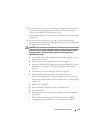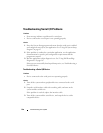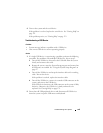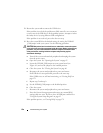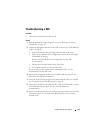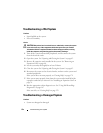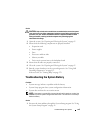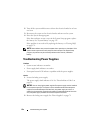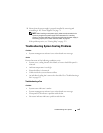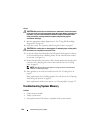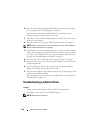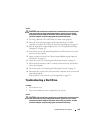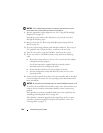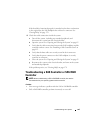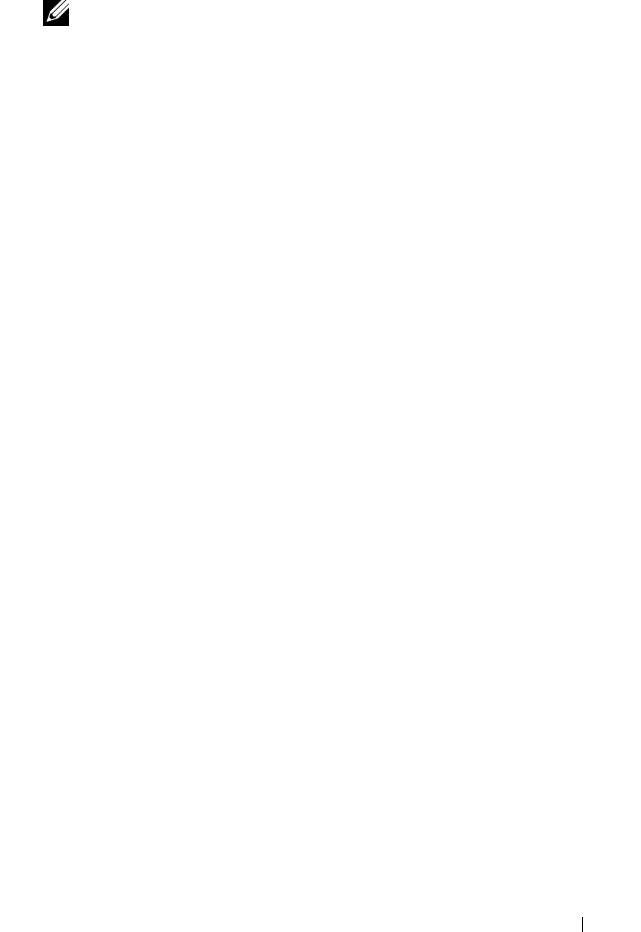
Troubleshooting Your System 155
3
Ensure that the power supply is properly installed by removing and
reinstalling it. See "Power Supplies" on page 71.
NOTE: After installing a new power supply, allow several seconds for the
system to recognize the power supply and to determine if it is working
properly. The power indicator turns green to signify that the power supply is
functioning properly. See "Power Indicator Codes" on page 19.
If the problem persists, see "Getting Help" on page 179.
Troubleshooting System Cooling Problems
Problem
• Systems management software issues a fan-related error message.
Action
Ensure that none of the following conditions exist:
• System cover, cooling shroud, drive blank, or front or back filler panel is
removed.
• Ambient temperature is too high.
• External airflow is obstructed.
• Cables inside the system obstruct airflow.
• An individual cooling fan is removed or has failed. See "Troubleshooting a
Fan" on page 155.
Troubleshooting a Fan
Problem
• System-status indicator is amber.
• Systems management software issues a fan-related error message.
• Front panel LCD indicates a problem with the fan.
• Fan status indicator indicates a problem with the fan.