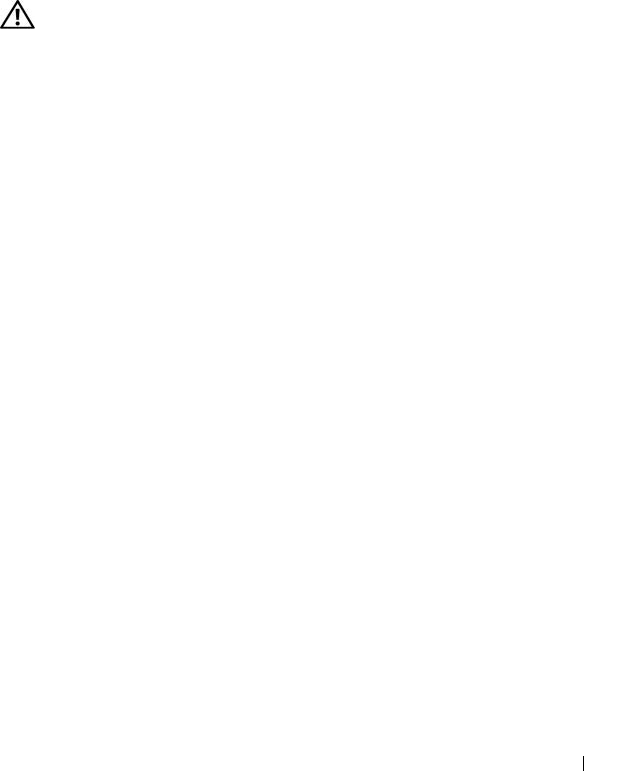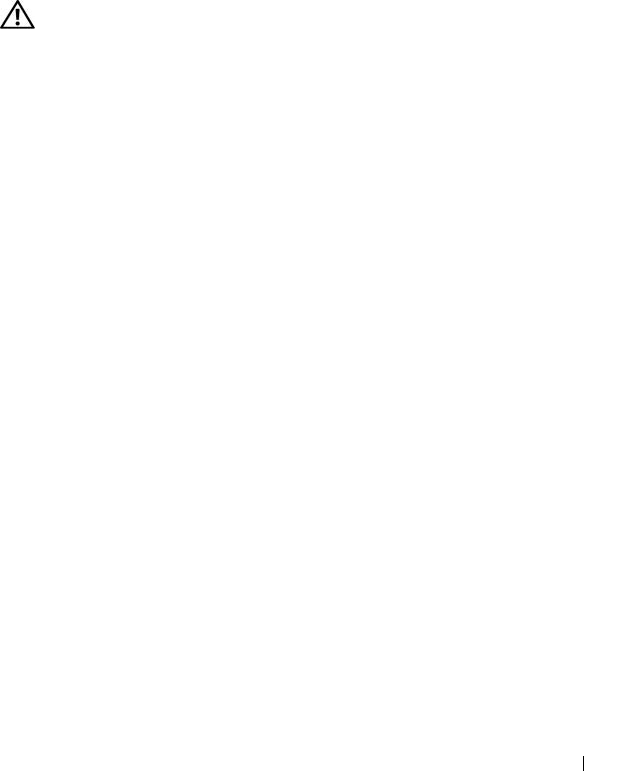
Troubleshooting Your System 147
5
If you have remote access to your system, use a remote host to access the
system’s System Setup program and enable the USB ports. If remote
access is not available, proceed to the next step.
If enabling the USB ports does not resolve the problem, see "Getting Help"
on page 179.
6
If you do not have remote access to your system, use the following
procedure to set the NVRAM_CLR jumper inside your system and restore
the BIOS to its default settings.
CAUTION: Only trained service technicians are authorized to remove the system
cover and access any of the components inside the system. Before performing any
procedure, see your Product Information Guide for complete information about
safety precautions, working inside the computer and protecting against
electrostatic discharge.
a
Turn off the system and attached peripherals and unplug the system
from the power source.
b
Open the system. See "Opening the System" on page 65.
c
Locate the NVRAM_CLR jumper on your system board (see "System
Board Jumpers" on page 171) and set the jumper to the enabled
position.
d
Close the system. See "Closing the System" on page 66.
e
Reconnect the system and peripherals to power and restart.
If the mouse and keyboard are operational, proceed to the next step.
If the mouse and keyboard are still not operational, see "Getting Help"
on page 179.
f
Repeat step 2 and step b.
g
Set the NVRAM_CLR jumper to the disabled position.
h
Close the system.
i
Reconnect the system to power and restart the system and attached
peripherals.
j
Enter the System Setup program and reenter any custom BIOS
settings that were reset. Be sure to leave all USB ports enabled.