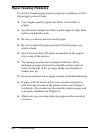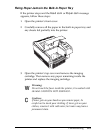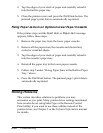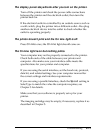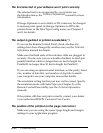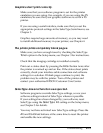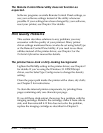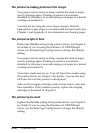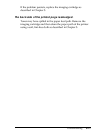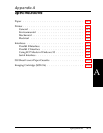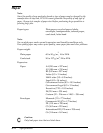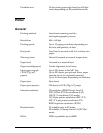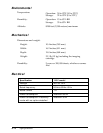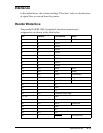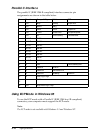The printout is missing portions of the image.
Your paper may be moist or damp; replace the stack of paper
and try printing again. (Printing is sensitive to moisture
absorbed by the paper, so avoid storing your paper in a humid
or damp environment.)
You may not be using the correct type of paper. Smooth,
high-quality copier paper is recommended for best results. See
Chapter 1 and Appendix A for information on choosing paper.
The printout is light or faint
Darken the Density setting in the printer driver; see Chapter 2
for details. If you’re using the Windows 3.1 EPSONScript
driver, use the SelecType Config menu to change the Density
setting.
Your paper may be moist or damp; replace the stack of paper
and try printing again. (Printing is sensitive to moisture
absorbed by the paper, so avoid storing your paper in a humid
or damp environment.)
Toner Save mode may be on. Turn off Toner Save mode using
the printer driver; see Chapter 2 for details. You can also turn
off Toner Save on the printer’s control panel.
Take out the imaging cartridge, shake it from side to side, and
then reinstall it. If the problem persists, replace the imaging
cartridge as described in Chapter 5.
The printout is too dark.
Lighten the Density setting in the printer driver; see Chapter 2
for details. If you’re using the Windows 3.1 EPSONScript
driver, use the SelecType Config menu to change the Density
setting.
6-16
Troubleshooting