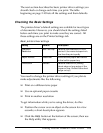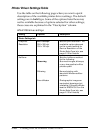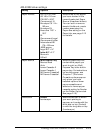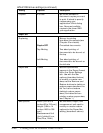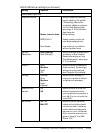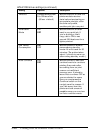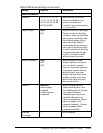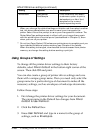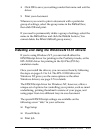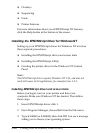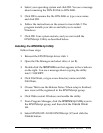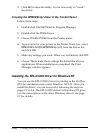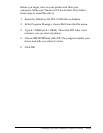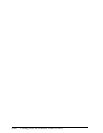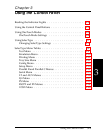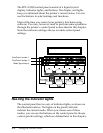4. Click OK to save your settings under that name and exit the
driver.
5. Print your document.
Whenever you want to print a document with a particular
group of settings, select the group name in the Default box;
then click OK and print.
If you need to permanently delete a group of settings, select the
name in the Default box and click the Delete button. (You
cannot delete the Driver default group name.)
Installing and Using the Windows NT 3.51 Drivers
If you’re using Windows NT, you can install either the
EPSONScript driver for printing in the PostScript mode, or the
EPL-N1200 driver for printing in the LJ4 Plus (PCL5e)
emulation mode.
Once you install the drivers, you can access them by following
the steps on pages 2-2 to 2-4. The EPL-N1200 driver for
Windows NT gives you the same options as the other
Windows drivers; see page 2-7 for details.
The EPSONScript driver for Windows NT, however, offers a
unique set of options for controlling your printer, such as smart
underlining, printing thumbnail versions of your pages, and
using paper from two different trays in one document.
The special EPSONScript settings are available on the
following seven “tabs” in your software:
❑
Page Setup
❑
Visual Effects
❑
Print Job
Printing With the Windows Printer Drivers
2-17