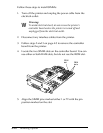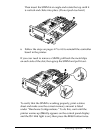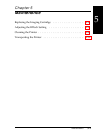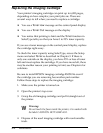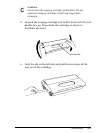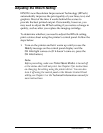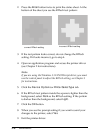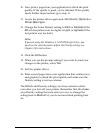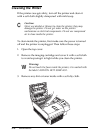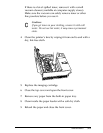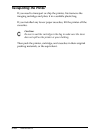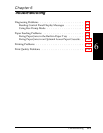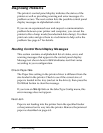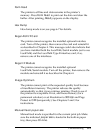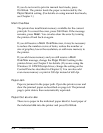10. Now print a page from your application to check the print
quality. If the quality is good, you’re finished. If the quality
needs further improvement, go to step 11.
11. Access the printer driver again and click Device Options or
Printer SelecType.
12. Change the Toner Density setting to Dark or Darkest (if the
RITech test pattern was too light) or Light or Lightest (if the
test pattern was too dark).
Note:
If you are using the Windows 3.1 EPSONScript driver, you
must use the control panel to adjust the Density setting; see
Chapter 3 for instructions.
13. Click the OK button.
14. When you see the prompt asking if you want to send your
changes to the printer, select Yes.
15. Exit the printer driver.
16. Print several pages from your application that contains text
and graphics to check the print quality and make sure the
Density setting is not too extreme.
The RITech and Density settings you chose remain in effect
even after you turn off your printer. Remember that the darker
your Density setting the more toner you use, so change the
setting back to Medium if you do not need dark printing later
on.
Maintenance
5-7