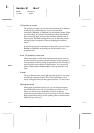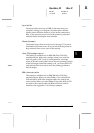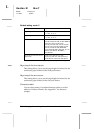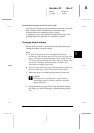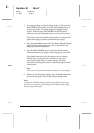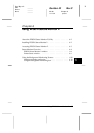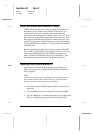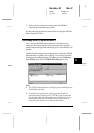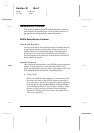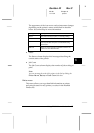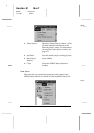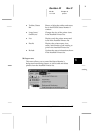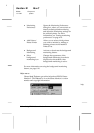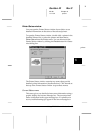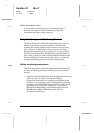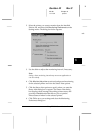Status Monitor Overview
This section summarizes the EPSON Status Monitor 2 window’s
main features and describes how to use the Status Monitor to
get general and detailed printer status information.
EPSON Status Monitor 2 window
Toolbar and Status bar
You can access many Status Monitor menu commands directly
by clicking the buttons on the toolbar. When you point to a
toolbar button, the corresponding menu command appears
briefly on your screen, and an explanation of the button’s
function appears in the status bar at the bottom of the EPSON
Status Monitor 2 window.
Installed Printers list
This list displays information on the EPSON printers connected
directly to your computer. If you select
List
from the View
menu, this list displays only the printer names and icons. If you
select
Details
, the list displays the information below.
Printer Name
When you install the Status Monitor, it automatically adds
the names and icons of the EPSON printers connected to
your computer to this list. You can add or delete printers to
be monitored by choosing
Add Printer
or
Delete Printer
from the Settings menu. To save computer memory, delete
printers you do not need to monitor from the Installed
Printers list. (Doing so does not remove the printer driver
from your computer.)
L
Gentian-W Rev.C
A5 size Chapter 6
11/17/97 pass 0
6-4
Using EPSON Status Monitor 2