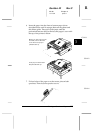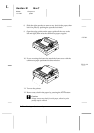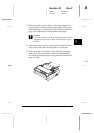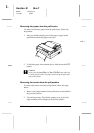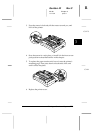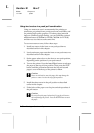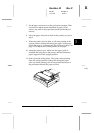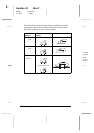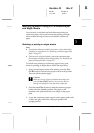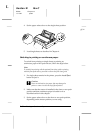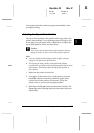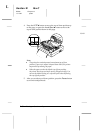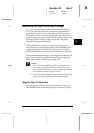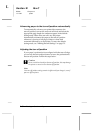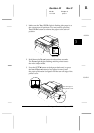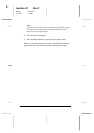Switching Between Printing on Continuous Paper
and Single Sheets
You can easily switch back and forth between printing on
continuous paper with a push tractor and printing on single
sheets without having to remove or reload the continuous
paper.
Switching to printing on single sheets
Note:
If continuous labels are loaded in the printer, remove them before
switching to single sheets. See “Removing continuous paper with
labels” on page 3-5.
If the tractor is in the pull position, remove any continuous paper
from it before switching to single-sheet printing. See “Removing the
paper from the pull tractor” on page 3-27.
To switch from printing on continuous paper from a push
tractor to printing on single sheets, follow the steps below.
1. If any printed pages remain in the printer, press the
Tear
Off/Bin
button to advance the paper to the tear-off position.
Then tear off the printed pages.
c
Caution:
Make sure you tear off your printed document before you
press the
Load/Eject
button in the next step. Reverse
feeding several pages at a time may cause a paper jam.
2. Press the
Load/Eject
button to feed the continuous paper
backward to the standby position. The paper is still
attached to the push tractor but is no longer in the paper
path.
3. Lower the continuous paper support on the paper guide until
it clicks into place, then move the paper guide to the
upright position.
3
R
Gentian-W Rev.C
A5 size Chapter 3
11/17/97 pass 1
Printing on Continuous Paper
3-33