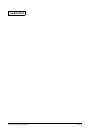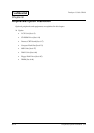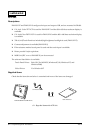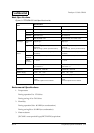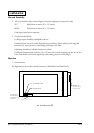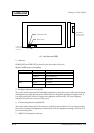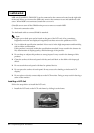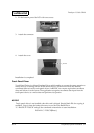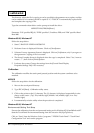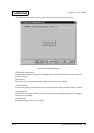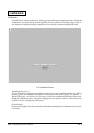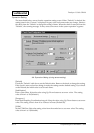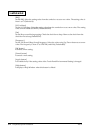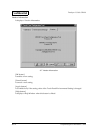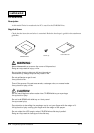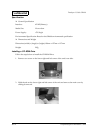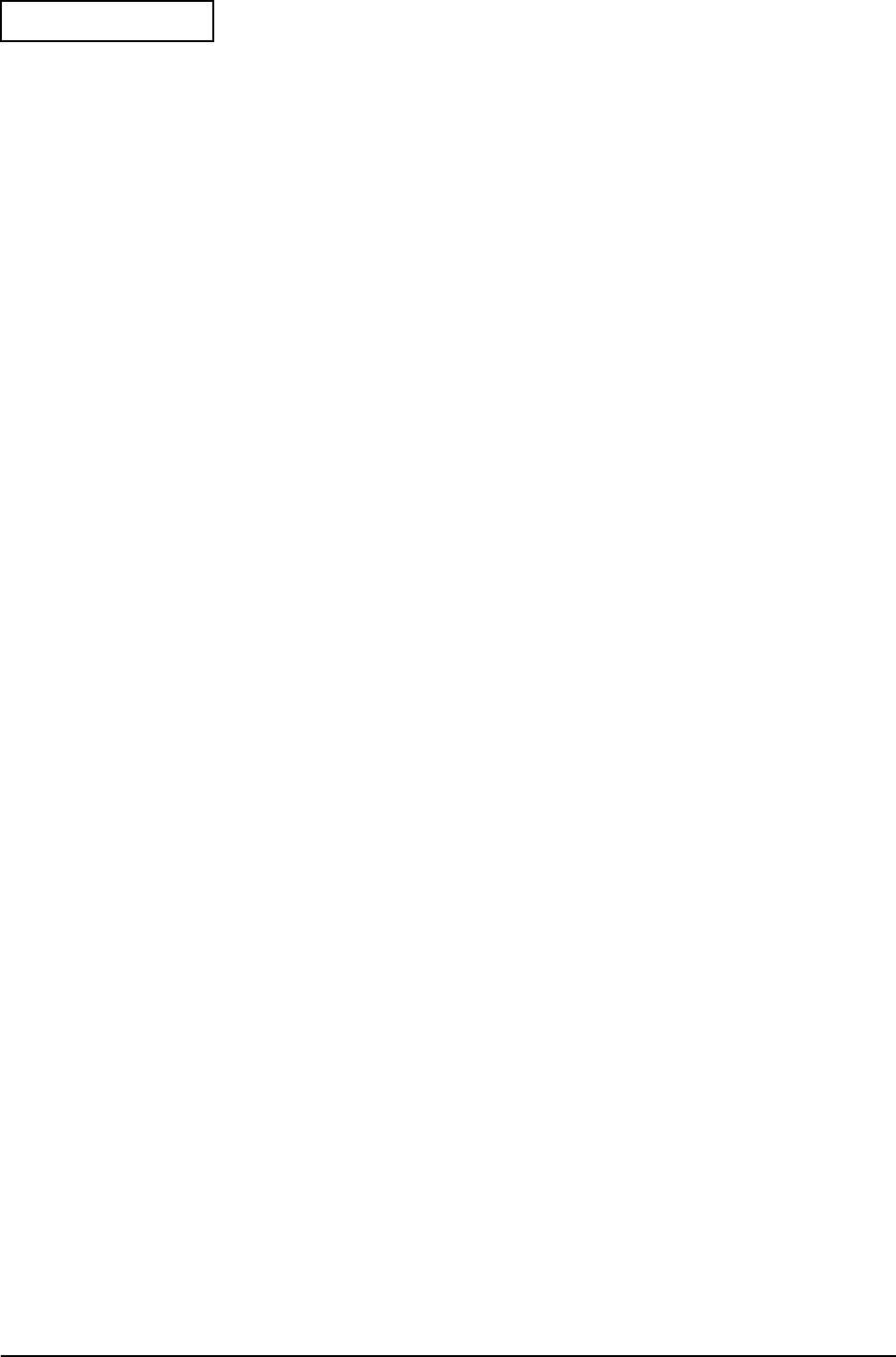
6-8 Peripherals/Option Installation Rev.A
Confidential
The directory where the file is copying to can be specified to the parameter as an option, and also
can be omitted. If it is omitted, the file is copied to “C:\TOUCH". It automatically copies the file
and completes the copying of file.
Type the command written below on the prompt to install the driver.
MEDVSTD I10,P2E8,B96[Enter]
Parameter “I10" specifies IRQ 10, “P2E8" specifies I/O address 2E8h, and “B96" specifies Baud
Rate 9600.
Windows 95/98, Windows NT
Follow the steps below.
1. Start C:\BACKUP\VIDEO\W95500.EXE.
2. Welcome Screen is displayed.Welcome. Clock on [Next]button.
3. Software License Agreement Screen is displayed. Click on [Yes]button, only if you agree on
the agreement. Copying of file is executed.
4. The Setup Complete Screen is displayed when the copy is completed. Select "Yes, I want to
restart ....:” , then click on [Finish] button.
5. It reboots the system. Change the settings from the [Control Panel:Display
Properties:Settings Tab] if it’s necessary.
Calibration
The calibration modifies the touch panel pressed position and the system coordinate to be
matched.
MS-DOS
Follow the steps below for the calibration.
1. Move to the touch panel directory.
2. Type FPCAL[Enter]. Calibration utility starts.
3. Click on the points on the [+] character. The [+] character is displayed sequentially in nine
places on the screen. (Top : left/middle/right, Middle : left/middle/right, Low : left/
middle/right)
4. It automatically exits the utility when the procedure is completed.
Windows 95/98, Windows NT
Environmental Setting Tool Setup
Execute the calibration from the environmental setting tool in Windows95/98 andWindowsNT.
Start the Touch Panel Environmental Setting from the execution file (EpsTpCal.exe).
Click on “Start” from the Windows. Select “programs”-”EPSON Touch Panel”-”Touch Panel
Configuration Tool” and run the program.