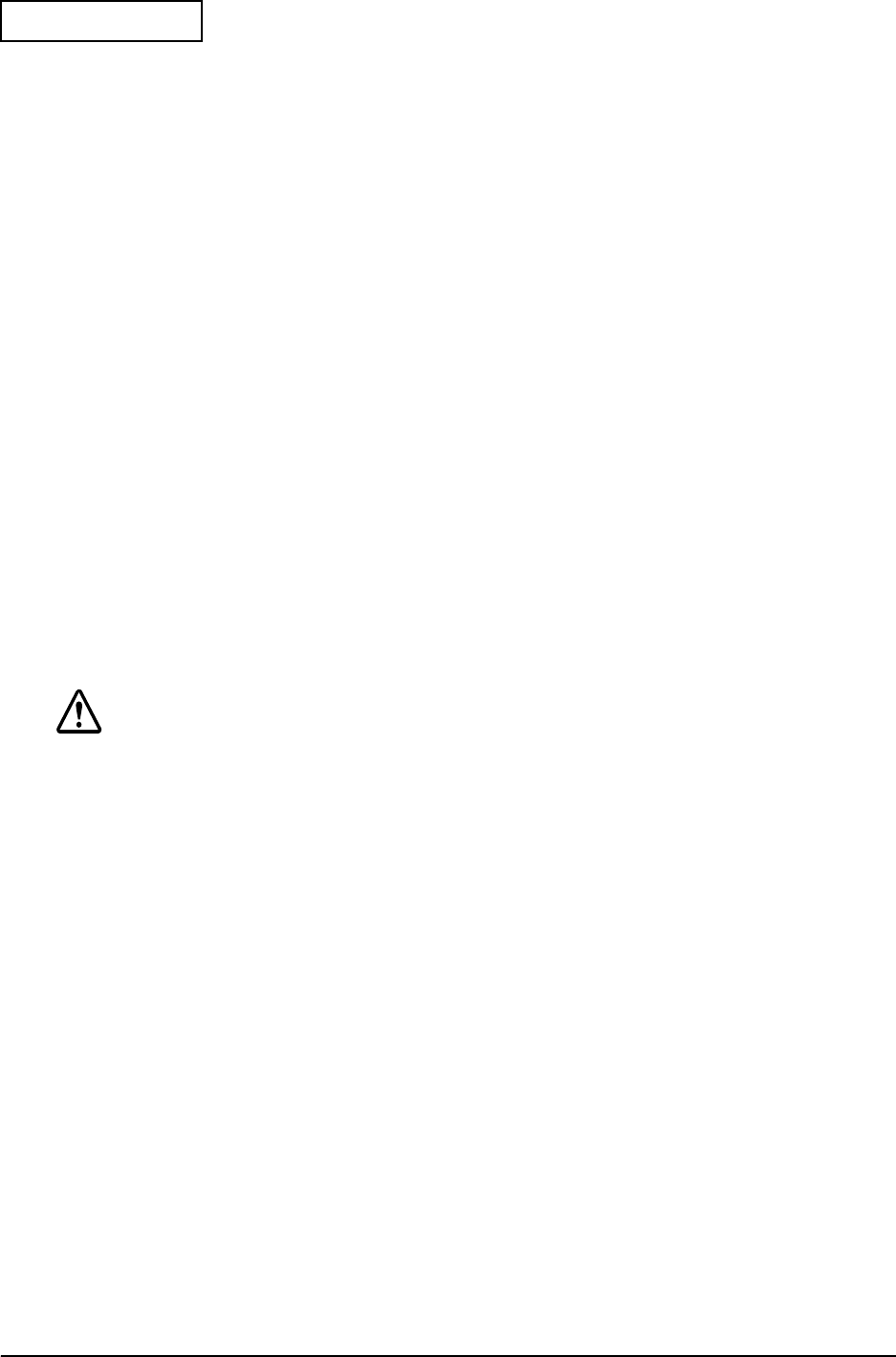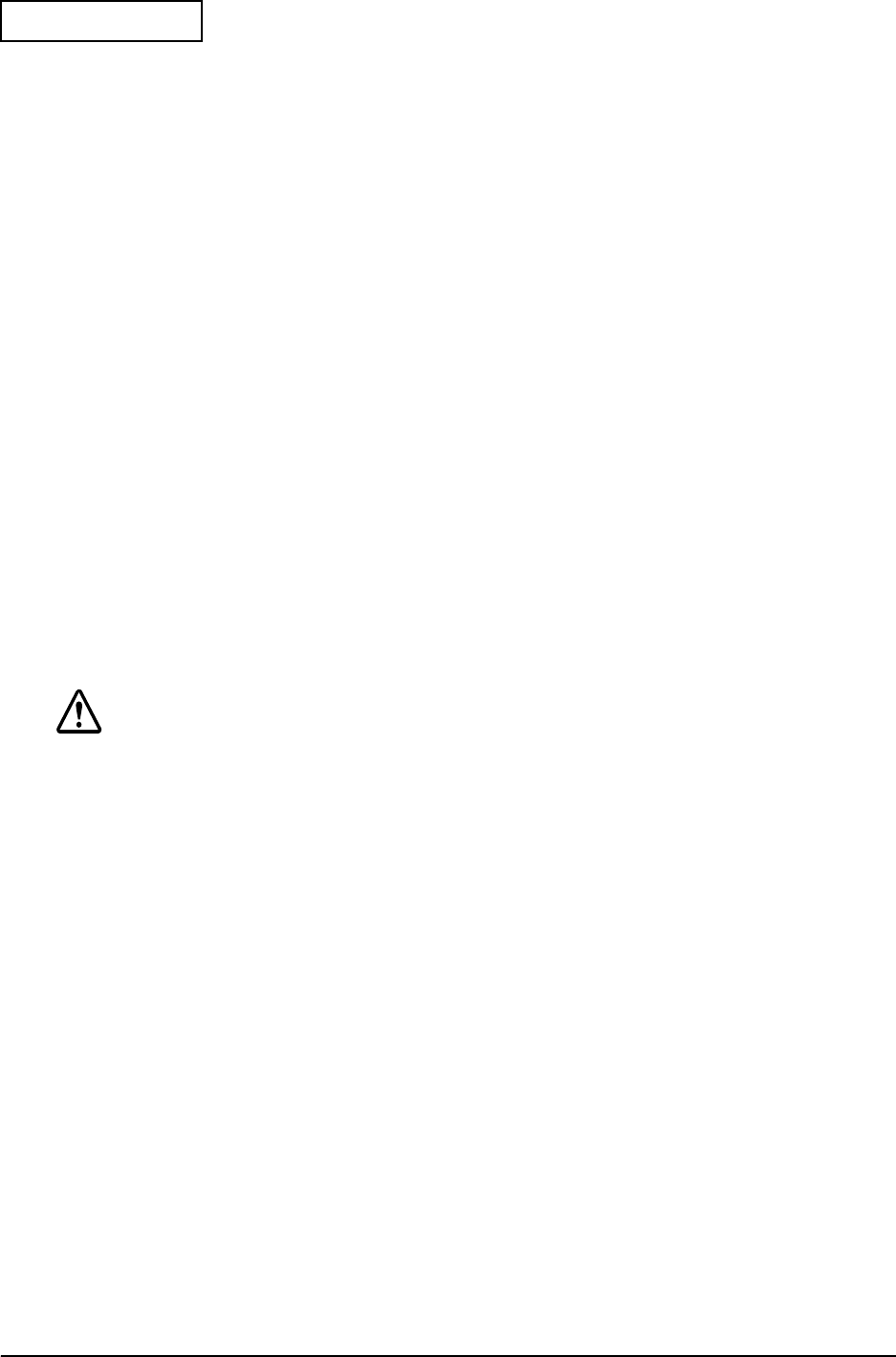
2-6 OS and Driver Setup Rev.A
Confidential
Initial Setup
The environment setting is proceeded following the steps below when you turn on the PC.
1. The program prompts you to enter the Windows owner’s name and the comapny name.
Enter the names and press the Next button.
2. The Software Licensing Agreement is displayed. Check on the [Agree] radio box and press
the Next button.
3. The program prompts you to enter the Product Key. Enter the product key listed on the
front page of First Step Guide contained in the COA(Certificate of Authenticity) package
supplied with OS package, then press the Next button.
4. Information data input is completed. Press the [Done] button.
5. Set the Date, Time, and Time Zone.
Make sure to set the correct date and time. The standard setting may not match with your
environment.
6. Printer setup.
It is not necessary to setup the printer here. You can setup the printer later.
7. Tour utility is executed.
The document about the Y2K is displayed after the execution of tour utility. Read the
document and install it if it’s necessary.
CAUTION:
65536 colors is already set for DSTN LCD model same as TFT LCD model.
It performs setup for SR-600 when it is initially setting up. Therefore, it takes additional 20
to 30 seconds to display the Windows desktop.
Device recognition is performed for the initial setup depending on the system
configuration (change in system configuration, not connectiing PS2 Mouse, etc). It may
require a Driver file depending on the device. Follow the installation steps below or the
manual comes with device for the installation.
From the second setup, the warning dialog “Mouse is not conncted” appears. Check
on the check box and click [OK]. The dialog does not appear from the next setup.
Chipset INF Utility Installation
Follow the steps below to install the Chipset INF Utility:
1. Start C:\BACKUP\CHIPSET\SETUP.EXE.
Welcome Screen is displayed.
2. Click on the [Next] button.
The Software License Agreement Screen is displayed.