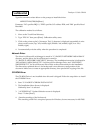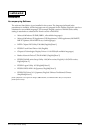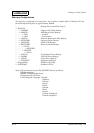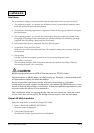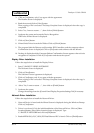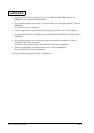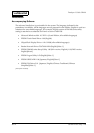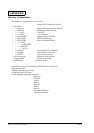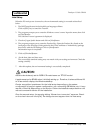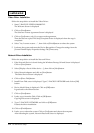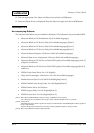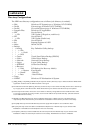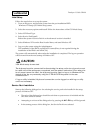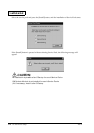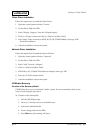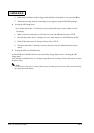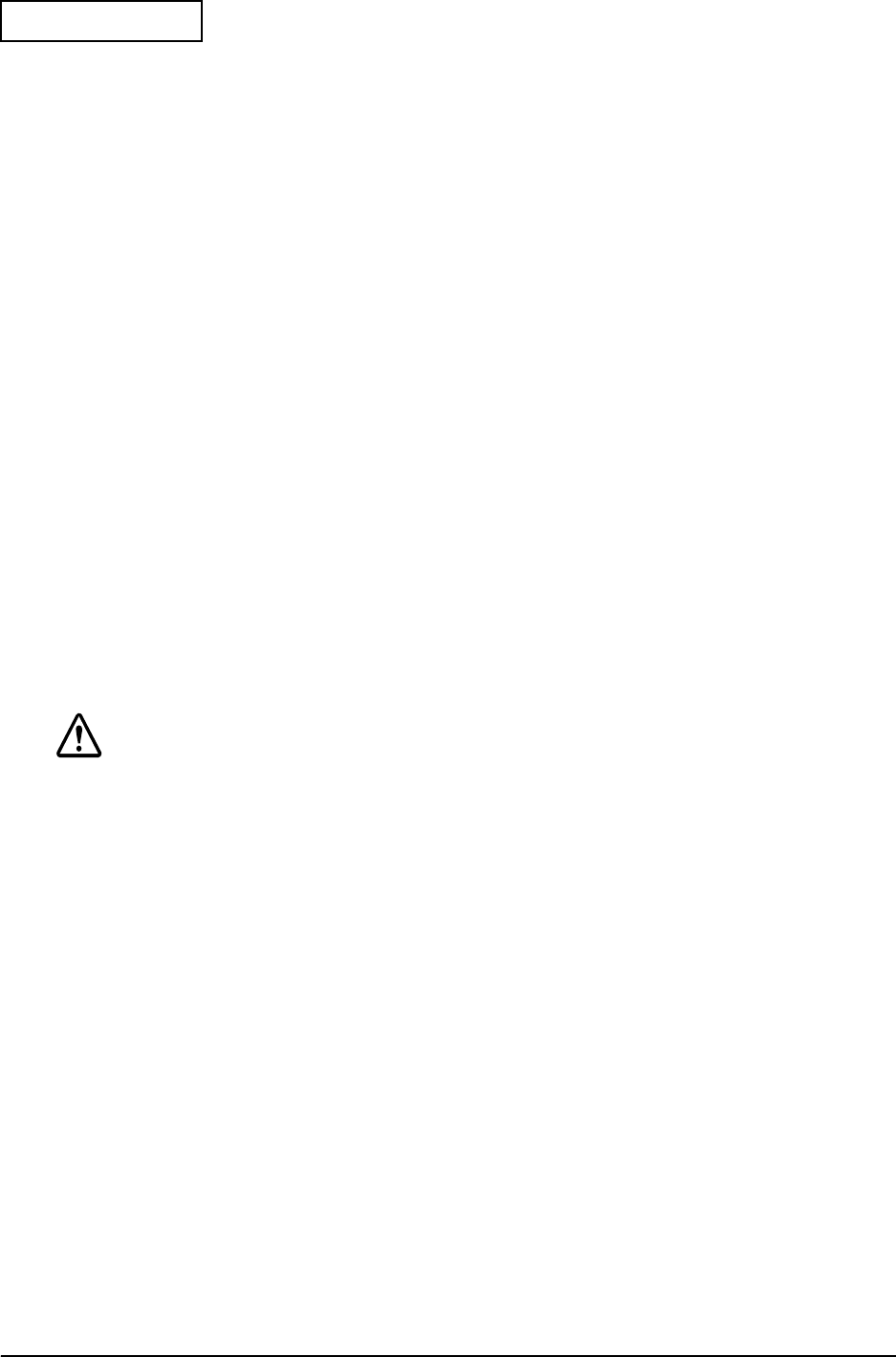
Rev.A OS and Driver Setup 2-11
Developer's Guide SR-600
Confidential
Initial Setup
When the PC main power is turned on, the environmental setting is executed as described
below.
1. The IME Tutorial starts in the double byte language editions.
Click on [ESC] key to cancel the Tutorial.
2. The program prompts you to enter the Windows owner’s name. Input the name; then click
on [Next]button.
The Software License Agreement is displayed.
3. Check on [Agree] radio button and click on [Next]buton.
4. The program prompts you to enter the Product-Key. Enter the Product-Key listed on the
front page of the First Step Guide packed in the COA(Certificate of Authenticity) package
that comes with the OS Package. Click on [Next]button.
Information input is completed.
5. Click on [Finished]button.
6. Set the date, time and time zone.
The successfully standard setting may not match with your setting environment. Check the
setting carefully.
7. After this update, the environmental setting is successfully completed.
CAUTION:
65536 colors is already set for DSTN LCD model same as TFT LCD model.
It performs setup for SR-600 when it is initially setting up. Therefore, it takes additional 20
to 30 seconds to display the Windows desktop.
Device recognition is performed for the initial setup depending on the system
configuration (change in system configuration, not connectiing PS2 Mouse, etc). It may
require a Driver file depending on the device. Follow the installation steps below or the
manual comes with device for the installation.
From the second setup, the warning dialog “Mouse is not conncted” appears. Check
on the check box and click [OK]. The dialog does not appear from the next setup.