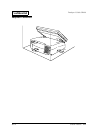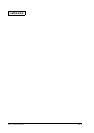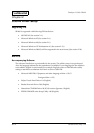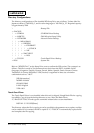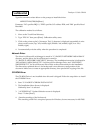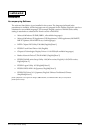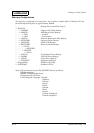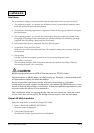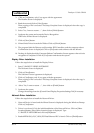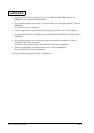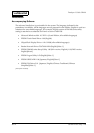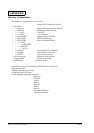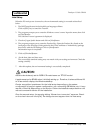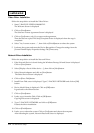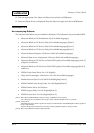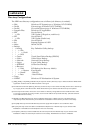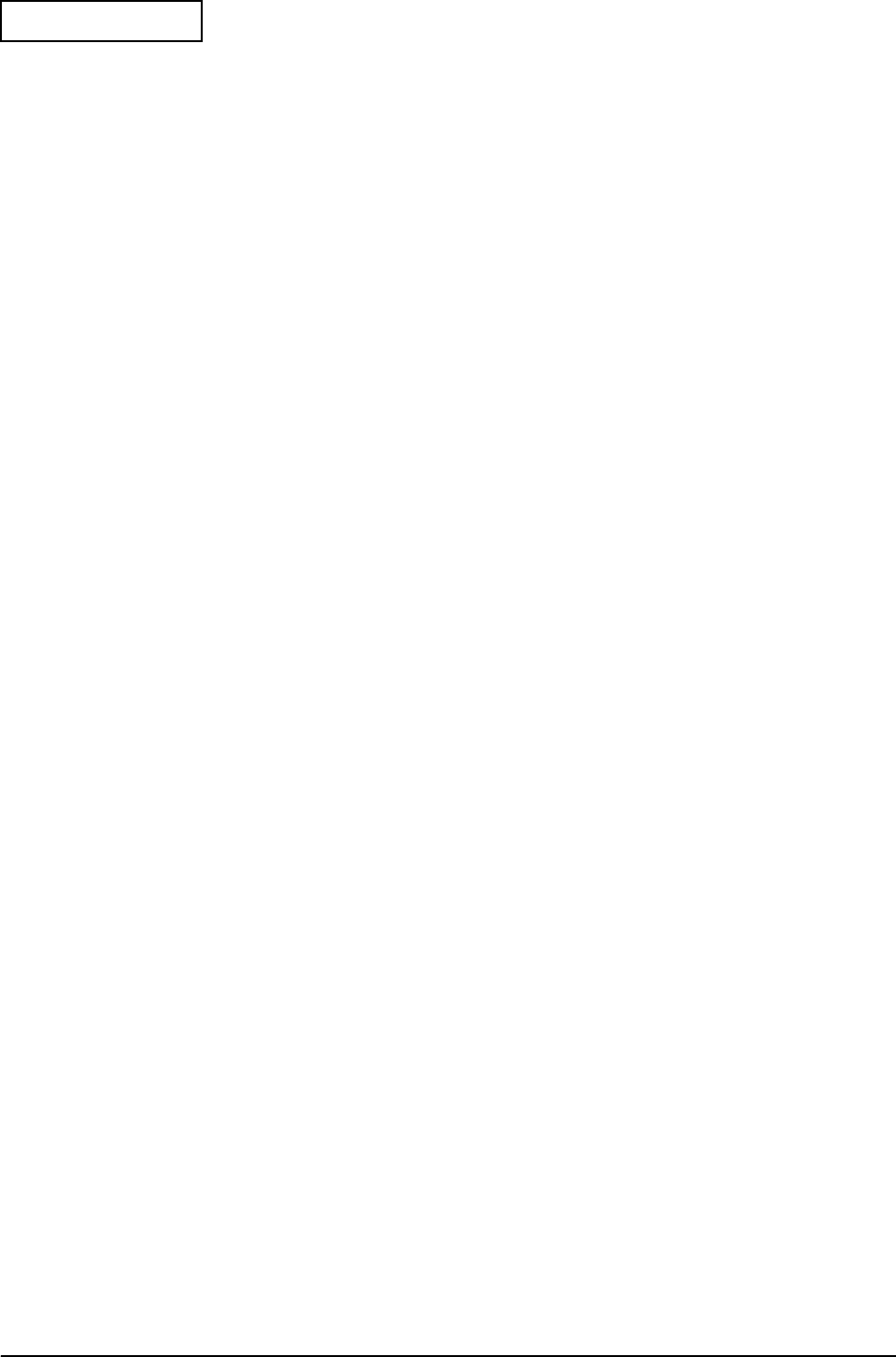
Rev.A OS and Driver Setup 2-7
Developer's Guide SR-600
Confidential
3. Click on [Yes]button, only if you agree with the agreement.
The Readme Screen is displayed.
4. Read the text and click on [Next] button.
Then copying of file is executed. The Setup Complete Screen is displayed when the copy is
completed.
5. Select "Yes, I want to restart ....” , then click on [Finish] button.
6. It reboots the system and starts the Device Recognition.
IDE Device Wizard Screen is displayed.
7. Click on [Next] button.
8. Wizard finds Driver from the Inf Folder. Click on [Finish] button.
9. The program finds the Primary and Secondary IDE Controllers, and the computer reboot.
Confirmation Screen is displayed. Click on [No] button and continue with the Wizard.
10. Desktop is displayd and the Computer Reboot Confirmation Screen appears when a device
recognition is completed. Click on [Yes] button and reboot the system.
Display Driver Installation
Follow the steps below to install the Display Driver.
1. Start C:\BACKUP\VIDEO\W95500.EXE.
The Welcome Screen is displayed.
2. Click on [Next]button.
The Software License Agreement is displayed.
3. Click on [Yes]button, only if you agree with the agreement.
Then copying of file is executed. The Setup Complete Screen is displayed when the copy is
completed.
4. Select "Yes, I want to restart ....” , then click on [Finish] button.
5. It reboots the system.
Change the settings from the [Control Panel:Display Properties:Settings Tab] if necessary.
Network Driver Installation
Follow the steps below to install the Network Driver.
1. Network Device is found and the Wizard Screen is displayed during the Windows Bootup.
Click on [Yes]button.
2. Driver is not found, if it is the initial installation of the Network Driver. Click on [Other
Locations]button. Select Other Location Screen is displayed. Type
C:\BACKUP\NETWORK and click on [OK]button.
3. Realtek RTL8139(A/B/C/8130) PCI Fast Ethernet NIC is found. Click on [Finish]button.