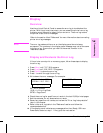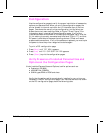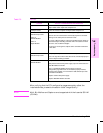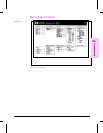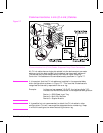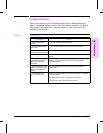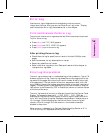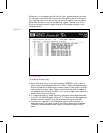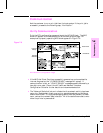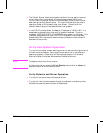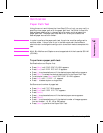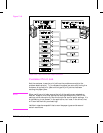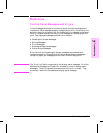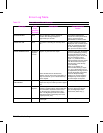Error Log
Use the error log to diagnose and troubleshoot printer errors and
intermittent failures. Also, you can use "Show Error Log" under "Display
and Evaluate the Error Log" discussed earlier in this chapter.
Print and Evaluate the Error Log
The printer’s internal error log stores the last 50 errors and can be printed.
To print the error log:
• Press [Menu] until TEST MENU appears.
• Press [Item] Until PRINT ERROR LOG appears
• Press [Select] to print the error log.
After printing the error log:
• Check the error log for specific error trends in the last 10,000 printed
pages.
• Ask the customer for any observed error trends.
• Record any specific error trends.
• Refer to the error log table in the “Reference” section of this chapter to
interpret error log codes.
Error Log Interpretation
The error log is the key tool in troubleshooting printer problems. Figure 7-8
shows a typical error log. The error log shows the current page count at the
top center of the page, with the printer’s serial number directly to the right
of the page count. The left column is the error sequence number, with the
error listed at the top (the highest sequence number is the most recent error
logged). The next column is the page count at the time of the error, and the
last column is the Personality (PCL or PostScript) column or the Jam Cause
at the time of the error.
The error log records all errors in a different format than the Control Panel
Display. For example, should a 50.1 FUSER ERROR / CYCLE POWER be
displayed on the Control Panel Display, the error log will record a 50.02.01
error, with the 02 signifying that 2 sensors were blocked. Likewise, when a
13.1 through 13.9 are displayed on the Control Panel, the error log will
record a 13.0x.01 through 13.0x.09, where x = the number of sensors
blocked in the printer.
When an error is detected in an Optional Paper Handling Device, a 13.11,
13.12 or 66.xx.yy will be posted to the Control Panel.
7
Troubleshooting
Troubleshooting 7-17